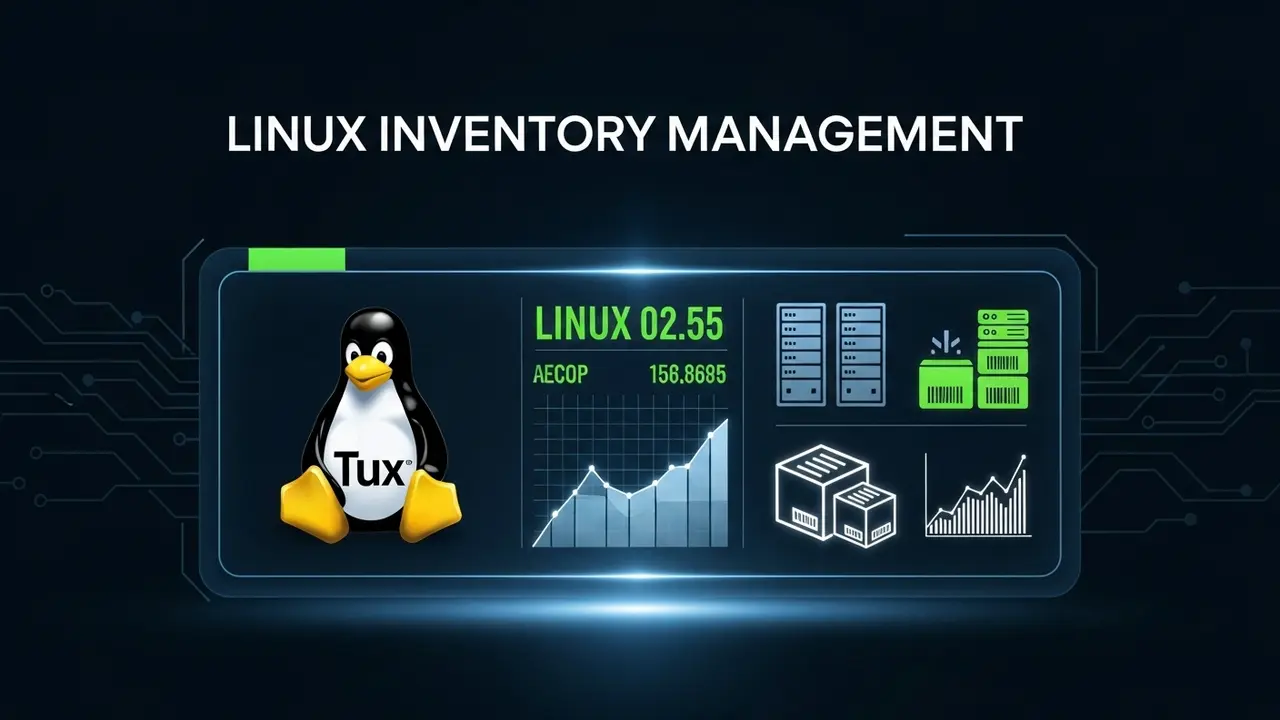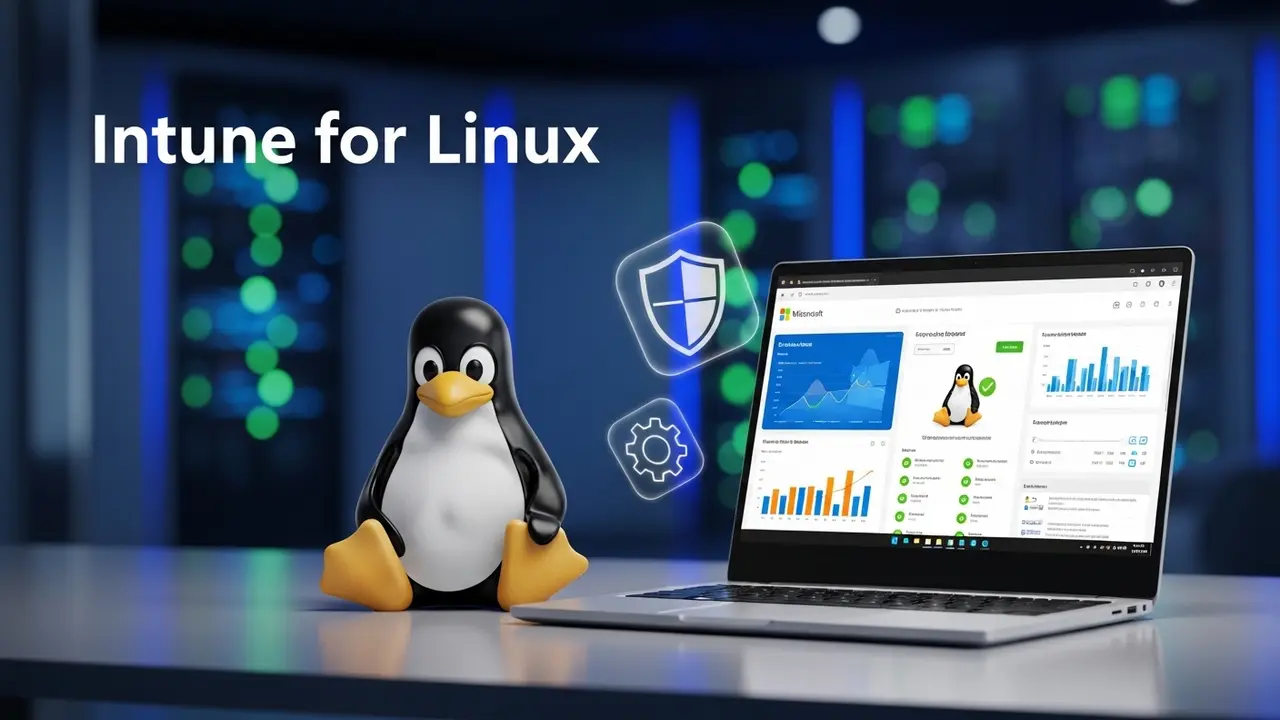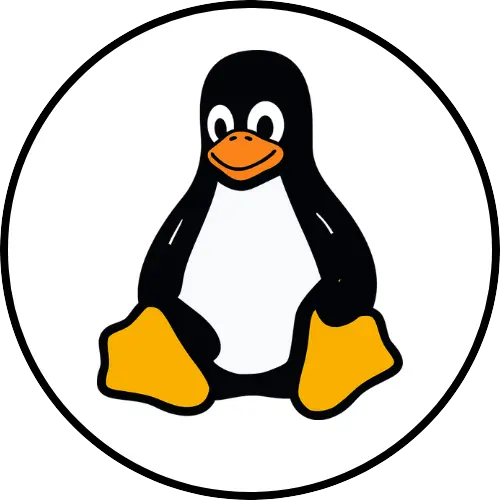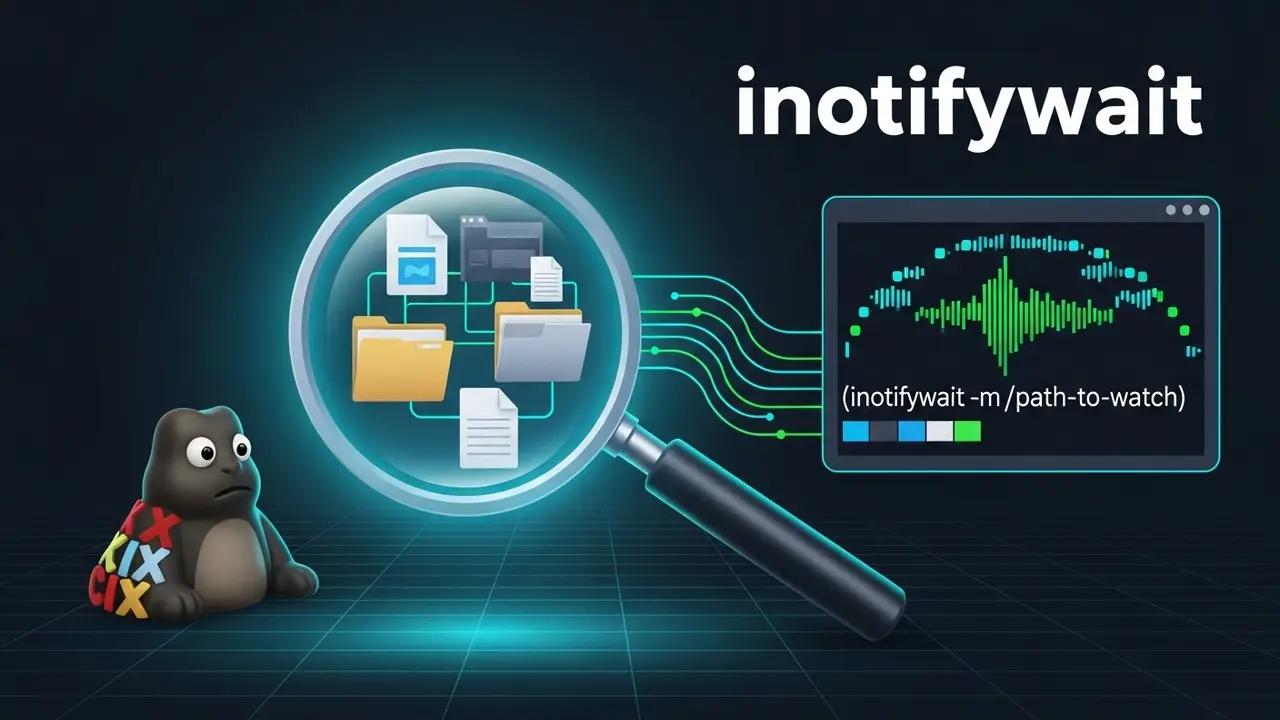- 1 Is Your Linux System Lagging? Your GPU Might Be the Culprit, But How Do You Know for Sure?
- 2 The Hidden Costs of an Unknown GPU: Are You Wasting Your Computer’s Power?
- 3 Taking Control of Your Graphics Power: How to Check GPU Usage on Linux with Ease
- 4 Beyond Just Watching: What to Do Next to Make Things Better
- 5 FAQ: Your Top Questions About Linux GPU Usage Answered
- 5.1 Q1: What exactly is GPU usage, and why is it important to monitor?
- 5.2 Q2: Why is my GPU usage so high/low, and what does it mean?
- 5.3 Q3: How often should I check my GPU usage?
- 5.4 Q4: Can high GPU usage damage my hardware?
- 5.5 Q5: What’s the difference between GPU-Util and VRAM usage?
- 5.6 Q6: Are there any GUI tools for checking GPU usage on Linux?
- 5.7 Q7: How can I reduce my GPU usage if it’s consistently too high?
- 6 The Power is Yours: Taking Control of Your Linux GPU
Is Your Linux System Lagging? Your GPU Might Be the Culprit, But How Do You Know for Sure?
Ever had that super frustrating moment when your Linux system just grinds to a halt? Applications freeze. Games stutter. Even simple tasks feel like wading through deep mud. Your mind probably jumps right to the usual suspects: your CPU, RAM, or maybe even your hard drive. But here’s a little secret: did you know that up to 30% of system lag goes undiagnosed because folks completely miss their GPU?
Yeah, that powerful part of your computer, the one crucial for everything from high-resolution gaming to complex AI work, often hides in the shadows. Its true workload? A total mystery without the right tools.
This problem is common. Without clear answers, you’re just guessing. You might throw new hardware at the symptoms instead of figuring out the real issue. And that’s not just annoying; it’s a huge drain on your productivity, a creativity killer, and a real test of your patience. The good news? You don’t have to stay in the dark. Learning how to check GPU usage on Linux is way simpler than you think.
The Hidden Costs of an Unknown GPU: Are You Wasting Your Computer’s Power?
Picture this: You’re an aspiring game developer, deep into rendering some seriously complex 3D scenes. Or maybe you’re an AI enthusiast, training a cutting-edge machine learning model. Now, imagine your system crawling, progress updates lagging minutes behind, or even worse, crashing without warning. This isn’t just a minor annoyance; it’s a genuine bottleneck that costs you precious time and could even hurt your reputation.
Think of your GPU like the engine of a high-performance sports car. If you don’t have a reliable dashboard, how can you tell if it’s running perfectly, totally overworked, or just idling when it should be roaring? You could be missing deadlines, losing crucial gaming matches, or even wasting valuable cloud computing credits by not using your local resources smart.
The problems don’t stop at immediate performance, either. If your GPU constantly runs too hot because you didn’t notice it was overworked, its lifespan can shorten. That means costly replacements down the line. On the flip side, an underused GPU means you’re not getting your money’s worth from what you paid for. With the explosion of AI tasks and demanding visual apps in 2025, knowing what your GPU is up to isn’t just a nice-to-have—it’s absolutely critical for anyone serious about their Linux workflow. Are you always trying to fix mysterious slowdowns? Are you unsure if your graphics card is even being used for the tasks you want it to? That feeling of wasted potential and inefficient computing? It’s real. It’s time to grab the reins.
Taking Control of Your Graphics Power: How to Check GPU Usage on Linux with Ease
Alright, let’s finally clear up the mystery of GPU monitoring on Linux. The great news is, there are some really solid tools out there. It doesn’t matter if you’re rocking an NVIDIA powerhouse, an AMD beast, or just using integrated Intel graphics. Knowing how to check GPU usage on Linux gives you the power to figure out problems, make things run better, and really push your system to its limits—safely. Here are the best ways to do it:
1. For NVIDIA GPUs: The Power of nvidia-smi
If you’ve got an NVIDIA graphics card, the nvidia-smi (NVIDIA System Management Interface) tool is your best friend. Seriously. It gives you real-time, super detailed info about your GPU’s health and what it’s doing. Most of the time, it’s already installed with your NVIDIA drivers, so you can just jump right in.
To use it, just open your terminal and type:
nvidia-smi
You’ll see something like this pop up:
+-----------------------------------------------------------------------------+
| NVIDIA-SMI 535.54.03 Driver Version: 535.54.03 CUDA Version: 12.2 |
|-------------------------------+----------------------+----------------------|
| GPU Name Persistence-M| Bus-Id Disp.A | Volatile Uncorr. ECC |
| Fan Temp Perf Pwr:Usage/Cap| Memory-Usage | GPU-Util Compute M. |
|===============================+======================+======================|
| 0 NVIDIA RTX 4090 On | 00000000:01:00.0 On | Off |
| 30% 45C P0 150W / 450W| 10GiB / 24564MiB | 45% Default |
+-------------------------------+----------------------+----------------------+
Key Things to Watch For:
GPU-Util: This is your real-time GPU workload percentage. If this number is consistently high (like 90-100%), it means your GPU is working super hard, maybe even at its maximum.Memory-Usage: This shows how much of your Video RAM (VRAM) is being used. If this is maxed out, it can seriously slow things down, even if your GPU-Util isn’t at 100%.Temp: Your GPU’s temperature. Keep an eye on this number to make sure it doesn’t get too hot.
Pro Tip: See It Live
Want to see what’s happening continuously? Combine nvidia-smi with the watch command:
watch -n 1 nvidia-smi
This command updates the output every 1 second. It gives you a live look at your GPU’s activity. Super useful for troubleshooting while you’re gaming or doing heavy computations. Trust me, this little trick can save you a ton of headaches.
2. Checking Which GPU is Active: Understanding glxinfo
Sometimes, your system might have more than one GPU. Maybe an integrated Intel one and a separate NVIDIA or AMD card. How do you know which one is actually rendering your graphics? That’s where glxinfo comes in handy. It’s part of the mesa-utils package, which you might need to install first.
sudo apt install mesa-utils # If you're on Debian/Ubuntu
# Or for Fedora/RHEL:
sudo dnf install mesa-utils
Once it’s installed, just run this:
glxinfo | grep "OpenGL renderer"
You’ll see something like:
OpenGL renderer string: AMD Radeon RX 7900 XT (radeonsi, LLVM 15.0.7, DRM 3.57, 6.5.0-35-generic)
This command won’t show you how much your GPU is being used. But it’s super important for confirming that the graphics card you *think* is running your stuff is actually doing the work. If it shows your integrated GPU when you expect your fancy discrete one, you might need to tweak your system settings or how you launch specific apps. Want to dive deeper into making your Linux system fly? Check out our guide on Linux System Optimization Best Practices.
3. Universal Monitoring with nvtop: The htop for GPUs
If you love the look and feel of htop and want something similar for your GPU—one that works with NVIDIA, AMD, *and* Intel GPUs—then nvtop is your new best friend. It gives you a super easy-to-read, real-time overview of GPU usage, memory, temperature, and even what specific processes are using your GPU.
First, get it installed:
sudo apt install nvtop # For Debian/Ubuntu users
sudo dnf install nvtop # For Fedora users
sudo pacman -S nvtop # For Arch Linux users
Then, simply run:
nvtop
You’ll get a really nice, interactive display showing all your GPU stats at a glance. It’s incredibly user-friendly and perfect for quick checks or keeping an eye on things constantly. It truly offers unmatched insight into what your graphics card is doing right now. This powerful tool really simplifies the whole process to check GPU usage on Linux systems.
4. AMD GPU Usage (SysFS): The Direct Route
For AMD GPU users who like a simple, direct approach without installing a bunch of extra stuff (beyond your drivers, of course), you can often get a quick utilization percentage straight from the kernel’s SysFS interface. This method reads special kernel files that show hardware information.
cat /sys/class/drm/card0/device/gpu_busy_percent
The output will be just a simple number, like 42, meaning 42% GPU utilization. Just remember that card0 usually refers to your main GPU. If you have more than one, they might be card1, card2, and so on. While it’s pretty basic, it’s a fast, no-frills way to check your core usage.
Beyond Just Watching: What to Do Next to Make Things Better
Knowing how to monitor is step one. The next step? Actually doing something with that information. If you’re constantly seeing high GPU usage, it might mean a few things:
- Too Many Apps Open: You’re running too many tasks that need a lot of GPU power at the same time.
- Settings Are Too High: Your game or application settings are just too demanding for your current hardware.
- Driver Problems: Old or messed-up drivers can make your GPU work less efficiently.
- Getting Too Hot: Your GPU might be overheating and slowing itself down to cool off.
Listen, a 2023 study by the National Science Foundation (NSF) on high-performance computing clearly stated that managing resources, including GPUs, is super important for making computers efficient and saving energy. This fits perfectly with everything we’ve talked about. If you’re still running into problems, our guide on Troubleshooting Linux Performance Issues is a great place to look.
FAQ: Your Top Questions About Linux GPU Usage Answered
Got more questions? Here are some common ones to help you understand GPU monitoring on Linux even better.
Q1: What exactly is GPU usage, and why is it important to monitor?
GPU usage, or GPU utilization, is simply the percentage of time your graphics processing unit is actively working on tasks. Think of it as how “busy” your GPU is. It’s really important to watch because it tells you directly how well your system’s graphics are performing and how much work they’re doing. If you see high usage, it means you’re likely doing something intense like gaming or rendering. But if it’s unusually low during a demanding task, that could point to another problem, like your CPU holding things up, or maybe even driver issues. Monitoring helps you quickly see if your GPU is doing what it should be, or if it’s struggling.
Q2: Why is my GPU usage so high/low, and what does it mean?
If your GPU usage is consistently high (like 90-100%) when you’re using demanding apps like 3D games or video editing software, that’s generally a good sign. It means your GPU is working hard, almost at its limit, which is what you want for smooth performance. If it’s high even when you’re not doing demanding tasks, some hidden background process might be eating up resources. Now, if your GPU usage is *low* during a demanding task, that’s often a sign of a bottleneck somewhere else. Usually, it’s your CPU not being able to send data to the GPU fast enough, or maybe you don’t have enough RAM. It could also mean your drivers are out of date or the software you’re using isn’t very efficient.
Q3: How often should I check my GPU usage?
For most of us, checking GPU usage makes the most sense when you start noticing problems like lag, stuttering, or low frame rates, or when you’re running new, graphically intensive applications. If you’re doing critical work like compiling shaders, rendering big projects, or training AI models, then continuous monitoring with watch nvidia-smi or nvtop is a really smart idea. For everyday computer use, just a quick check now and then, or when you install new drivers, is probably enough.
Q4: Can high GPU usage damage my hardware?
Simply having high GPU usage itself won’t necessarily damage your hardware. GPUs are built to handle heavy workloads! However, high usage naturally generates more heat. If your cooling system (fans, heatsink) isn’t up to the job or is clogged with dust, this can lead to excessively high temperatures. And prolonged exposure to high temps *can* degrade components over time and shorten your GPU’s life. So, monitoring temperature (which you can see in nvidia-smi or nvtop) is super important to prevent this.
Q5: What’s the difference between GPU-Util and VRAM usage?
GPU-Util (or GPU Utilization) tells you how busy your GPU’s processing cores are, shown as a percentage. It’s basically a measure of how much of your GPU’s raw computing power is being used. VRAM Usage (Video RAM Usage) tells you how much of the dedicated memory on your graphics card is being filled up by textures, frames, and other graphical data. Both are crucial! High GPU-Util means you’re demanding a lot of processing power. High VRAM usage means you’re demanding a lot of memory. You can have high GPU-Util with low VRAM, or the other way around, depending on what kind of work your GPU is doing.
Q6: Are there any GUI tools for checking GPU usage on Linux?
Yep! While nvtop gives you a nice terminal-based graphical interface, there are also full-blown graphical applications. Some popular choices include: Monitorix (a system monitoring tool with a web interface), Conky (which lets you customize desktop monitoring widgets), and specific tools for NVIDIA GPUs like GreenWithEnvy (GWE), which offers a user-friendly interface for monitoring and even fan control. These are great if you prefer a more visual experience without using the command line as much.
Q7: How can I reduce my GPU usage if it’s consistently too high?
To bring down consistently high GPU usage, first, figure out which application is the culprit using nvtop or nvidia-smi. Then, you can try a few things: lower the graphics settings in games or other demanding software, close any background applications you don’t need, update your GPU drivers, make sure your cooling system is working well to avoid overheating, or, if your budget allows and the usage stays high for tasks you really need, think about upgrading to a more powerful graphics card. For an in-depth guide, check out our resource on Optimizing Linux Gaming Performance.
The Power is Yours: Taking Control of Your Linux GPU
No more guessing games. With these awesome tools—from nvidia-smi‘s super detailed reports to nvtop‘s easy-to-use interface—you now have everything you need to confidently check GPU usage on Linux. Understanding what your GPU is doing, how much memory it’s using, and its temperature gives you the power to make smart choices. Whether you’re trying to get peak performance for gaming, speed up your AI development, or just make sure your system runs smoothly, you’re in control. Use these insights. Make your Linux machine reach its full potential. The days of unexplained lag are over; now, it’s all about smart performance tuning.