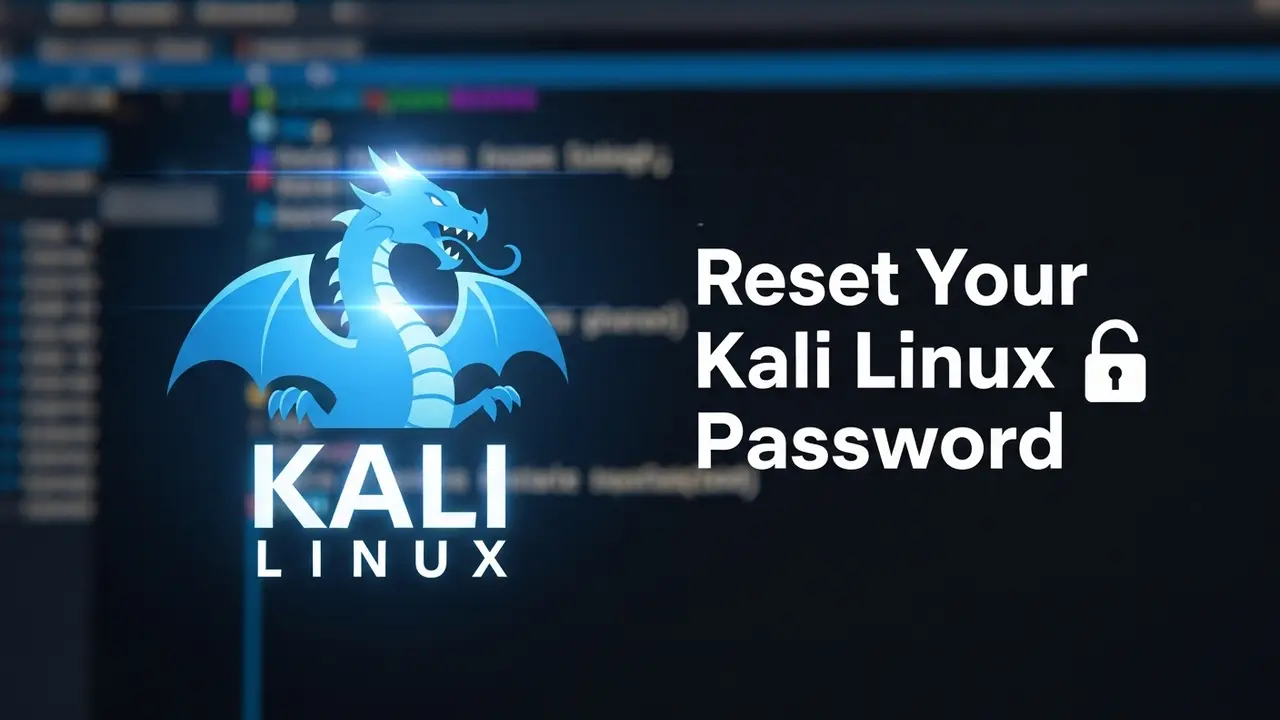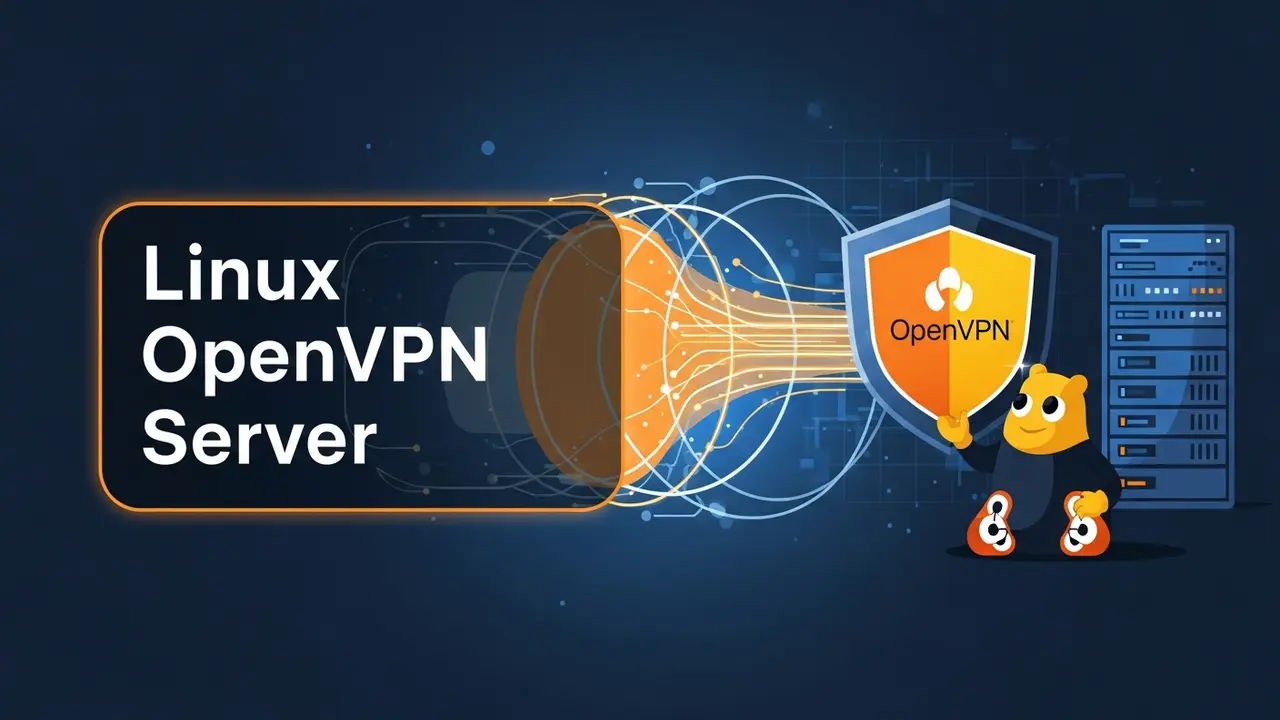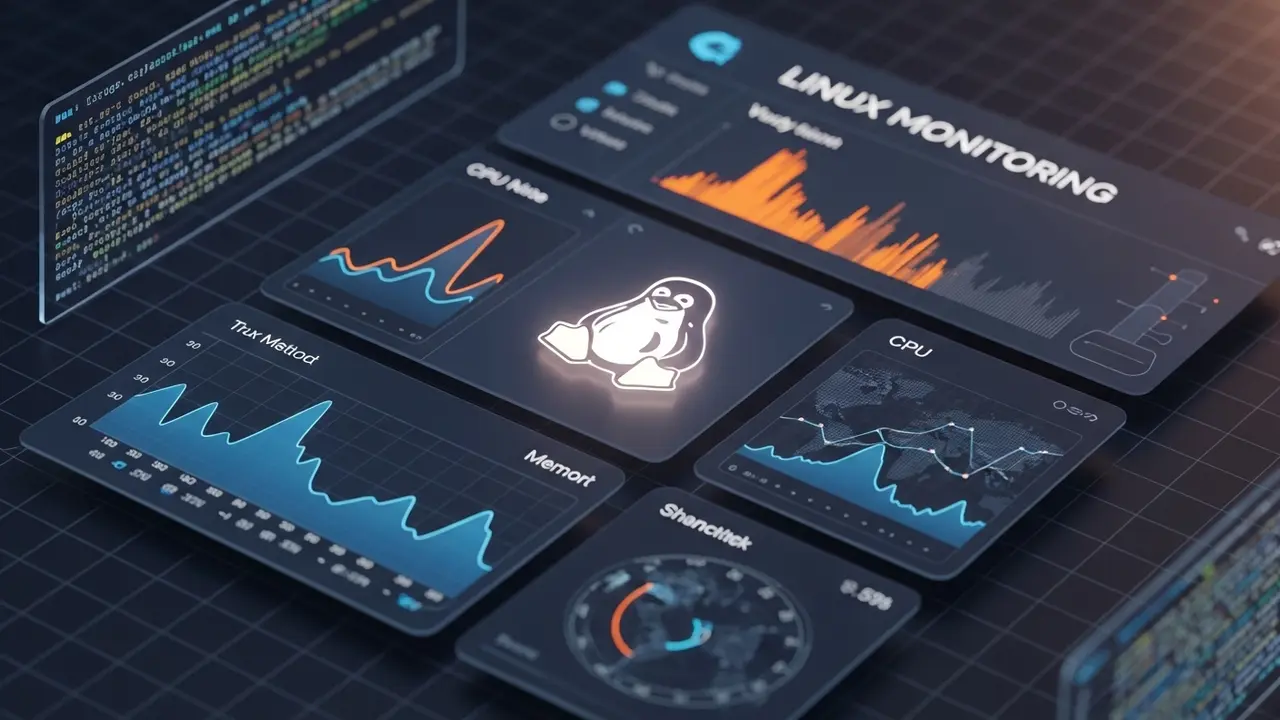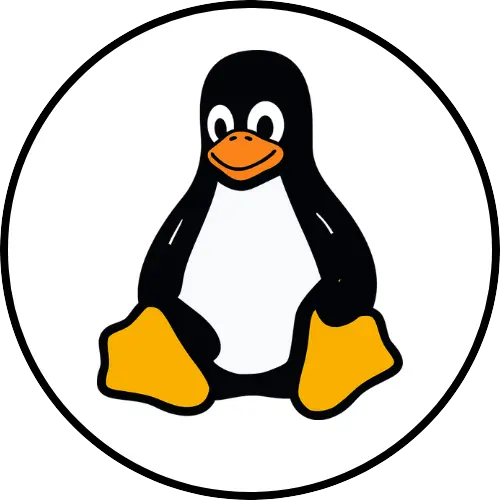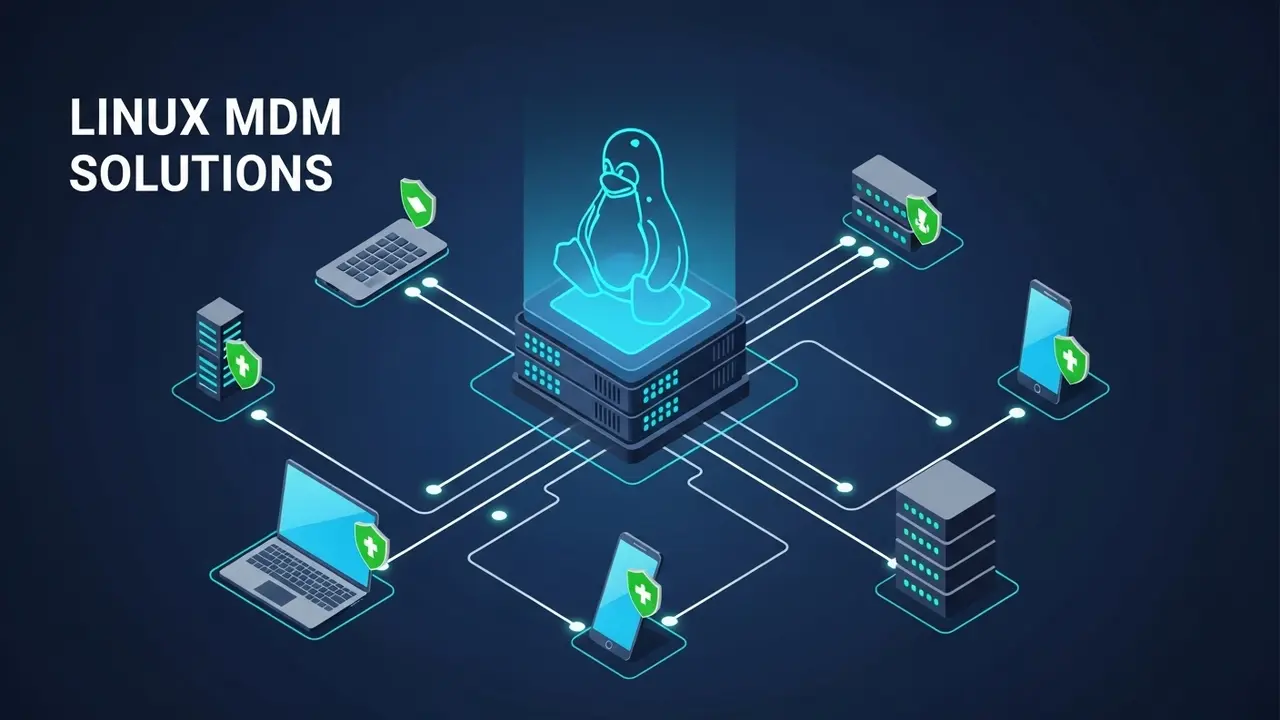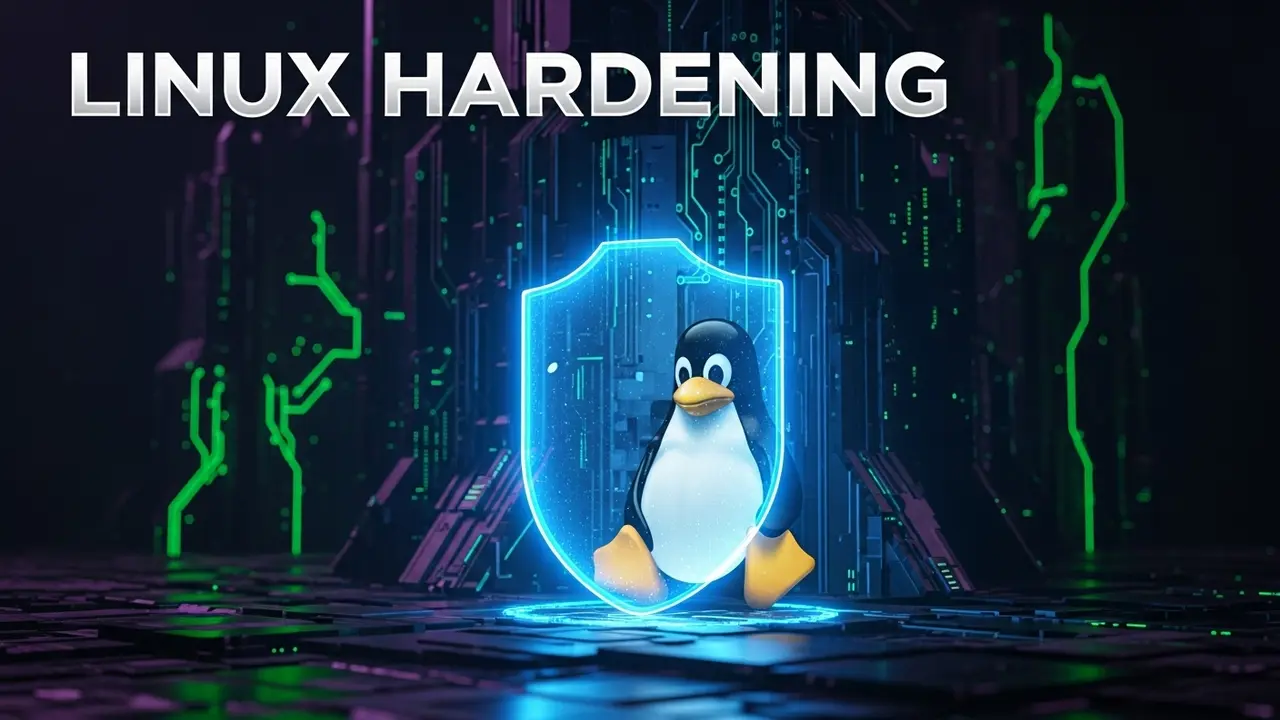- 1 Locked Out? Here’s How to Reset Your Kali Linux Password
- 2 The Master Key: Resetting Your Kali Linux Root Password
- 3 Preventing Future Lockouts: Best Practices
- 4 Key Takeaways for Kali Linux Password Recovery
- 5 FAQ: People Also Ask About Kali Linux Password Reset
- 5.1 Q1: Can I reset Kali Linux password without a live CD/USB?
- 5.2 Q2: Will resetting my Kali Linux password erase my data?
- 5.3 Q3: What if the GRUB menu doesn’t appear during boot?
- 5.4 Q4: Can this method be used for any Linux distribution?
- 5.5 Q5: Is it safe to reset the password this way?
- 5.6 Q6: What if I forget the GRUB password as well?
- 5.7 Q7: After resetting, my system still isn’t booting correctly. What now?
Locked Out? Here’s How to Reset Your Kali Linux Password
Ever had that gut-wrenching moment? You boot up your Kali Linux machine, ready to tackle a big project or practice some new cybersecurity moves. But then… it asks for your password. And your mind goes blank. Nothing. Nada. Just a big, fat question mark where your password used to be.
Trust me, you’re not alone. I’ve been there. It feels like hitting a brick wall. All your meticulously set up tools, your ongoing projects, your scripts – suddenly, they’re all out of reach. The panic starts to creep in as you realize how much time you’re losing. It’s like having a high-security vault with all your important stuff inside, but you’ve forgotten the combination. Your files aren’t gone, but you can’t get to them.
What if you’re on a tight deadline for a critical security test? Or maybe you just need to grab one tiny file? This isn’t just annoying; it can totally derail your day. The anxiety builds, making it even harder to remember that elusive password.
But here’s the good news: you don’t have to give up. You don’t have to reinstall everything and spend hours re-configuring your system. That’s a nightmare nobody wants to face! Luckily, getting back into your Kali Linux system is actually pretty simple once you know the secret.
We’re going to use a clever trick with the GRUB bootloader. This lets us temporarily get root access, set a new password, and boom – you’re back in control. You’re just a few steps away from reclaiming your machine!
The Master Key: Resetting Your Kali Linux Root Password
Getting back into your Kali Linux system is easier than you might think, all thanks to something called the GNU GRUB bootloader. Think of GRUB as the system’s front door – we’re going to nudge it open just enough to sneak in and change the locks.
The best part? You won’t need any fancy live USBs or CDs. This method works whether you’re running Kali on a real computer or in a virtual machine. It’s a universal fix. This guide will walk you through *exactly* what to do to reset that forgotten password. Getting back in quickly isn’t just convenient; it’s super important for keeping your sensitive work safe.
Step-by-Step Guide to Kali Linux Password Reset
Follow these steps carefully. We’re going to use the GRUB boot menu to get a special “root shell” – that’s like getting temporary administrator access. Then, we’ll use a simple command called passwd to set your new password. It’s powerful, but easy!
1. Access the GRUB Boot Menu
First things first: turn on or reboot your Kali Linux machine. As it starts up, immediately and repeatedly tap the ESC key or the Shift key. You might need to try a few times. The timing can be a bit tricky depending on your system or if you’re using a virtual machine. Your goal is to stop the normal startup process and see the GRUB menu.
Once the GRUB menu pops up, use your arrow keys to highlight the Kali Linux entry. Don’t press Enter yet!
2. Modify GRUB Boot Parameters
With “Kali Linux” highlighted, press the E key. This lets you edit the boot parameters. You’ll see a bunch of text. Look for a line that starts with linux or linuxefi. This line tells your computer how to start the operating system.
We need to make two crucial changes here:
- Find
ro. This means “read-only.” We need to change it torw(“read-write”). This lets us make changes to the system files. - Go to the very end of that same line and add
init=/bin/bash. This is the trick! It tells the system to boot directly into a root Bash shell, skipping the normal login screen.
After your edits, that line should look something like this:
linux /boot/vmlinuz-5.18.0-kali3-amd64 root=/dev/sda1 rw init=/bin/bash
Double-check your changes! Even a tiny typo can stop your system from booting correctly.
3. Boot into the Root Shell
Once you’ve made those edits, press F10 or Ctrl + X to boot with your new settings. Your Kali Linux system should bypass the usual graphical login and drop you right into a root shell. You’ll know you’re there if you see a # prompt. Congrats! You now have administrative power.
4. Mount the Root Filesystem (if necessary)
Even though we added rw, sometimes the root filesystem stays “read-only” just to be safe. To make absolutely sure you can write to it, run this command:
mount -o remount,rw /
This command explicitly tells your system to mount the root (/) filesystem in read-write mode. If it works, you usually won’t see any output, just a new prompt. This step is super important because it lets you actually change system files, including those pesky password hashes.
5. Reset the Password with passwd
Now that you have full read-write access, changing the password is easy peasy. If you want to reset the root user’s password, just type:
passwd
The system will ask you to type your new UNIX password twice. Pick something strong but easy for *you* to remember. If you need to reset the password for a different user (not root), just add their username after passwd. For example, to reset the password for a user named ‘noman’, you’d type:
passwd noman
Once you see “password updated successfully,” you’ve done the hard part!
6. Exit and Reboot
You’ve reset the password. Awesome! Now, it’s super important to reboot your system correctly. Do NOT just hit the power button. Instead, type:
exec /sbin/init
This command tells your system to restart its normal initialization process. Your Kali machine will reboot, and this time, you can log in with your brand-new password. This final step ensures a clean, smooth restart for your system.
Pro Tip: If GRUB Itself is Password-Protected
What if the GRUB menu itself has a password? That adds an extra layer of difficulty. If you’ve forgotten that password too, the steps above won’t work right away. In this more advanced situation, you’d likely need to boot from a Kali Live USB. This lets you directly edit or reset the GRUB configuration files. For deeper dives, check out the official Debian documentation on GRUB, since Kali Linux is built on Debian.
Preventing Future Lockouts: Best Practices
You’ve successfully reset your Kali Linux password. High five! Now, let’s talk about how to avoid this headache in the future. Keeping your system accessible is crucial for any cybersecurity pro.
Here are a few tips:
- Use a password manager: Tools like KeePassXC are fantastic. They securely store all your complex passwords, so you only have to remember one master password.
- Back up your stuff: Seriously, back up your important configurations and data regularly. It gives you incredible peace of mind. (Psst, check out our guide on Kali Linux backup strategies!)
- Snapshots for VMs: If you’re using Kali in a virtual machine, get into the habit of taking snapshots before you make any big changes. If something goes wrong, you can just roll back!
- Strong, unique passwords: This might sound obvious, but it’s still the best defense. Use long, unique passphrases instead of simple words. The National Institute of Standards and Technology (NIST) has excellent advice on creating super strong passwords.
Key Takeaways for Kali Linux Password Recovery
Forgetting your Kali Linux password doesn’t have to be a total disaster. This detailed guide has given you the power to quickly and effectively reset it. By getting into the GRUB menu, tweaking a few boot settings to gain root access, and using the simple passwd command, you can reclaim your system.
Just remember: this method is super powerful because it bypasses the normal login. That also means physical security for your Kali machine is *extremely* important. Anyone with physical access could potentially do what you just did!
FAQ: People Also Ask About Kali Linux Password Reset
Got more questions? Here are some common ones people ask when they’re locked out of Kali Linux:
Q1: Can I reset Kali Linux password without a live CD/USB?
A: Yes, absolutely! The method we just covered uses your system’s built-in GRUB bootloader. So, no need for any external drives like a live CD or USB stick. It’s a super convenient, self-contained solution for both real computers and virtual machines.
Q2: Will resetting my Kali Linux password erase my data?
A: Nope, not at all! Resetting your password using the GRUB method won’t touch any of your data, files, or settings. It only changes the password for the user account you specify. All your documents, tools, and system configurations will be right where you left them.
A: If GRUB is playing hide-and-seek, your system might be booting too fast. Keep trying to repeatedly press ESC or Shift (or sometimes F2 or Delete for virtual machines) right after the BIOS/UEFI screen flashes. Persistence is key! If you’re still having trouble, check your BIOS/UEFI settings for options related to boot menu visibility.
Q4: Can this method be used for any Linux distribution?
A: The core idea – modifying GRUB boot parameters to get root access – works across most Linux distributions. This is especially true for Debian-based ones like Ubuntu and Debian itself. The exact kernel parameters might be slightly different, but the fundamental approach is pretty much the same.
Q5: Is it safe to reset the password this way?
A: This method is a standard and safe recovery procedure. However, since it lets you bypass the usual login, it highlights how incredibly important physical security is for your Kali Linux machine. Anyone who can physically get to your computer could potentially reset your password.
Q6: What if I forget the GRUB password as well?
A: Ah, that adds a bit more complexity! If your GRUB menu is password-protected, you won’t be able to use the method described here. In that case, you’ll need to boot from a live Linux distribution (like a Kali Live USB) to directly edit the GRUB configuration files. It’s a more advanced scenario, and again, it really drives home the need for strong physical security.
Q7: After resetting, my system still isn’t booting correctly. What now?
A: If you’re still having boot issues after resetting the password, first, double-check your GRUB parameter modifications. Did you make any typos? Did you remember to change ro to rw? Sometimes, a corrupted filesystem can also cause problems. You might need to boot into recovery mode or use a Live USB to run filesystem checks (fsck) on your root partition.