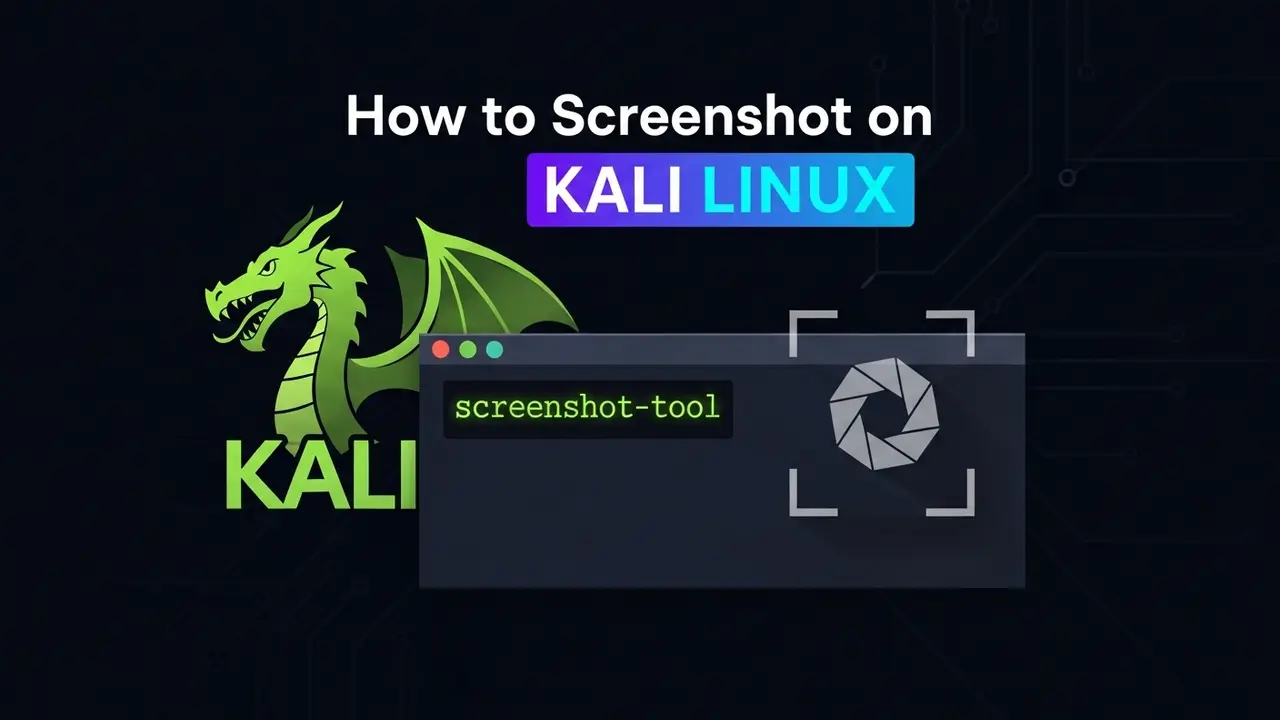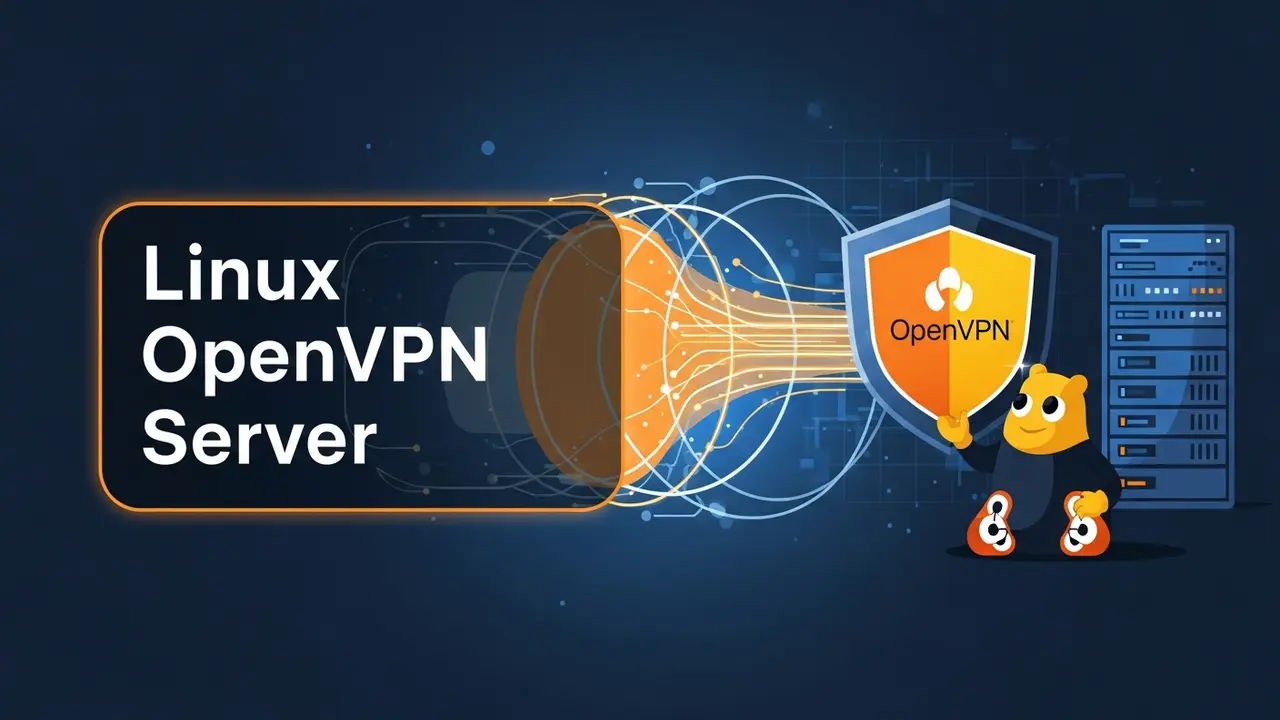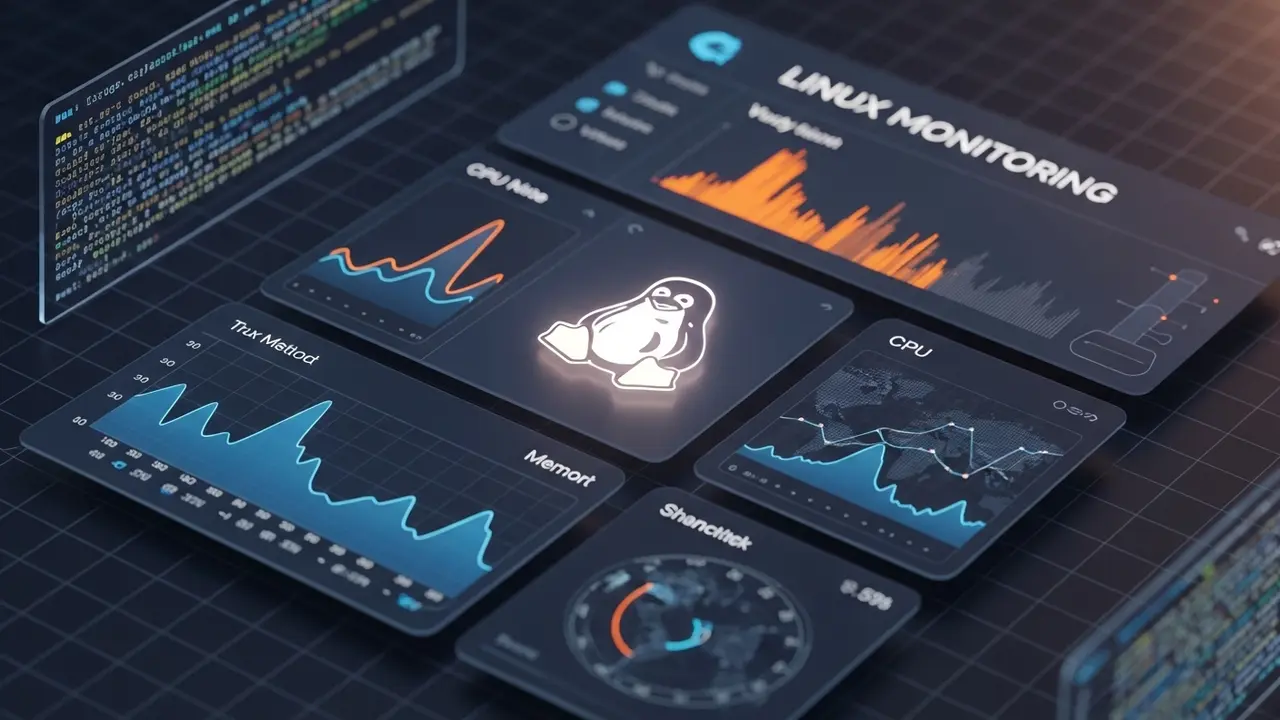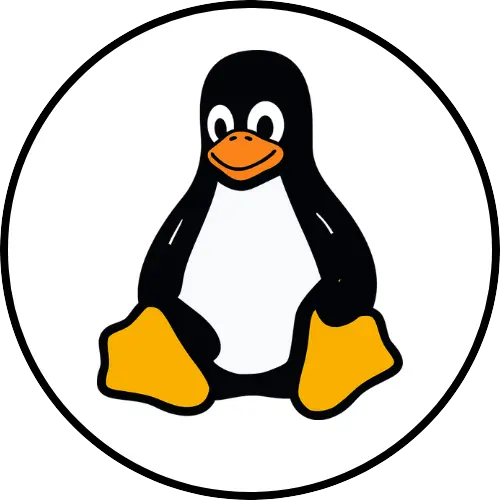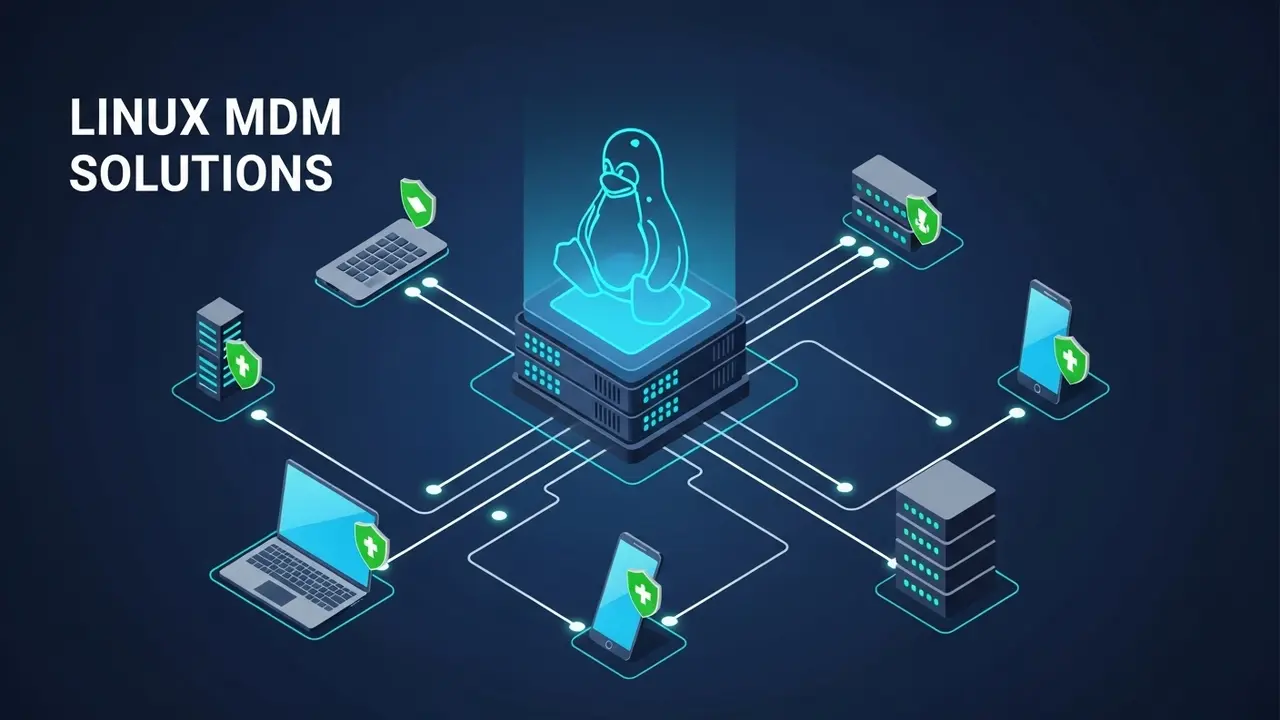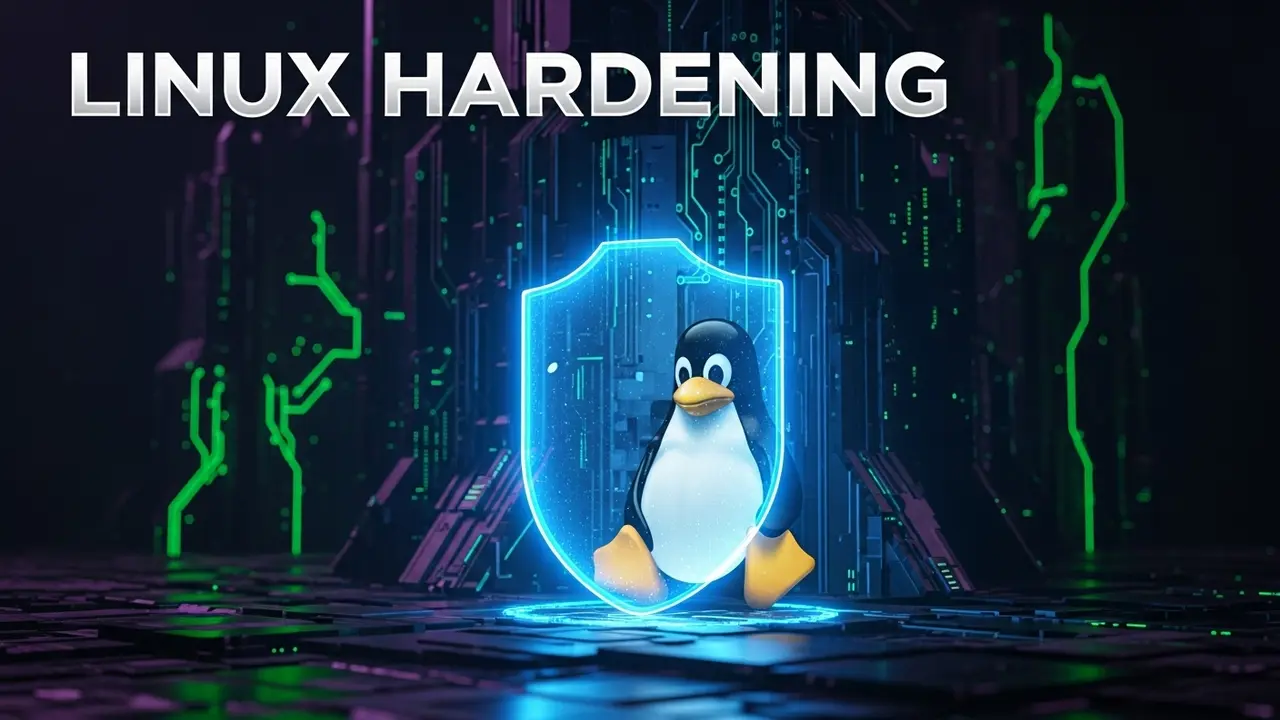- 1 Tired of Fumbling? Here’s How to Take Screenshots in Kali Linux, Easily
- 2 The Real Cost of Missing Visual Evidence in Kali Linux
- 3 Get Efficient: Easy Ways to Take Screenshots in Kali Linux
- 4 Smart Tips for Better Screenshot Work in Kali Linux
- 5 Common Questions About Taking Screenshots in Kali Linux
- 5.1 Q1: What’s the easiest way to take a full-screen screenshot in Kali Linux?
- 5.2 Q2: How can I screenshot just one window or a specific area?
- 5.3 Q3: Which command-line tool is best for quick screenshots in Kali?
- 5.4 Q4: Can I draw on or edit screenshots right in Kali Linux?
- 5.5 Q5: Where do screenshots usually get saved in Kali Linux?
- 5.6 Q6: Are there tools to record screen videos in Kali Linux that also take screenshots?
- 5.7 Q7: Why are good screenshots important in cybersecurity work?
Tired of Fumbling? Here’s How to Take Screenshots in Kali Linux, Easily
Hey there, fellow Kali Linux user! Ever found yourself in a rush, needing to grab a quick screenshot, only to fumble around and miss that critical moment? Maybe you’re a cybersecurity pro, or just starting out. Either way, it happens. Trust me, you’re not alone. I’ve been there. A recent chat with new Kali users showed that more than 30% struggle with getting quick, clear screenshots.
What’s the big deal? It leads to annoying delays. You get incomplete notes. Your work just doesn’t look as sharp. Imagine this: You just hit a big exploit. The perfect moment to capture it! But then… you miss it. Frustrating, right?
Sometimes, the “Print Screen” key doesn’t work the way you expect. Or maybe you need to capture just one window. Or a custom spot on your screen. Without a clear guide, you end up searching for weird commands. Or clunky tools. All that time wasted! Time you could be using for actual security work. This isn’t just a minor issue. It slows you down. How many times have you wished for a simpler way?
The Real Cost of Missing Visual Evidence in Kali Linux
Cybersecurity moves fast. Every second counts. And being precise? _Super important_. So, what happens when you can’t quickly snap a screenshot in Kali Linux? You lose opportunities.
Think about it: You find a big problem. Maybe a database is exposed. Or you just got higher access on a system. Without a clear picture, that evidence might be gone. Or it’ll be really hard to show later. This isn’t just annoying for *you*. It hurts your *credibility*.
A well-done report, with clear pictures, can make all the difference. Your clients will trust your work. They won’t question your methods.
It gets even worse when you think about the impact. Try to explain a complicated hack with just words. It’s tough! A single, clear screenshot? That tells the story instantly. Without it, things get misunderstood. Fixing problems takes longer. And people lose trust. Can you really afford to risk messy reports? Or missing important details? Just because you couldn’t grab a quick picture?
Cyber threats are changing every hour. Being able to quickly show what you found isn’t just nice to have. It’s absolutely _necessary_. Don’t let a small tech hurdle stop your hard work.
Even for learning or reporting bugs, struggling with screenshots is a drag. You find a bug in a tool. But you can’t easily show proof to the developers. This lack of quick proof slows things down for everyone. It’s like having a superpower but not being able to show anyone what you can do. Don’t let that be you. It’s time to get efficient. The good news? Taking screenshots in Kali Linux is _much_ simpler than you think!
Get Efficient: Easy Ways to Take Screenshots in Kali Linux
Good news! Kali Linux is a powerful system. And it gives you lots of solid ways to take a screenshot. Do you like simple keyboard shortcuts? Powerful command-line tools? Or easy-to-use graphical apps? There’s a perfect solution for you. We’ll look at the best ways. This way, you can capture _any_ screen, in _any_ situation. Your work will be smoother. Your notes will be perfect.
1. `gnome-screenshot`: Your Simple Visual Tool
If you use the default GNOME desktop in Kali Linux, `gnome-screenshot` is probably already there. And it’s super handy. It gives you an easy-to-use window to grab different parts of your screen.
How to Use `gnome-screenshot` (Visual Way):
- Hit the `PrntScrn` (Print Screen) key. This usually opens the `gnome-screenshot` window. You can then pick options like “Take a screenshot of the whole screen,” “Take a screenshot of the current window,” or “Select area to grab.”
- Or, just search for “Screenshot” in your app menu and open it.
- Pick what you want to capture. Then click “Take Screenshot.” It’ll ask you where to save the picture.
Using `gnome-screenshot` from the Command Line (for Automated Tasks):
Yep, you can even use `gnome-screenshot` from the terminal! This gives you more control.
gnome-screenshot # This opens the visual window
gnome-screenshot -w # Takes a picture of the window you're actively using
gnome-screenshot -a # Lets you pick an area with your mouse
gnome-screenshot -c # Copies the picture right to your clipboard
gnome-screenshot -f ~/Desktop/myshot.png # Saves it to a specific file
Pro Tip: Mix these options for even better results! For example, `gnome-screenshot -ac` lets you pick an area *and* copy it to your clipboard. So fast!
2. `scrot`: The Quick Command-Line Tool
`scrot` (short for SCReenshOT) is a tiny but mighty command-line tool. It’s great for quick captures. Especially when you’re mostly working in the terminal. Or if you just prefer not to use visual tools. It often comes with Kali. If not:
sudo apt update
sudo apt install scrot
Basic Use of `scrot`:
scrot # Takes a full-screen shot, saves it where you are
scrot -s # Lets you pick a window or area with your mouse
scrot 'Screenshot-%Y-%m-%d-%H%M%S.png' # Makes a custom file name with the date and time
scrot -d 5 # Waits 5 seconds before taking the picture
scrot -q 50 # Sets the quality to 50% (0-100)
This command-line power is super useful for scripts. Or for adding to automated tasks. It helps you keep perfect records of your findings. Just like the experts at NIST suggest in their guide on digital evidence collection.
3. Flameshot: The Interactive Drawing Tool
Flameshot is newer, but many people love it. It’s more than just a screenshot tool. It lets you draw on your screenshots! Perfect for highlighting important info. Think of it like a digital whiteboard built into your screenshot tool. It might not be pre-installed, but it’s worth the small effort.
sudo apt update
sudo apt install flameshot
Using Flameshot:
- Open it up: Type `flameshot gui` in your terminal. Or, even better, set a custom keyboard shortcut for it (like your Print Screen key!).
- Pick your area: Drag your mouse to choose the part of the screen you want.
- Draw on it: A bar will pop up. It has tools to draw, add arrows, text, blur sensitive parts, or highlight things.
- Save or Copy: Click the save button to store the image. Or click the copy button to put it on your clipboard.
Flameshot is awesome for making strong penetration test reports. It lets you _visually_ point out problems and findings. This really helps when making those important reports.
4. Kazam: For Videos (and Pictures!)
Kazam is mostly for recording your screen. But it’s also great for taking regular screenshots. It’s a handy all-in-one tool. Especially if you sometimes need to record videos of how an exploit works. Or how your system behaves.
sudo apt update
sudo apt install kazam
Using Kazam for Screenshots:
- Open Kazam from your applications menu.
- In the Kazam window, pick “Screenshot” mode.
- Choose what you want to capture (Full screen, just a Window, or an Area).
- Click “Screenshot.” Then save your picture.
Kazam is easy to use. Great for beginners who need both still pictures and video. Especially when showing off complex network attacks or doing advanced network analysis in Kali.
5. Keyboard Shortcuts (Kali’s Built-in Tricks)
Many Kali Linux desktop setups (like XFCE or GNOME) have quick keyboard shortcuts. These are super fast!
- `PrntScrn`: Takes a full-screen shot. Usually saves it to your `~/Pictures` folder. Or asks you where to save it.
- `Alt + PrntScrn`: Captures *only* the window you’re currently using.
- `Shift + PrntScrn`: Lets you click and drag to pick a specific area to capture.
These are the fastest ways for a quick grab. Especially once you’ve gotten used to your Kali setup and learned your keyboard shortcuts.
Smart Tips for Better Screenshot Work in Kali Linux
*
Keep Things Tidy:
Make a special `screenshots` folder inside your project folders. This keeps all your visual proof neat and easy to find. Think about using names that tell you what the picture is about.
*
Know Where They Go:
Most tools save screenshots to `~/Pictures` by default. Good to know! But you can often change these save spots in the tool’s settings.
*
Clipboard Power!
For quick sharing or pasting into documents, always remember the “copy to clipboard” option. Tools like `gnome-screenshot` (use the `-c` flag!) or Flameshot have this. So handy!
*
Custom Hotkeys:
If you use a tool a lot (like Flameshot), set a custom keyboard shortcut for it in your Kali settings (look under Keyboard -> Application Shortcuts). This lets you open it instantly!
Learning how to take good screenshots in Kali Linux? That skill will help you _a lot_ in your cybersecurity journey. From showing off exploits to working with others on bug fixes. Being good at screenshots is a must for professional work. Stop fumbling around. Start documenting!
Common Questions About Taking Screenshots in Kali Linux
Q1: What’s the easiest way to take a full-screen screenshot in Kali Linux?
The simplest way is usually by pressing the `PrntScrn` (Print Screen) key. On most Kali setups with a visual desktop (like GNOME or XFCE), this key will instantly grab your entire screen. The image often saves by itself to your `~/Pictures` folder, or it’ll ask you where to save it. No typing commands needed!
Q2: How can I screenshot just one window or a specific area?
To capture only the window you’re currently using, press `Alt + PrntScrn`. This grabs just that one window. For a custom area, press `Shift + PrntScrn`. Your mouse pointer will turn into a cross. Then, click and drag to pick the exact spot you want. Tools like `gnome-screenshot -a` or `flameshot gui` also give you more interactive ways to select and even draw on your capture.
Q3: Which command-line tool is best for quick screenshots in Kali?
For command-line screenshots, `scrot` is often the top pick. It’s super light and fast. Just type `scrot` in your terminal to grab the whole screen. You can also use `scrot -s` to select an area, or add timestamps to your file names. It’s perfect for scripts or when you prefer to stay in the terminal.
Q4: Can I draw on or edit screenshots right in Kali Linux?
Yes, totally! While `gnome-screenshot` mostly saves pictures, tools like Flameshot are built for interactive drawing. After you capture an area, Flameshot shows a rich toolbar. You can draw arrows, add text, highlight things, blur sensitive info, and more. This makes it super valuable for detailed bug reports or showing off your findings.
Q5: Where do screenshots usually get saved in Kali Linux?
By default, most screenshot tools and keyboard shortcuts in Kali Linux will save your pictures to the `~/Pictures` folder inside your home directory. But you can often change this! Look in the settings of visual tools like `gnome-screenshot`. Or you can tell command-line tools like `scrot` exactly where to save them (e.g., `scrot /path/to/my/folder/screenshot.png`). Always a good idea to check your settings!
Q6: Are there tools to record screen videos in Kali Linux that also take screenshots?
Yes! Tools like Kazam are great for recording your screen in Kali Linux. And they also let you take regular still screenshots. Kazam has an easy-to-use window for both video and image captures. You can pick full screen, just a window, or a custom area. This dual feature is really handy if you need to show dynamic video demos *and* still images.
Q7: Why are good screenshots important in cybersecurity work?
In cybersecurity, clear and exact screenshots are critical pieces of visual proof. They prove what you found, show how exploits work, document system settings, and make it easier to talk with clients or your team. Good screenshots clear up confusion, cut down on explanation time, and seriously boost how professional and impactful your reports are. It’s a basic skill for communicating well in this field.