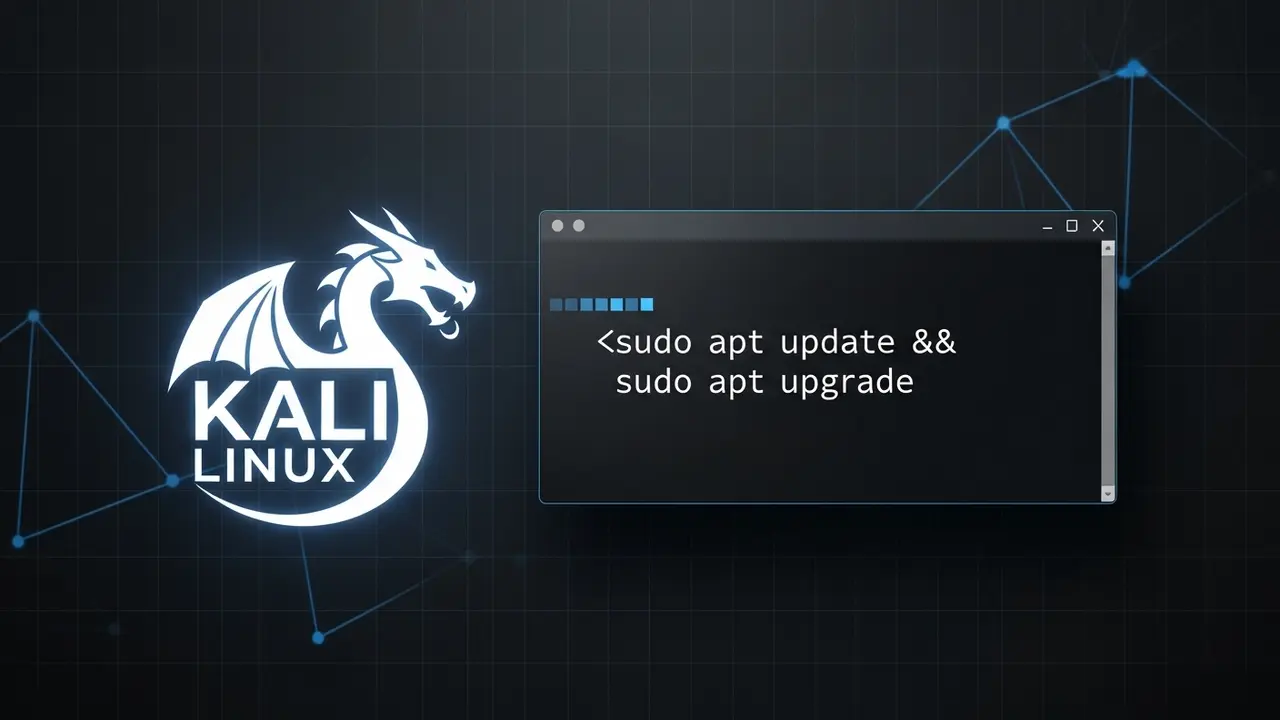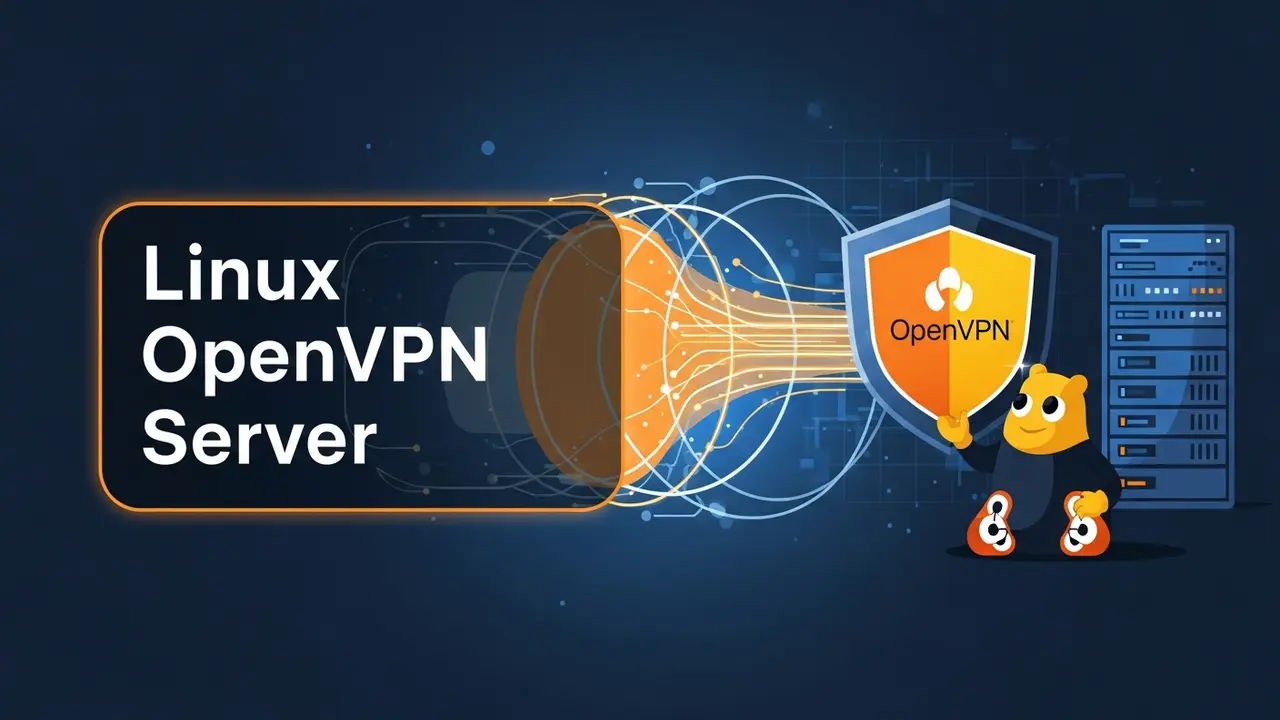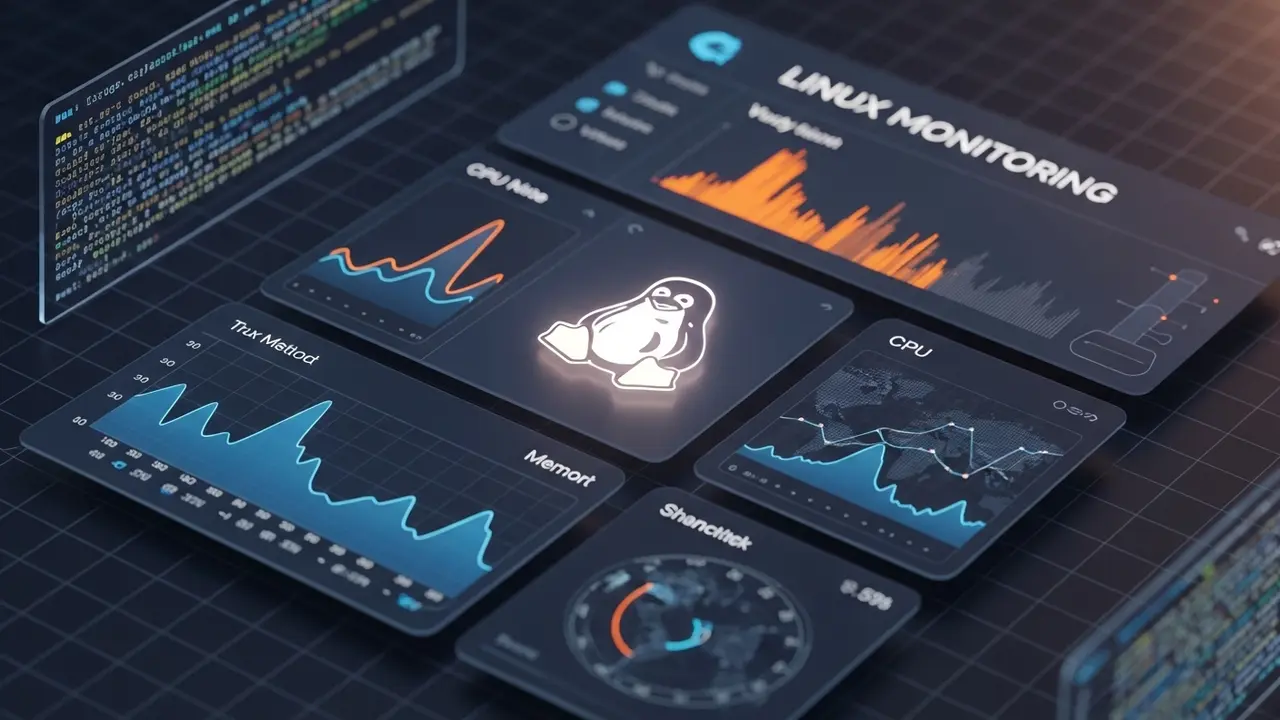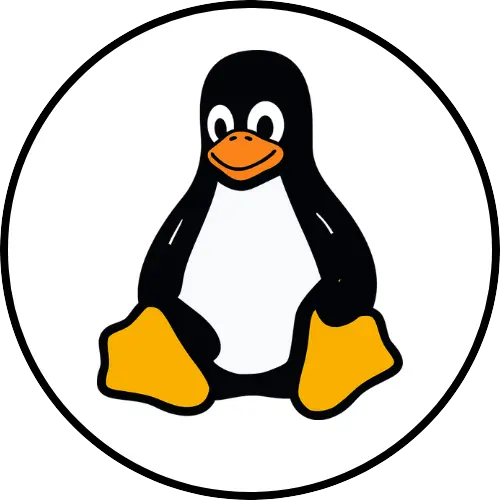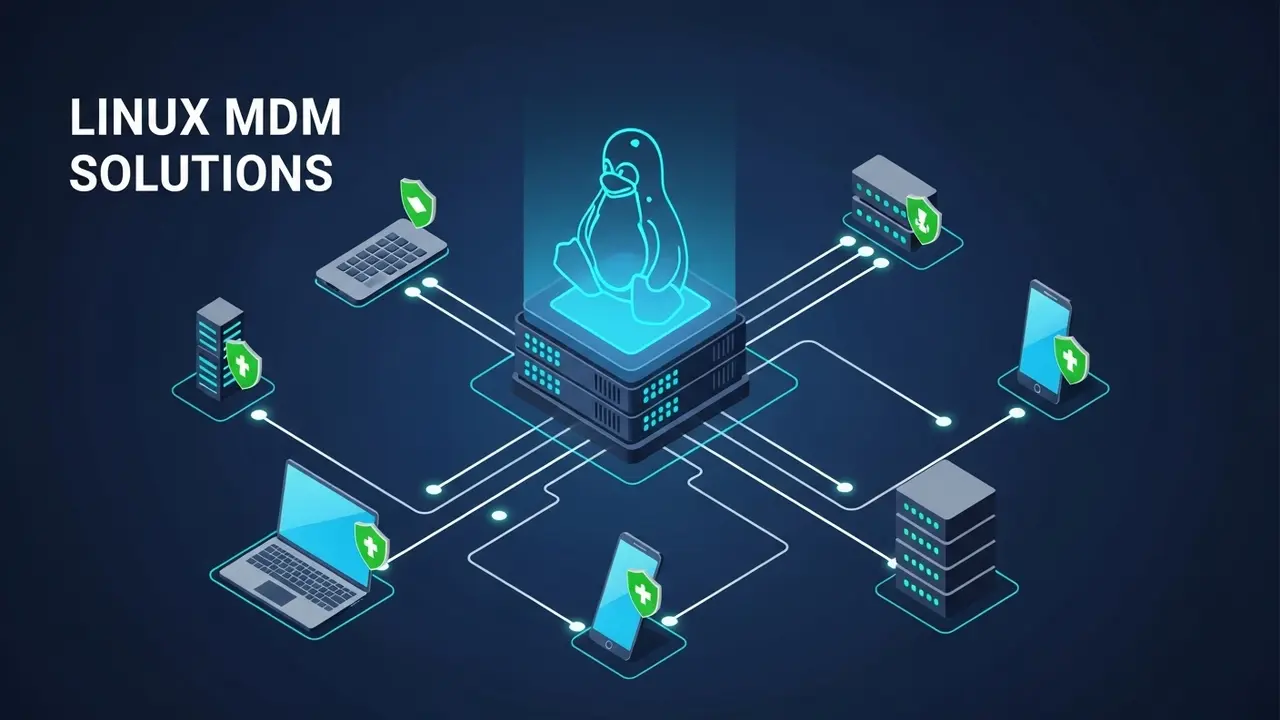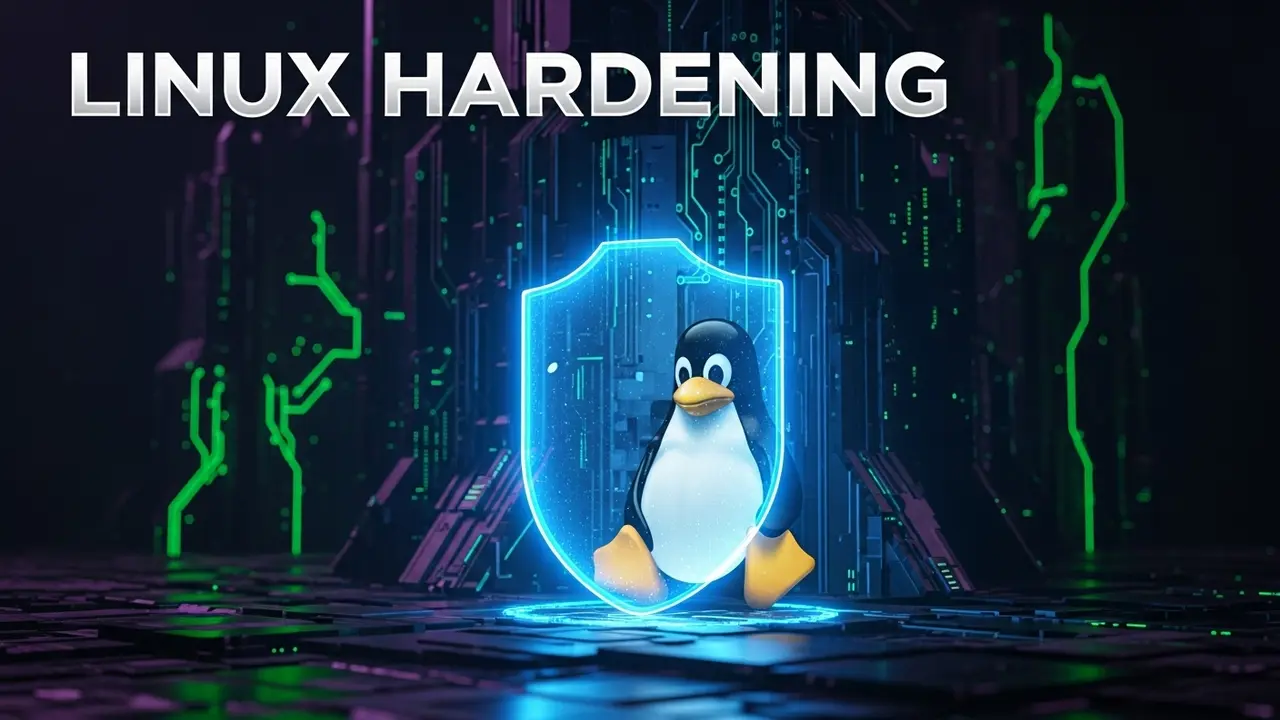- 1 Kali Linux Outdated? Here’s How to Fix It (2025 Guide)
- 2 Updating Kali Linux: A Simple How-To for 2025
- 3 Quick Answers: Your Kali Linux Update Questions
- 3.1 Q1: How often should I update Kali Linux?
- 3.2 Q2: What’s the difference between apt upgrade and apt dist-upgrade?
- 3.3 Q3: My Kali update failed with “Hash Sum Mismatch” errors. Help!
- 3.4 Q4: Can I update Kali Linux without internet?
- 3.5 Q5: Will updating Kali Linux break my custom setups or installed tools?
- 3.6 Q6: Why does Kali say “packages kept back” after apt upgrade?
- 3.7 Q7: How do I check my Kali Linux version after updating?
Kali Linux Outdated? Here’s How to Fix It (2025 Guide)
Hey there! Does your Kali Linux feel slow? Or worse, does it feel… vulnerable? You’re not alone. In the fast-moving world of cybersecurity, an old Kali setup isn’t just annoying. It’s a huge risk.
Imagine this: You’re all set for a big penetration test. You’ve got your coffee, your notes, and your Kali machine. Then, you try to use a tool, and it breaks. Or it just doesn’t work. Maybe it misses a basic vulnerability because it’s missing a crucial patch. Frustrating, right?
Here’s a scary thought: A recent report found that over 60% of successful cyberattacks in 2024 used vulnerabilities that already had fixes available. For months! This means leaving your Kali system old is like leaving your digital front door wide open. Don’t let laziness put your hard work, or your security, at risk.
Skipping your Kali Linux updates isn’t just a small problem. It’s a major one. An outdated system might not just fail to find weaknesses; it can become a weakness itself. Think about it: Your hacker toolkit could actually have holes that attackers can use against *you*. Critical exploits might not work. New tool features? Forget about them. Or, even worse, your system could become totally unstable. We’re seeing new bugs and zero-day exploits pop up every week in 2025. This means keeping your system updated isn’t just “nice to have.” It’s essential. Do you really want to miss out on the latest tools and defenses just because you didn’t run a few commands?
I get it. That feeling when a pentest fails because of an old tool… or when your analysis is wrong because of an outdated database. It’s truly maddening. This isn’t just about “keeping up.” It’s about making sure your work actually works. It’s about being secure. Cybersecurity pros always say that keeping your system clean — with regular security patches and kernel updates — is a must-do. Even big names like NIST (National Institute of Standards and Technology) push for timely updates as a key part of good security. Every day your Kali machine is out of date, you’re on borrowed time. A ticking bomb, just waiting for the next big exploit to hit.
The good news? Keeping your Kali Linux system in top shape is actually pretty simple. Ready to dive in? Let’s go through the steps to update Kali Linux in 2025.
Updating Kali Linux: A Simple How-To for 2025
Keeping your Kali Linux system fresh is a core skill for anyone in cybersecurity. It means you get the newest tools, bug fixes, and performance boosts. This guide will walk you through the whole process, from basic commands to fixing common issues.
Step 1: Check Your Kali Linux sources.list
Before doing anything else, you need to make sure Kali knows where to get its updates. This means checking your sources.list file. If it’s wrong, your updates might fail, or you’ll get old software.
Open a terminal. Type this:
sudo nano /etc/apt/sources.listMake sure these official Kali Linux lines are in the file:
deb http://http.kali.org/kali kali-rolling main contrib non-free
deb-src http://http.kali.org/kali kali-rolling main contrib non-freeIf your file is empty or different, add these lines. Then, save it (press Ctrl+O, then Enter) and exit (Ctrl+X). This connects you to the “kali-rolling” release. This is great because it means continuous updates, not just big annual ones. Much easier to stay current! Want to tighten up your network security even more? Check out our guide on Kali Network Security Hardening.
Step 2: Get the Latest Package List
This command “refreshes” your package list. It tells your system about all the new tools and updates available in the places you just set up. It doesn’t install anything yet. Think of it like checking a grocery store’s new inventory list — you know what’s there, but you haven’t bought anything.
sudo apt updateYou’ll see a bunch of text fly by. This just means Kali is grabbing info about all the available updates. If you see any errors here, go back to your sources.list file and double-check for typos or bad links. This step is about gathering intel. Just like the first step in a pentest — knowing what’s out there.
Step 3: Install the Updates
Now that your Kali knows what’s new, it’s time to actually get the new stuff. This command downloads and installs updated versions of your software. It updates everything you already have, without removing anything or adding new main tools (unless they’re needed for other tools to work).
sudo apt upgrade -yThe -y part means you automatically say “yes” to any questions. This makes the process smoother. It might take a while, depending on how many updates there are and your internet speed. This is where your Kali tools and libraries get their important updates and security fixes. Don’t forget: keeping tools updated means you get critical bug fixes. These fixes can be the difference between success and failure in an operation.
Step 4: Go Deeper: The dist-upgrade
For bigger updates — like a new kernel, or new core parts of the system — you need dist-upgrade. This command is smart. It figures out what needs to change, even if it means removing old stuff or adding new stuff, to get your system fully up-to-date.
sudo apt dist-upgrade -yThis is the big one. It makes sure your Kali system, including its core operating system pieces, is truly current. It’s super important if you haven’t updated in weeks or months. After this, your Kali Linux version will be the latest one available.
Pro Tip: Always run
apt update*before*apt upgradeandapt dist-upgrade. This way, your system has the newest info on available packages. It helps avoid weird errors!
Step 5: Clean Up Old Stuff
After a big update, your system might have leftover files or old packages you don’t need anymore. Cleaning these up frees up space and keeps things tidy. Think of it like cleaning your desk after a big project.
sudo apt autoremove -yThis command gets rid of packages that were installed automatically for other tools but are no longer needed. Good system hygiene!
sudo apt cleanThe apt clean command clears out the downloaded package files that are stored locally. It’s like emptying your computer’s “downloads” folder for updates. If you’re looking for more ways to optimize Kali, our Kali Linux Installation Guide has more tips.
Step 6: Reboot Your System (Crucial!)
You don’t *always* need to reboot after a tiny update. But after a big one — especially if a new kernel was installed — it’s a must. This makes sure all the changes really take hold.
sudo rebootSkipping a reboot after a new kernel update can cause your system to act weird or not fully apply those important security patches. It’s like restarting your phone after a software update; your OS needs a fresh start to make deep changes stick.
Got Issues? Troubleshooting Common Kali Update Problems
-
“Could not resolve ‘http.kali.org'”: You probably have no internet or a DNS issue. Check your network connection!
-
“404 Not Found” errors: Your
sources.listmight be wrong, or the Kali update server could be temporarily down. Double-check those URLs. -
“The following packages have been kept back”: This means some packages can’t update without big changes or removing other packages. Running
sudo apt dist-upgradeusually fixes this. -
Running out of disk space: Try
sudo apt autoremoveandsudo apt clean. If that doesn’t work, you might need to make your virtual machine disk bigger.
Look, keeping your Kali Linux updated isn’t just a boring tech task. It’s vital if you’re serious about cybersecurity. By regularly running these kali system upgrade commands, you keep your tools sharp, your defenses strong, and your skills cutting-edge. Don’t let old software or easily fixed bugs mess up your pentesting or ethical hacking. Get into the habit of updating — it’s your best move for 2025 and beyond.
# The super quick way to update, AFTER you check your sources.list!
sudo apt update && sudo apt full-upgrade -y && sudo apt autoremove -y && sudo apt clean && sudo rebootThis one-liner does everything at once. But if you’re learning or need to troubleshoot, it’s better to run the commands one by one as we showed above.
Quick Answers: Your Kali Linux Update Questions
Q1: How often should I update Kali Linux?
A1: Kali Linux gets updates all the time, and new cyber threats pop up fast. So, try to update your system at least once a week. Even better, every few days. If you’re a pro, always update before starting a big project or assessment. This way, you know you have the newest tools and security fixes. Regular updates mean you’re less likely to run into old bugs or miss out on important tool features.
Q2: What’s the difference between apt upgrade and apt dist-upgrade?
A2: Think of it this way:
apt upgrade: This updates all your existing software to their newest versions. It handles basic updates and dependencies. But it won’t remove old packages or install new ones if they’re not already part of an existing dependency chain.apt dist-upgrade: This is for bigger, “system-wide” upgrades. It’s smarter. It can add new packages or even remove old ones if needed to get your entire system to the very latest version. This is what you use for major updates, including core operating system changes and kernel updates.
Q3: My Kali update failed with “Hash Sum Mismatch” errors. Help!
A3: This usually means a download got corrupted or there’s an issue with the server. Try this:
- First, clear your APT cache:
sudo apt clean - Then, try updating again:
sudo apt update
If it’s still happening, make sure your internet is stable. Or, if you’re using a specific Kali download mirror, try switching to a different one in your sources.list file.
Q4: Can I update Kali Linux without internet?
A4: Nope, sorry! Kali Linux needs to grab its updates from online servers. So, you need an active internet connection for sudo apt update and sudo apt upgrade to work. If you plan to use Kali offline, make sure it’s fully updated before you unplug. Just remember, your tools will get old pretty fast without internet access.
Q5: Will updating Kali Linux break my custom setups or installed tools?
A5: It’s rare, but yes, a big update (especially a dist-upgrade) *can* sometimes cause small issues with custom settings or tools you installed outside of Kali’s official channels. It’s always a good idea to back up your important files and settings before a major upgrade. Kali’s developers work hard to keep things stable, but changes in how things work can sometimes affect highly customized setups. Most official Kali tools, though, should update without a hitch.
Q6: Why does Kali say “packages kept back” after apt upgrade?
A6: This message means some packages couldn’t be updated. Why? Because updating them would mean installing new packages or removing existing ones, and apt upgrade is designed to avoid doing that automatically. To update these “kept back” packages, you usually need to run sudo apt dist-upgrade. That command is smart enough to handle these trickier dependency changes.
Q7: How do I check my Kali Linux version after updating?
A7: Easy! Just open a terminal and type: cat /etc/os-release. This will show you details about your operating system, including its name, version, and the “rolling” codename. It’s a quick way to confirm your Kali Linux update worked and you’re on the latest snapshot.