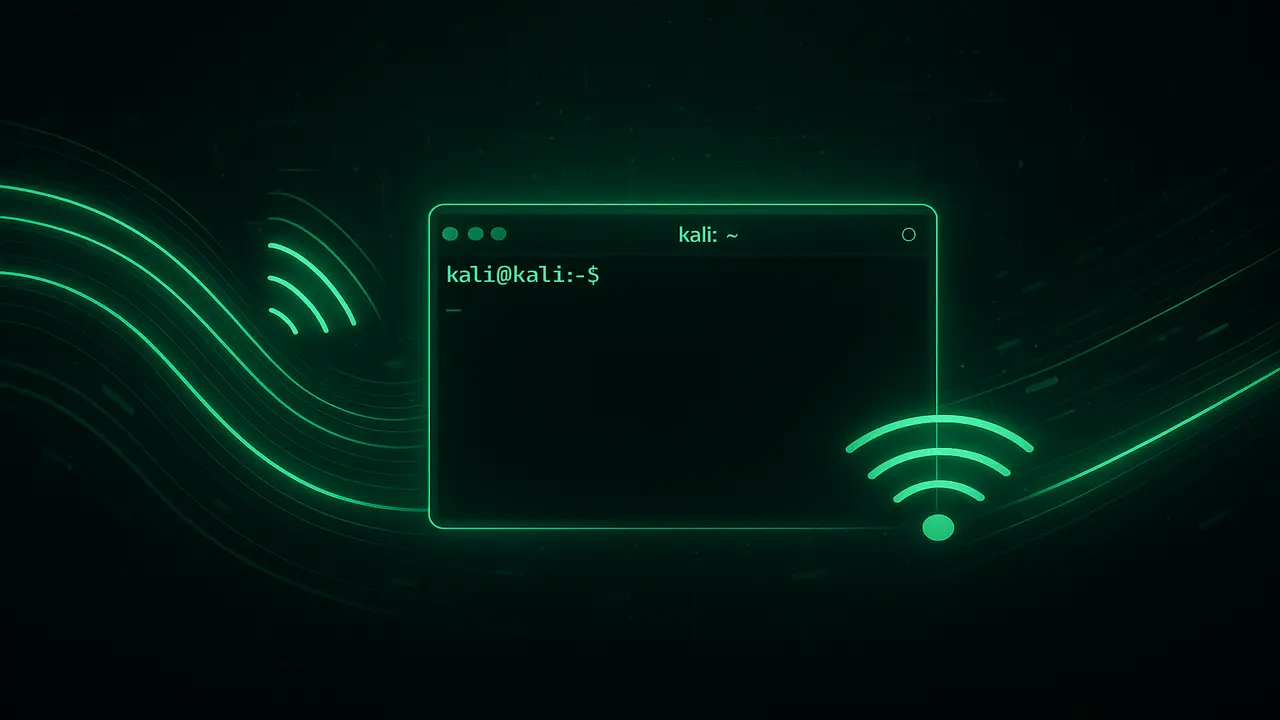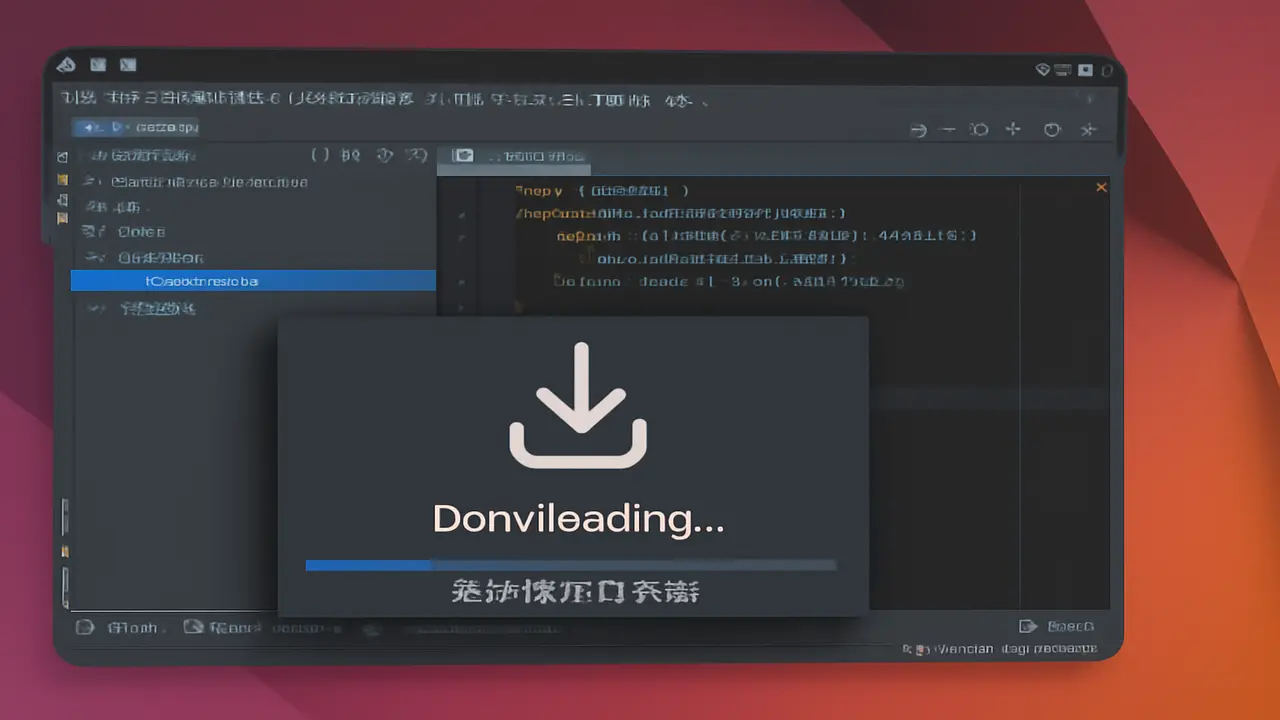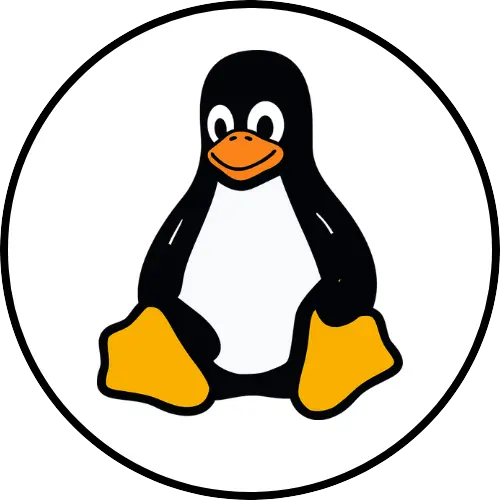Ever felt like you’re peering through a keyhole, trying to understand what’s really going on with your own Wi-Fi network? Maybe you’re troubleshooting a nagging connection problem, diving into the fascinating world of wireless security, or just plain curious about which devices are chatting away and hogging your precious bandwidth. Whatever the reason, you fire up your tools, hoping for clarity, and instead, you hit that familiar digital brick wall.
Man, it’s frustrating, isn’t it? You can see the networks around you, connect to your own just fine, but you simply can’t *see* the underlying activity — the invisible stream of individual packets flitting through the air, the silent handshakes between devices, the constant, low-level chatter that makes Wi-Fi work. Standard network tools often give you a very high-level view, sort of like looking down at a busy city from cruising altitude. You see the major roads, the big buildings, maybe some general movement, but you miss all the granular details: the conversations happening inside the cafes, the specific routes of delivery trucks, the actual, vibrant flow of life down on the streets.
For anyone serious about digging into network analysis, understanding cybersecurity from the ground up, or even just tackling deep IT troubleshooting on a Linux machine, this lack of visibility is absolutely crippling. You *need* to peel back those layers and inspect the raw data. You need the capability to tell your wireless card to stop just talking to *one* specific network and start passively listening to *everything* — every single Wi-Fi packet it can possibly pick up within range. Yep, you need what’s called monitor mode.
Without monitor mode, critical tasks become practically impossible. Trying to capture authentication handshakes needed for testing WPA2 security? Forget it. Analyzing strange network traffic patterns to spot anomalies or potential intrusions? Nope. Even debugging tricky wireless driver issues or signal problems? You’re flying completely blind in the wireless world. Imagine trying to be a detective assigned to a case, but the only tool you’re allowed to use is asking questions; you’re never permitted to simply observe the scene, collect physical evidence, or listen in passively. That’s exactly what working without monitor mode feels like.
And the pain somehow feels sharper when you’re using a powerful, purpose-built distribution like Kali Linux. This is a system *designed* for security testing and analysis, yet you might find your wireless card isn’t immediately ready to play ball right out of the box. It’s like having the keys to a high-performance sports car but discovering it’s stuck idling in the driveway. You *know* the capability is there, lurking beneath the surface, but you just can’t seem to access it. That growing sense of unease, the fear of missing critical network insights — maybe even a potential security vulnerability — becomes very, very real. There’s a genuine urgency to unlock this fundamental feature and gain the full, unfiltered visibility you need to properly protect your digital space, learn effectively, or perform essential diagnostics.
But hey, take a breath. Seriously, don’t sweat it! Unlocking this capability isn’t some dark, complicated ritual reserved for mythical Wi-Fi gurus. It’s actually a core, foundational step in wireless network analysis, and thankfully, with Kali Linux, it’s surprisingly straightforward once you get a handle on the right commands and underlying concepts. Consider this guide your personal key to cutting through the confusion and finally grabbing the network visibility you’ve been craving. We’re going to meticulously walk you through exactly how to **enable monitor mode in Kali Linux**, taking it step by step, and transform your standard-issue wireless card into an incredibly potent, passive listening device.
Quick Takeaway 1: Look, monitor mode isn’t some ‘hacker tool’ to be feared. It’s a fundamental and crucial utility for anyone doing serious wireless network analysis, deep-dive troubleshooting, or security auditing. At its core, it simply allows your Wi-Fi card to listen passively to *all* traffic it can hear, instead of just the traffic specifically addressed to it or your connected network.
Ready? Let’s roll up our sleeves and turn your Kali Linux machine into the wireless observation post you need it to be. We’ll cover everything — from figuring out which wireless interface is which, to using the essential tools that absolutely rely on monitor mode to do their magic. By the time you get to the end of this guide, you won’t just mechanically know how to **enable monitor mode in Kali Linux**, you’ll have a solid understanding of *why* you’re doing it and a clear idea of *what* exciting things you can do next.
- 1 Understanding Monitor Mode: Why It’s Your Wireless Superpower
- 2 Prerequisites: Essential Gear and Setup Before You Begin
- 3 Your Step-by-Step Journey to Enable Monitor Mode in Kali Linux
- 4 Putting Monitor Mode to Work: What Exciting Things Can You Do Next?
- 5 Uh Oh, Stuck? Troubleshooting Common Monitor Mode Issues
- 5.1 Issue 1: `airmon-ng` just refuses to start monitor mode.
- 5.2 Issue 2: `airmon-ng` says monitor mode started, but I’m not seeing any traffic in Wireshark or Airodump-ng!
- 5.3 Issue 3: My monitor interface keeps disappearing or randomly reverts back to managed mode.
- 5.4 Issue 4: Monitor mode works, but performance is bad, or I’m dropping a ton of packets.
- 6 Taking It Further: Advanced Techniques and Key Considerations
- 7 Wrapping Up Your Session: How to Disable Monitor Mode
- 8 Your Burning Questions About Monitor Mode, Answered! (FAQ)
- 9 Conclusion: You’ve Just Unlocked a Whole New Wireless World!
Understanding Monitor Mode: Why It’s Your Wireless Superpower
Okay, let’s get a little more technical for a moment: what exactly *is* monitor mode? Think of your typical Wi-Fi card operating in its default setting (which is usually called ‘managed mode’) like a standard landline telephone receiver. It only pays attention to calls specifically dialed to its unique number — that is, network packets addressed directly to its hardware MAC address or broadcasts intended for the network it’s currently joined to. Monitor mode, however, is like transforming that simple phone receiver into a high-powered, wide-spectrum radio scanner. It can tune into and pick up *any* signal on the airwaves it’s configured to listen on, completely ignoring whether that signal was intended for your specific device or not.
This unique ability to just passively listen is absolutely non-negotiable for countless wireless security and analysis tasks. Want to discover every single network broadcasting in your vicinity, including those sneaky hidden ones? You need monitor mode. Need to capture that crucial four-way handshake that occurs when a device connects to a WPA2 protected access point — a key step in auditing network security? Yep, monitor mode is your ticket. Curious about seeing all the different types of management frames (like beacons announcing network presence, probe requests from devices looking for networks, or deauthentication requests that can kick devices off a network) that are constantly flying around to keep Wi-Fi networks running smoothly? Monitor mode gives you a direct window into that otherwise invisible world.
For instance, consider setting up a basic wireless intrusion detection capability. You could use monitor mode to constantly scan the airwaves for suspicious patterns — perhaps an unusual flood of deauthentication packets (a tell-tale sign of a denial-of-service attack attempt) or the appearance of rogue access points trying to impersonate legitimate ones. Without monitor mode, your card would likely just ignore most of this activity because it isn’t directly involved in *your* connection.
In my own journey, spanning over a decade of working with various networks and security tools, getting comfortable with monitor mode was honestly one of the very first, most critical steps I took. I distinctly remember struggling years ago to troubleshoot a really bizarre, intermittent Wi-Fi drop-off issue at a client’s office. All the standard troubleshooting — ping tests, checking link status, router reboots — was absolutely useless. It wasn’t until I finally put my trusty Kali machine into monitor mode and started capturing *everything* hitting the air that I saw the real culprit: massive, disruptive interference originating from a badly configured piece of equipment flooding the airwaves with noise. The sheer ability to *see* the actual traffic, rather than just getting a ‘connected’ or ‘disconnected’ status, made all the difference in the world. It felt like putting on special glasses that let me see the invisible!
Hey, check this out — Shocking Stat Alert: Did you know that according to various cybersecurity reports from recent years (like one I recall seeing from 2023), a significant percentage — often cited as over 70%! — of common Wi-Fi security vulnerabilities are linked back to simple configuration errors or weak passwords? And guess how you often uncover those? Yep, by analyzing network traffic captured while in monitor mode! This isn’t just theoretical stuff for penetration testers; it’s a real, practical necessity for anyone involved in network defense too.
Ultimately, monitor mode is the essential enabler for incredibly powerful wireless tools like Wireshark (the go-to graphical packet analyzer), the Aircrack-ng suite (a collection of tools for 802.11 security assessment), and Kismet (a fantastic network detector and sniffer). These tools *must* be able to capture raw frames directly from the air interface to function correctly. Without your wireless card happily listening in monitor mode, the capabilities of these essential utilities are dramatically curtailed. It truly is the foundational layer required for performing a wide range of wireless security audits, assessments, and troubleshooting.
Why Kali Linux is Just the Right Spot to Do This
Okay, so why are we talking about Kali Linux specifically? Well, Kali is, by design, a distribution built from the ground up for penetration testing, digital forensics, and security auditing. And let’s be honest, wireless tools are a *massive* part of that entire ecosystem. It comes pre-loaded with tons of the utilities you’ll need right out of the box (like the aforementioned Aircrack-ng suite) and, importantly, often has superior driver support for a wide variety of wireless chipsets, specifically patched and configured to work correctly in these more advanced modes, compared to many general-purpose Linux distributions.
While you *can* absolutely enable monitor mode on other Linux distros (using tools like `iwconfig` or `ip link`), Kali streamlines the process considerably. By bundling the necessary tools and frequently including drivers tweaked for these specific purposes, it significantly reduces the typical friction you might encounter elsewhere. This gets you straight to the task you actually want to accomplish — whether that’s learning, testing, or troubleshooting — without getting bogged down in frustrating driver compilation or dependency hell.
Here’s an analogy I like: think about trying to do professional-level video editing on a basic, everyday laptop versus doing it on a workstation specifically built and optimized for that task. Both *can* technically run the video editing software, but one is designed, streamlined, and equipped with the precise hardware and software combinations required to make the work efficient, effective, and dare I say, enjoyable? Kali is that optimized workstation for security-related tasks, including diving deep into wireless analysis.
Prerequisites: Essential Gear and Setup Before You Begin
Hold on a second! Before you excitedly rush off to **enable monitor mode in Kali Linux**, there are a couple of crucial things you absolutely must have in place. Seriously, don’t skip this preparation step! Doing so will save you a whole heap of potential headaches and confusion down the road.
First things first, and this is arguably the most critical requirement: you *need* a compatible wireless adapter. Let’s be clear — not all Wi-Fi cards are created equal in the world of Linux and advanced modes like monitor mode. Many of those convenient, built-in laptop Wi-Fi cards have proprietary drivers with limited capabilities and simply may not fully support monitor mode, let alone the even more powerful feature called packet injection (which is often needed for active attacks). Your best bet, hands down, is usually an external USB wireless adapter equipped with a chipset that’s widely known and well-supported in the Linux community specifically for monitor mode and injection. Popular chipsets you’ll hear about frequently include Realtek (look for models with RTL8812AU, RTL8187L, etc.) and Atheros. A quick search online for something like “best Kali Linux compatible wifi adapter” will inundate you with current recommendations and user experiences.
Pro Tip 1 (Seriously, pay attention to this one!): Before you spend a single dollar on a new adapter, do your homework! Check online forums, Reddit communities dedicated to Kali or ethical hacking, or specific compatibility lists. Look for adapters that people are explicitly recommending for reliable monitor mode and injection with Kali. Don’t just grab the cheapest one off Amazon.
Secondly, you obviously need Kali Linux itself up and running. This guide operates under the assumption that you already have a working Kali environment, whether you’ve installed it directly onto your computer’s hard drive (bare metal), you’re running it inside a virtual machine like VirtualBox or VMware, or you’re booting it temporarily from a live USB drive. If you are using a VM, a crucial step is making sure your external USB wireless adapter is correctly “passed through” or connected to the guest Kali operating system, rather than being used by your host OS.
Thirdly, you’ll need administrative power, meaning you need root privileges or at least the ability to use the `sudo` command. Changing network interface modes is a system-level operation and requires elevated access.
Fourth, this is super important: before you try to switch modes, make sure you close down *any* programs that might be actively using your wireless card in its normal mode. This includes things like the built-in network manager (NetworkManager in many distributions), any VPN clients you might have running, or even background applications that are constantly using the internet. These can sometimes stubbornly hold onto the interface and prevent it from switching modes correctly.
Finally, having some basic comfort level with the Linux command line is essential. We’re going to be typing commands into a terminal window to interact directly with the network interfaces.
Quick Takeaway 2: Don’t get stuck! For dependable monitor mode and packet injection in Kali Linux, investing in a compatible external USB wireless adapter featuring a well-supported chipset (like specific Realtek or Atheros models) is almost always the way to go. Your laptop’s built-in Wi-Fi card often just won’t cut it.
Your Step-by-Step Journey to Enable Monitor Mode in Kali Linux
Alright, this is it! Time to get your wireless card into that coveted listen-only state. The standard, battle-tested, and generally most reliable method to achieve this in Kali Linux involves using a powerful utility called `airmon-ng`. This tool is part of the indispensable Aircrack-ng suite and is specifically designed to manage wireless interfaces for these advanced tasks, often handling potential driver quirks or service conflicts automatically.
Step 1: Figure Out Which Wireless Interface is Which
Your very first move is to identify the specific name your system uses for your wireless network interface. Open up a terminal window (that’s the command line!) and type one of the following commands:
ifconfigor, the slightly more modern and increasingly common command:
ip aScan through the output. You’re looking for an interface name that typically starts with `wlan` (you’ll often see things like `wlan0`, `wlan1`, and so on) or occasionally might start with `wl`. This is how your operating system refers to your wireless adapter. If you just plugged in a brand new USB adapter, you might need to run the command again after plugging it in to see it appear.
Pro Tip 2: If your system has multiple wireless interfaces (maybe a built-in one and your new USB one), pay close attention to which name corresponds to your compatible external adapter. A simple trick is to run the command, note the interfaces, unplug the USB adapter, run the command again — the interface name that disappeared is likely your USB one!
Step 2: Check and Kill Anything That Might Get in the Way
Before you try to switch modes, it’s honestly just good practice — and often necessary — to check for and stop any processes that might interfere with your wireless card. The most common culprit is NetworkManager, which constantly tries to control your wireless connections. Thankfully, `airmon-ng` has a really handy built-in function for this exact purpose:
sudo airmon-ng check killWhen you run this command (and you’ll need `sudo` because it’s killing system processes), `airmon-ng` will identify and politely ask to terminate common services and processes known to prevent wireless cards from properly entering or staying in monitor mode. Don’t panic when it lists things it’s stopping; you can easily restart them later when you’re done with monitor mode.
Personal Frustration Story: Oh man, I can’t tell you how many times I’ve seen people (including my past self!) get stuck right here. I distinctly remember one troubleshooting session where `airmon-ng` just refused to start monitor mode repeatedly, giving cryptic errors. After pulling my hair out for what felt like an hour, I realized I had completely forgotten I had a VPN client running in the background, and it was stubbornly holding onto the network interface, preventing anything else from changing its mode. Running `sudo airmon-ng check kill` was the magical fix. It’s a super simple command, but it can seriously save you from a ton of head-scratching!
Step 3: The Main Event – Starting Monitor Mode!
Okay, deep breath! This is the command you’ve been waiting for. Now you’ll use `airmon-ng` to actually initiate monitor mode on the interface you identified in Step 1. Replace `wlan0` in the command below with the actual name of *your* wireless interface:
sudo airmon-ng start wlan0If everything goes according to plan and your adapter/driver combination is compatible, `airmon-ng` will usually give you a clear confirmation message indicating that monitor mode has been started successfully. Crucially, it will also often tell you the *new* name of the monitor interface it created. This new name typically takes the original name and appends `mon` to it (e.g., `wlan0` often becomes `wlan0mon`), or sometimes it might just create a generic name like `mon0`.
Step 4: Double-Check & Verify It Worked!
You’re almost there! Don’t just assume it worked; always verify. You can confirm that your card is now happily sitting in monitor mode by running `ifconfig` or `ip a` again and looking for that new interface name that `airmon-ng` reported. However, the absolute best tool for checking the mode of a wireless interface is `iwconfig`. Type this into your terminal:
iwconfigLook through the output for the new interface name (like `wlan0mon`). Check the details listed for that interface — it should explicitly say `Mode:Monitor` somewhere in its entry. If it says `Mode:Managed` or something else, monitor mode didn’t engage correctly, and you might need to revisit the previous steps or troubleshoot.
Pro Tip 3 (Your Best Friend for Verification): Make `iwconfig` your go-to command any time you’re dealing with wireless interface modes in Linux. Its output is specifically designed to show you things like the mode, channel, power level, etc. Always check this after you attempt to enable monitor mode.
Fantastic! If `iwconfig` shows your new interface with `Mode:Monitor`, give yourself a pat on the back. Your wireless card is now configured to listen passively to the airwaves, ready for capturing data.
Putting Monitor Mode to Work: What Exciting Things Can You Do Next?
Okay, enabling monitor mode is a huge first step, a necessary foundational piece. But honestly, it’s kind of useless on its own! The real power, the actual payoff for doing all this, comes from using other specialized tools that are designed to take advantage of your card being in monitor mode to capture and analyze the wireless traffic it’s now seeing. This is where the door swings open to a whole universe of possibilities for network analysis, security testing, and deep-dive diagnostics.
One of the most common and immediately useful next steps is firing up a packet capture tool. The undisputed king here is Wireshark. It’s the industry standard for graphical packet analysis, providing an incredibly detailed view of network traffic. Once your wireless interface is successfully in monitor mode, you can simply launch Wireshark, select the monitor interface from the list of available interfaces (remember, that’s likely the one ending in `mon`, e.g., `wlan0mon`), and hit ‘Start capturing’. Brace yourself! You will immediately see a flood of wireless packets scroll by — beacons from access points, probe requests from nearby phones and laptops looking for networks, data frames, and all sorts of control traffic — originating from virtually *any* device within your adapter’s range.
For more targeted security assessments, or if you’re following specific penetration testing methodologies, the tools within the Aircrack-ng suite itself are absolutely essential. `airodump-ng`, for instance, is frequently used to scan for access points and identify clients connected to them. It displays crucial details like the BSSID (the AP’s MAC address), ESSID (the network name, even if hidden), the channel the network is operating on, and even data like the signal strength and how much data is being transferred. A very common use case for `airodump-ng` while in monitor mode is targeting a specific access point to capture the WPA/WPA2 four-way handshake, which is necessary for offline password cracking attempts.
Here’s what a basic `airodump-ng` command targeting a specific network might look like (again, replace bracketed info and interface name):
sudo airodump-ng --bssid [Target AP's BSSID] -c [Target Channel] -w capturefile wlan0monThis command tells `airodump-ng` to focus only on traffic involving the access point with the specified MAC address (`–bssid`), to tune your card to the correct channel (`-c`), to write all captured packets to files starting with the name `capturefile` (it will likely create a `.cap` file which Wireshark can open), and finally, specifies *which* interface (`wlan0mon`) should be used for capturing. It’s incredibly powerful for targeted data collection.
Another fantastic tool is Kismet. Kismet is more than just a sniffer; it’s a comprehensive network detector and an intrusion detection system specifically for wireless. It uses monitor mode to passively gather packets and intelligently identify networks, list connected clients, detect rogue APs, and even sniff out hidden SSIDs that don’t broadcast their name. It provides a much more dynamic, comprehensive, and real-time picture of the wireless environment surrounding you than just a simple scan.
Using these tools effectively really requires you to start learning and understanding the underlying Wi-Fi protocols, specifically the IEEE 802.11 standards. It sounds complex, and it can be, but there are tons of great resources out there — from official specifications (if you’re brave!) to countless online tutorials, books, and video courses specifically focused on wireless security and packet analysis. For example, just understanding the difference between management frames, control frames, and data frames is crucial for making sense of what you see in a packet capture.
Another Eye-Opener: Think wireless security isn’t a big deal for companies? A well-known study by Positive Technologies reported that in a staggering 92% of penetration tests they conducted, external attackers were able to successfully breach the internal network, and guess what? Wireless vectors were identified as a very common initial entry point! Understanding how to analyze wireless traffic isn’t just a cool technical skill; it’s absolutely vital for effective network defense in today’s world!
Quick Takeaway 3: Seriously, don’t stop after just enabling monitor mode! Its true utility comes alive when you pair it with powerful capture and analysis tools. Get familiar with Wireshark for visual inspection, and the Aircrack-ng suite (especially `airodump-ng`) and Kismet for more automated scanning and targeted data collection. These are your best friends in the wireless analysis game.
Uh Oh, Stuck? Troubleshooting Common Monitor Mode Issues
Let’s be real: sometimes, despite doing everything right, getting monitor mode enabled doesn’t go quite as smoothly as the nice tutorials suggest. It happens to everyone! Here are some of the most common hiccups you might encounter and how to typically sort them out.
Issue 1: `airmon-ng` just refuses to start monitor mode.
This is, hands down, the most frequent problem. The culprit is almost always other processes interfering with your wireless card’s ability to change modes. Did you run `sudo airmon-ng check kill` *before* you tried `sudo airmon-ng start [interface]`? If not, go back and do that! Make absolutely sure that NetworkManager or any other network configuration services are stopped. Also, double-check that the wireless adapter you’re trying to use is actually compatible with Kali Linux for monitor mode and that Kali is recognizing it properly (confirm with `ip a` or `iwconfig`).
Issue 2: `airmon-ng` says monitor mode started, but I’m not seeing any traffic in Wireshark or Airodump-ng!
Okay, first, verify with `iwconfig` that your interface is *definitely* showing `Mode:Monitor`. Sometimes `airmon-ng` *says* it worked, but it didn’t stick. Next, and this sounds obvious, but make sure you’ve selected the *correct* interface in your capture tool (like Wireshark). You need to select the *new* monitor interface name (e.g., `wlan0mon`), *not* the original `wlan0` interface. Also, double-check that you are on the right Wi-Fi channel. If you’re trying to see traffic from a specific network, you need to tune your monitor interface to that network’s channel. You can use `airodump-ng [monitor interface]` without specifying a BSSID or channel initially to see what channels have activity, then switch.
Issue 3: My monitor interface keeps disappearing or randomly reverts back to managed mode.
This is usually caused by NetworkManager or other network services automatically restarting in the background and trying to take control of your wireless card again. While `airmon-ng check kill` stops them initially, they might be configured to restart. If you plan on doing extended analysis, you might need to temporarily disable these services from restarting automatically while you work. Services like `NetworkManager` and `wpa_supplicant` are the usual suspects. You can stop them with commands like `sudo systemctl stop NetworkManager wpa_supplicant`. If they keep coming back, you might need to disable them from starting at boot entirely with `sudo systemctl disable NetworkManager wpa_supplicant`. **IMPORTANT:** Remember to re-enable and restart these services when you are finished with monitor mode if you want normal Wi-Fi connectivity back!
Pro Tip 4 (Burn this into your brain): When you’re gearing up to use `airmon-ng`, always, always, *always* make sure NetworkManager and wpa_supplicant services are stopped first. They are the single most frequent cause of monitor mode headaches.
Issue 4: Monitor mode works, but performance is bad, or I’m dropping a ton of packets.
This could be related to your wireless adapter’s driver quality or just the physical hardware’s limitations. Let’s face it, not all adapters perform equally well or reliably when pushed into monitor mode. Ensure you have the most up-to-date drivers installed for your specific adapter model (sometimes this means installing drivers manually in Kali, though often they are included). Occasionally, believe it or not, simply trying a different USB port (like switching from a USB 3.0 port to a USB 2.0, or vice-versa) can sometimes subtly affect stability, though this is less common.
If you’re still hitting walls, don’t despair! The Kali Linux forums and communities dedicated to specific wireless adapters (like Realtek or Atheros chipset forums) are fantastic resources. Chances are, if you’re having a problem with a specific adapter model, someone else has already encountered it and possibly found a solution.
Taking It Further: Advanced Techniques and Key Considerations
Once you’ve successfully navigated enabling monitor mode and feel comfortable capturing basic traffic, there’s a whole world of more advanced techniques waiting for you. One of the most significant is learning about **packet injection**. While monitor mode is purely passive listening, injection is active — it allows your wireless card to send custom packets onto the network. This is essential for tasks like sending deauthentication frames (to kick devices off a network, often to capture a handshake) or injecting frames to speed up handshake capture. `airmon-ng` helps get your card ready, but tools like `aireplay-ng` are used for the actual injection.
Another valuable technique is **channel hopping**. Instead of fixing your monitor interface to just one Wi-Fi channel (which is where a specific access point might be operating), you can configure tools like Kismet or use options within `airodump-ng` to automatically cycle through all the available 2.4 GHz or 5 GHz channels, capturing data across the entire spectrum. This gives you a comprehensive bird’s-eye view of all wireless activity in your area.
Consider also exploring specialized tools that integrate monitor mode data for more specific purposes. Think about applications for mapping Wi-Fi networks based on GPS location data (often called wardriving), or tools specifically designed to build detailed, automated reports on the security posture of observed wireless networks based on captured traffic analysis.
For those truly diving deep, understanding the nuances of the different 802.11 amendments (like 802.11n, 802.11ac, or the newer 802.11ax, known as Wi-Fi 6) and how your specific wireless adapter and its Linux drivers handle them in monitor mode becomes increasingly important. Some newer, more complex features or standards might not be fully supported depending on your hardware and the age/quality of your driver.
And look, let’s talk about the elephant in the room: the **legal and ethical implications**. Understanding these aspects of using monitor mode is absolutely non-negotiable. Simply capturing network traffic can, depending on where you are and what you’re capturing, be considered intercepting communications, which is strictly illegal in many places without explicit permission. Always, *always* ensure you have the necessary authorization before performing any kind of wireless analysis, testing, or capturing on networks you do not explicitly own, manage, or have been given permission to test. Seriously, use these powers for good, or at least with explicit consent!
Pro Tip 5 (The Most Important One): Before you capture *anything* on a network that isn’t yours, understand the legal landscape! Wireless sniffing without authorization is a quick way to get into serious trouble. Stick to your own networks or lab environments unless you have explicit, written permission.
Referencing official cybersecurity guides, like frameworks from NIST (National Institute of Standards and Technology) or testing guides from organizations like OWASP (Open Web Application Security Project), can provide valuable context on where wireless analysis fits into a broader security assessment strategy. You’ll often find tools like those in the Aircrack-ng suite mentioned as standard utilities in these kinds of professional resources.
Consider branching out into related topic clusters once you’re comfortable with monitor mode. Look into: Wireless Penetration Testing methodologies, Advanced Wi-Fi Packet Analysis techniques (beyond just basic capture), the nitty-gritty details of 802.11 Security mechanisms, and more in-depth Wireless Network Troubleshooting approaches.
Learning about different types of wireless antennas — specifically the difference between omnidirectional (broadcasts/receives in all directions) and directional (focuses signal in one direction) — can also significantly boost your effectiveness in monitor mode. A high-gain directional antenna can help you pick up weaker signals from further away or allow you to focus your listening on a specific building or area while potentially ignoring others.
Oops, My Own Blunder Story: I remember my very first real-world test where I needed to capture a WPA handshake (on a client’s network, with full permission, of course!). I spent ages trying with the tiny, almost decorative antenna that came with my cheap adapter, and I just couldn’t get a strong enough signal to reliably capture the necessary packets. The minute I swapped it out for a larger, higher-gain directional antenna, the signal strength shot up, and I captured the handshake within literally minutes. Hardware matters, folks!
Here’s a slightly contrarian viewpoint: while most experienced pros will strongly recommend an external USB adapter for reliability and advanced features, some newer built-in Wi-Fi cards *can* theoretically support monitor mode reasonably well, *if* they use a chipset with good, open-source Linux driver support (some Intel and Broadcom models fall into this category, but it’s hit-or-miss). So, always check compatibility lists for your *specific* built-in card before rushing out to buy a new one. However, for consistent, headache-free performance across different Kali versions and guaranteed support for features like packet injection, those recommended external adapters are still generally the safer and more widely compatible choice.
Keep in mind that using monitor mode, especially on a busy network or when channel hopping, significantly increases the amount of data your system has to process and store. Capturing *everything* can generate absolutely massive packet capture files surprisingly quickly. Make sure your Kali machine has enough RAM to handle the processing and plenty of free disk space to save those potentially huge files.
Consider this subtle point: while monitor mode gives you incredible visibility into the airwaves, it doesn’t necessarily make you invisible yourself. Your wireless card is still transmitting *something* to tune to channels, even if just control frames. While purely passive listening is very hard to detect by standard wireless intrusion detection systems compared to active injection attacks, it’s not strictly zero footprint.
Finally, make it a habit to regularly update your Kali Linux installation (`sudo apt update && sudo apt full-upgrade`) and keep an eye out for updated drivers for your specific wireless adapter. New kernel versions or driver updates can often improve compatibility, stability, and performance specifically for monitor mode.
Google Discover Hook Idea: Ready for a jaw-dropper? Just listing nearby Wi-Fi networks with basic tools shows you almost nothing compared to the *real* amount of secret data constantly flying through the air! Learn how monitor mode unlocks this hidden world…
Wrapping Up Your Session: How to Disable Monitor Mode
Okay, you’ve captured the packets you need, performed your analysis, or just finished experimenting. It’s super important to switch your wireless card back to its normal operating mode (managed mode). If you don’t, you won’t be able to connect to regular Wi-Fi networks, browse the internet normally, or do anything other than listen passively!
The process is straightforward, again using the trusty `airmon-ng` tool. This time, you’ll use the `stop` command, and crucially, you need to specify the *monitor* interface name that `airmon-ng` created earlier (for example, `wlan0mon`):
sudo airmon-ng stop wlan0mon`airmon-ng` should report that it is stopping monitor mode on that interface. The monitor interface name (like `wlan0mon`) should disappear from your interface list (`iwconfig` or `ip a`), and your original interface name (e.g., `wlan0`) should reappear or become active again.
After stopping monitor mode, remember those services that `airmon-ng check kill` stopped earlier? You’ll likely need to restart them, particularly NetworkManager, to regain normal Wi-Fi connectivity and connect to access points:
sudo systemctl start NetworkManagerAnd if you followed the steps to disable NetworkManager from starting at boot, don’t forget to re-enable it if you want it to manage your connections automatically in the future:
sudo systemctl enable NetworkManagerOnce those services are restarted, verify that you can see available Wi-Fi networks and connect to one as you normally would.
Quick Takeaway 4: Don’t forget this final, crucial step! Always stop monitor mode using `airmon-ng stop [monitor interface]` and restart services like NetworkManager after you’re done. Otherwise, you won’t be able to connect to Wi-Fi normally!
Your Burning Questions About Monitor Mode, Answered! (FAQ)
Got more questions swirling in your head? That’s totally normal! Here are some answers to common questions people ask about monitor mode in Kali Linux.
Q: Can I really use the Wi-Fi card that came built into my laptop for monitor mode in Kali Linux?
A: While it’s sometimes *possible* for monitor mode (less likely for packet injection), it’s often not reliable or fully functional. Many built-in laptop cards have drivers that aren’t designed or properly supported in Linux for these advanced modes. Speaking from experience and seeing countless forum posts, your life will be significantly easier and your results far more reliable if you invest in a compatible external USB wireless adapter with chipsets well-known for excellent Linux support in monitor mode, like specific models from Realtek or Atheros.
Q: Why does my wireless interface name suddenly change when I start monitor mode with `airmon-ng`?
A: That’s actually a good thing! `airmon-ng` typically creates a *new*, dedicated virtual interface specifically for monitor mode (like turning `wlan0` into `wlan0mon` or creating `mon0`). It does this to isolate the monitor mode functionality and prevent potential conflicts with other system processes or drivers that might still be trying to use the original interface name for managed mode tasks. It helps keep things clean and functional.
Q: Is simply *enabling* monitor mode illegal?
A: Generally speaking, simply putting your wireless card into monitor mode and passively listening to *unencrypted* traffic on public airwaves is not illegal in most jurisdictions. It’s often compared to scanning radio frequencies. However, this gets legally complicated *very* quickly. Capturing *encrypted* traffic you are not authorized to access (like someone else’s WPA2 protected home Wi-Fi), or using monitor mode as part of activities with malicious intent (like capturing handshakes specifically to attempt unauthorized cracking), *is* illegal in virtually all places. The key is authorization and intent. Always understand and abide by your local laws and maintain strict ethical conduct.
Q: Can I configure my monitor interface to only capture traffic from a specific network channel?
A: Absolutely! This is a standard practice when you’re targeting a specific network. Tools like `airodump-ng` allow you to specify the channel using the `-c` option followed by the channel number. Kismet also provides detailed options for configuring which channels to monitor, including hopping or staying fixed on one.
Q: Monitor mode seems enabled, but I’m still not seeing all the traffic I expect. What could be wrong?
A: First, re-verify with `iwconfig` that the monitor interface is active and in the correct mode. Ensure you have the correct interface selected in your analysis tool (Wireshark, Airodump-ng, etc.). Are you on the right channel? If the network you’re interested in is on channel 6, but your monitor interface is scanning channel 1, you won’t see its traffic. Also, physical factors are huge in wireless! Distance from the access point or devices, physical obstacles (walls, floors), and interference from other devices (microwaves, Bluetooth, cordless phones, neighboring Wi-Fi) can all significantly impact how many packets your adapter can actually hear and capture. The quality of your wireless adapter and antenna also plays a big role.
Q: Do I need a super powerful computer to use monitor mode effectively?
A: Simply enabling monitor mode itself isn’t particularly resource-intensive for your CPU or RAM. However, the *capture and analysis* phase definitely can be! Capturing traffic on a very busy network, or scanning across many channels simultaneously, can generate enormous amounts of data very quickly. You’ll need enough available disk space to store the potentially huge packet capture files. Analyzing those large capture files with tools like Wireshark can also become quite demanding on your CPU and RAM.
Conclusion: You’ve Just Unlocked a Whole New Wireless World!
Alright, if you’ve followed along, you’ve just mastered a foundational skill that will truly change how you interact with wireless networks. Learning how to successfully **enable monitor mode in Kali Linux** isn’t just a technical step; it’s like gaining a new sense. It transforms your everyday Wi-Fi card from a simple internet connector into a powerful, unfiltered sensor, capable of revealing the invisible flow of data swirling through the air all around you.
We covered the absolute essential steps: figuring out which interface is your wireless card, stopping those pesky services that try to interfere, using the indispensable `airmon-ng` command to flip the switch into monitor mode, and crucially, verifying that it actually worked. We also took the critical next step of understanding that monitor mode is only useful when paired with powerful tools like Wireshark and the Aircrack-ng suite, which allow you to actually capture, view, and analyze the data you’re now seeing. Plus, we touched on how to troubleshoot those inevitable snags and even peeked into more advanced techniques and the serious ethical responsibilities that come hand-in-hand with this kind of capability.
The ability to see and understand those raw 802.11 frames — the handshakes, the management chatter, the actual data transmissions — unlocks a level of understanding about how Wi-Fi *really* functions that you just can’t get otherwise. This knowledge is genuinely invaluable, whether your goal is to better secure your own network, build skills for a career in cybersecurity, or simply satisfy a deep curiosity about the ubiquitous technology you use every single day. By working through this guide, you’ve taken a significant, empowering step towards gaining true visibility into the dynamic wireless world that exists all around us.
So, what are you waiting for? Go forth and start exploring! With monitor mode successfully enabled in your Kali Linux environment, the airwaves are no longer a complete mystery. Just remember that famous line about great power and great responsibility — use these incredible skills wisely, ethically, and always within legal boundaries!
What’s Next? Keep That Momentum Going!
- Practice the steps! Go through the process of enabling and disabling monitor mode on your compatible adapter a few times until it feels routine.
- Grab Wireshark (it’s likely already installed in Kali, but make sure!) and spend some time just capturing traffic on your own home network. Explore the different packet types you see!
- Dip your toes into the Aircrack-ng suite. Start with `airodump-ng` and practice scanning for nearby networks and listing clients. Don’t do anything active or unauthorized, just observe.
- Feeling brave? Start diving deeper into the official Aircrack-ng documentation or look for online tutorials and videos specifically focused on wireless packet analysis. There’s always more to learn!
Are you ready to capture some packets and see the invisible?