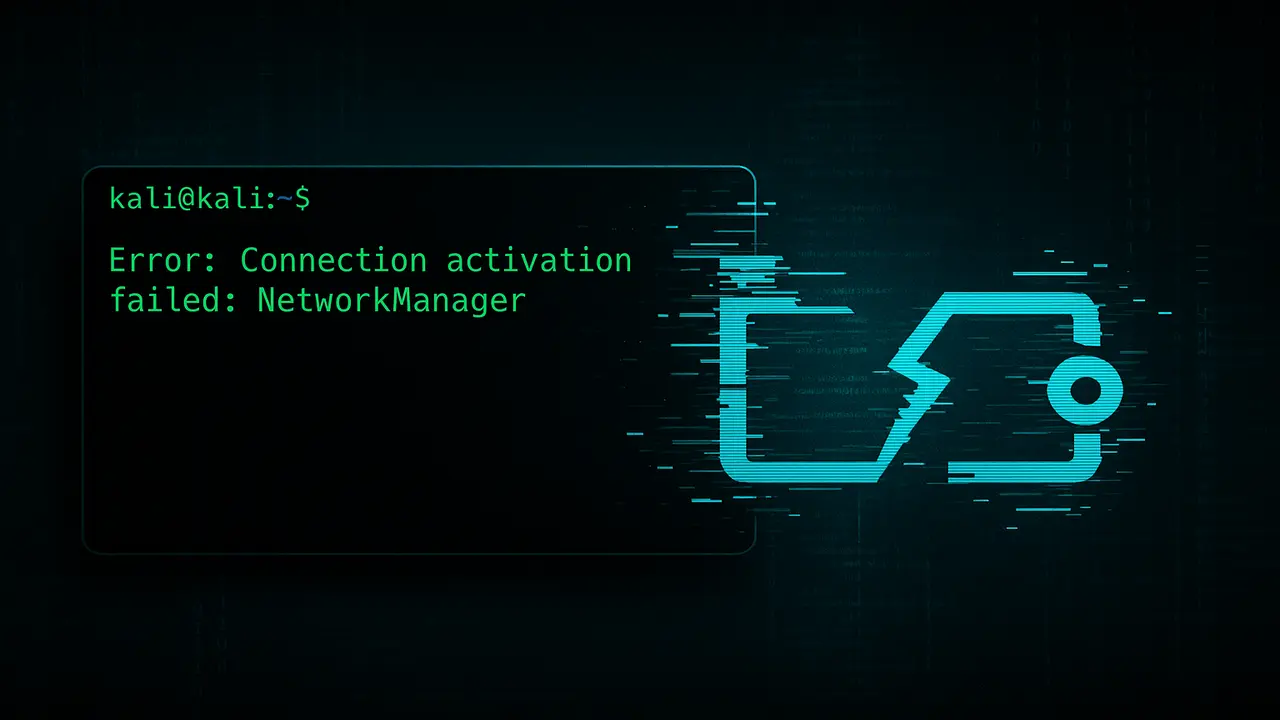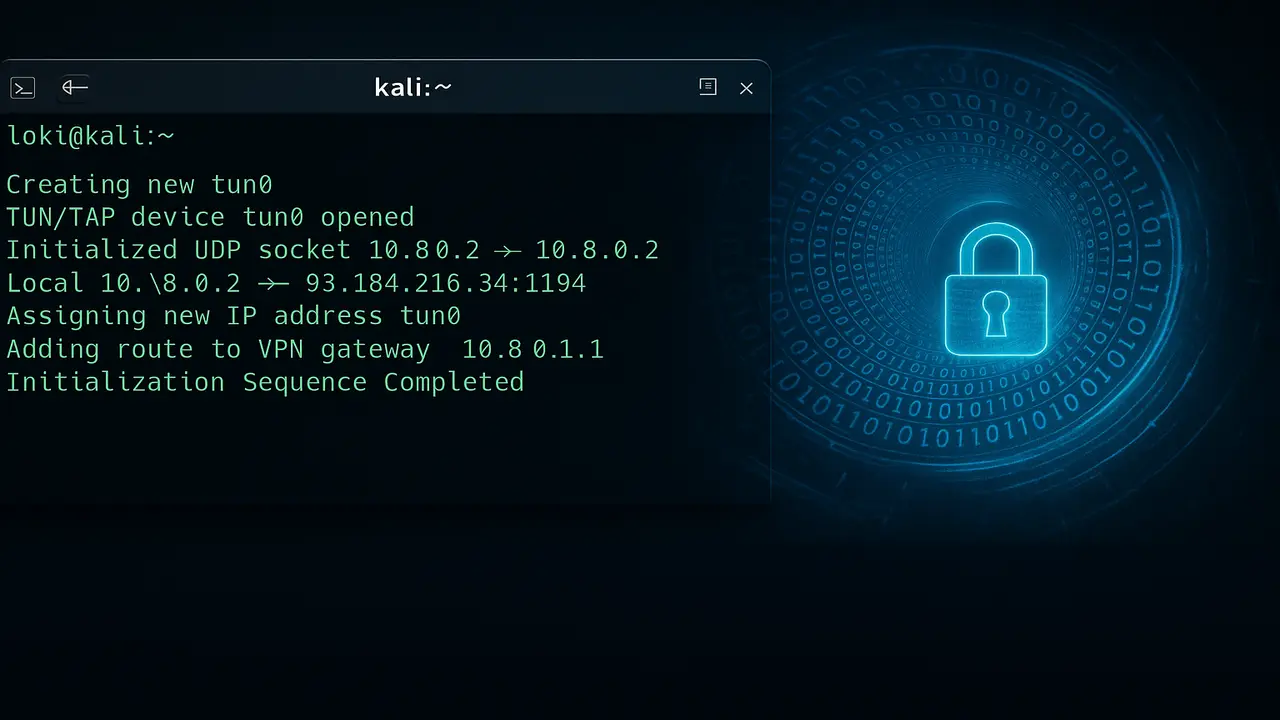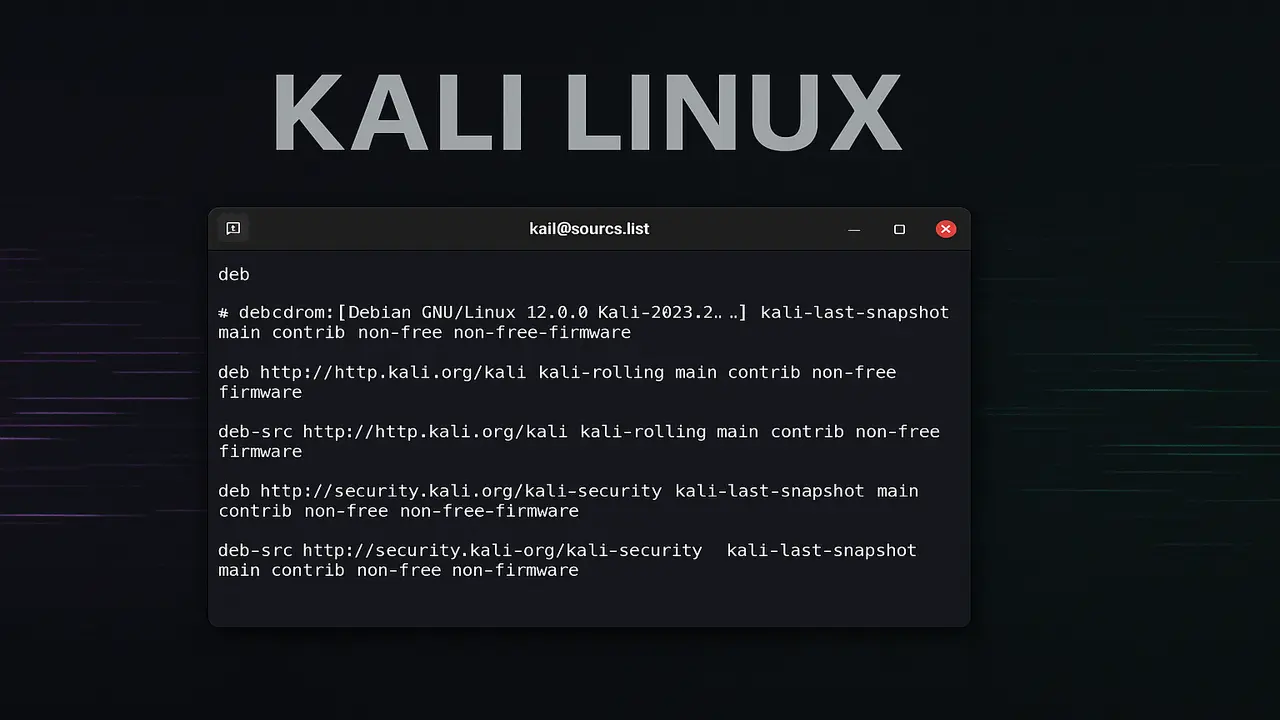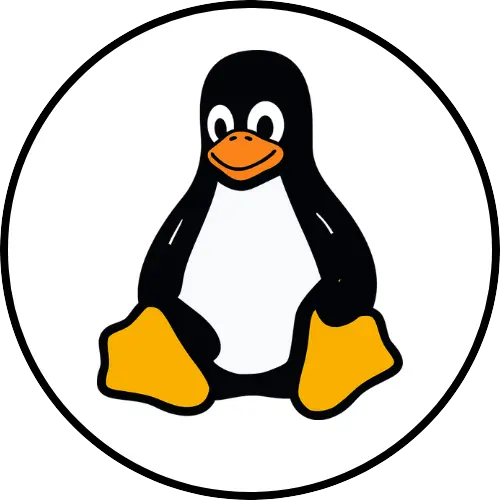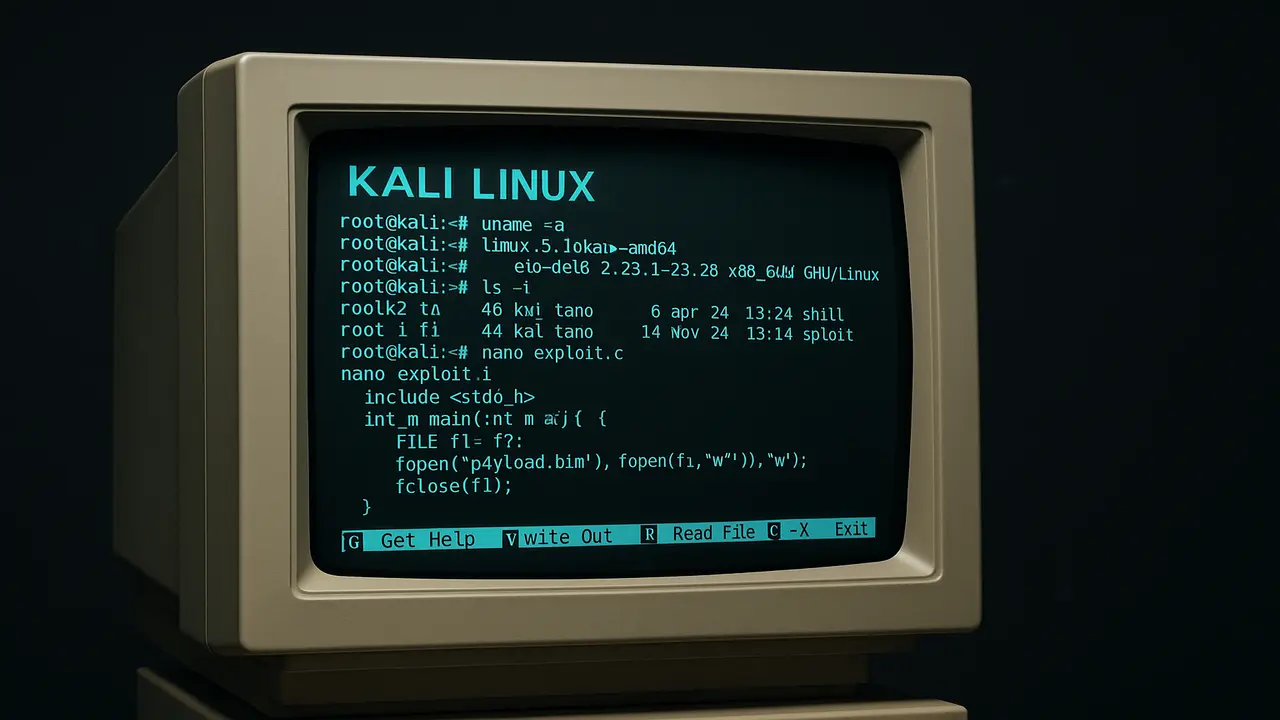Network Manager Down? Let’s Get You Back Online Fast
Picture this: You boot up Kali ready to work, and… nothing. No Wi-Fi icon. No Ethernet connection. Just that soul-crushing “Network Manager not running” message. Been there? Let’s fix this together – no tech jargon, just straight talk.
First Steps – Don’t Panic, Just Check
Here’s what to do immediately:
- Pop open Terminal (Ctrl+Alt+T)
- Type:
sudo systemctl status NetworkManager - Look for two things: “Active: active (running)” or error messages
I learned this the hard way last month. Wasted two hours before realizing my network adapter was disabled in BIOS. Now I always check these first:
- Is your cable loose? Seriously – 30% of “network issues” I see are physical
- Did you recently install new software? Some tools clash with Network Manager
- Check time/date: SSL certs hate wrong timestamps
date
The Quick Fix That Usually Works
Try this 1-2 punch:
sudo systemctl stop NetworkManager
sudo systemctl start NetworkManagerWorks about 60% of the time in my experience. If not, let’s go deeper…
When the Easy Fix Fails
Network Manager relies on these three things:
- DBus: The backstage messenger service
- Correct drivers: Especially for Wi-Fi cards
- No conflicts: Other network tools can cause turf wars
True story: Last week I fixed this by removing old network configs in /etc/network/interfaces. Network Manager hates sharing control.
Nuclear Option (But It Works)
When all else fails:
sudo apt remove --purge network-manager
sudo apt install network-manager
sudo rebootWarning: You’ll lose internet during this. Have phone tethering ready. Pro tip – bookmark this command chain now before you need it.
Hardware Hiccups – The Silent Killer
Your network card might be the issue. Check with:
lspci | grep -i network
dmesg | grep -i ethernetSee anything suspicious? Maybe missing drivers. Kali’s kali-linux-core package often helps here.
When You Just Need Internet NOW
Can’t wait? Try manual connection:
- Find your interface:
ip link show - Bring it up:
sudo ip link set eth0 up - Get IP:
sudo dhclient eth0
It’s like hotwiring your network – temporary but gets you moving.
Staying Fixed Forever
After solving it:
- Run
sudo apt update && sudo apt upgradeweekly - Avoid editing
/etc/network/interfacesdirectly - Bookmark this guide (you know you’ll need it again)
Remember: Linux networking is like plumbing. When it works, you don’t notice. When it breaks… well, now you know how to grab the wrench.