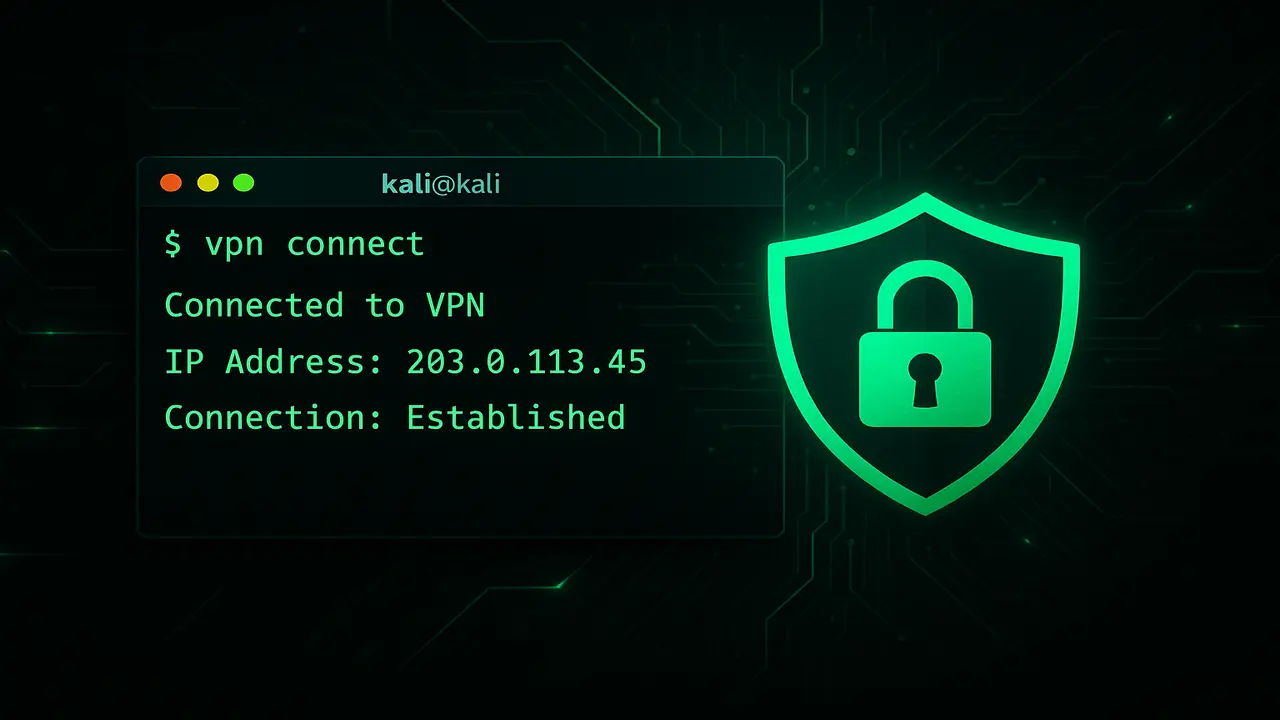Okay, let’s talk straight. You’re messing with Kali Linux. Maybe you’re learning how to hack ethically. Or testing networks. Or just checking out a cool Linux system. That’s awesome!
But here’s something big to think about: Everything you do online from that machine? Every bit of data? Every website you hit? Every command you send out?
Someone could be watching. Your internet provider (ISP) sees it. Websites see your IP address. Even governments and big companies are keeping tabs.
It’s kind of like walking around outside with no clothes on. Everything is right there for the world to see.
If you’re using Kali for anything more than just looking stuff up, this lack of privacy is a problem. It can actually be risky.
Picture this: You’re looking into security flaws. Testing defenses. Downloading helpful tools. Without protection, all this activity points right back to you. To your real spot in the world. To your identity. This can draw unwanted eyes. Maybe cause confusion. Even lead to trouble with the law, depending on what you’re doing (the good stuff, of course!) and where you are.
Locked out of resources you need for research just because of where you live? Yep, that happens. Your ISP might slow down your internet if they see certain kinds of traffic. It feels like a digital leash, pulling you back when all you want is to explore safely and freely.
The good news? You can put up a shield. Almost like a digital disappearing cloak. It’s called a VPN. That stands for Virtual Private Network.
Setting up a VPN on Kali Linux isn’t just a technical thing. It’s a crucial step to keep what you do online private. And to make your work safer. A VPN takes your internet traffic and scrambles it up (this is encryption). Then it sends it through a server somewhere else. Anywhere you pick. This hides your real IP address. Instead, websites see the server’s IP. This makes it way, way harder to trace your online actions back to you.
These days, everyone is grabbing data. So, setting up a VPN on Kali Linux isn’t just a nice idea for people who care about privacy. It’s a must-do. Let’s figure out how to make your Kali machine more secure.
- 1 Your Kali Linux Needs a VPN: Here’s Why It’s a Lifeline
- 2 Picking the Right VPN for Kali Linux: Don’t Just Grab the First One
- 3 How to Set Up a VPN on Kali Linux: Step-by-Step
- 4 Going Further: Advanced VPN Stuff for Kali Users
- 5 More Privacy: Adding More Layers to Your Kali Setup
- 6 Questions You Might Have About Kali Linux VPNs
- 6.1 Can a free VPN be used on Kali Linux?
- 6.2 Is installing a VPN on Kali Linux legal?
- 6.3 Does a VPN slow down my internet connection on Kali?
- 6.4 How can I tell if my VPN is working correctly on Kali?
- 6.5 What’s the difference between a VPN and a proxy on Kali Linux?
- 6.6 Should I use a kill switch with my Kali Linux VPN?
- 7 Wrapping Up: Keeping Your Digital Footprint Safe on Kali
Your Kali Linux Needs a VPN: Here’s Why It’s a Lifeline
Okay, using tools like Kali Linux without a strong privacy layer? It’s like bringing a tiny knife to a big gunfight. Seriously. Every single piece of data you send out leaves clues. Breadcrumbs that lead right back to you online.
Your IP address is assigned by your internet company. Think of it as your home address on the internet. Websites log it. Services log it. And yes, your ISP logs it too. Often for a long, long time. What do they log? When you were online. What you did (what sites you visited, what services you used). And how much data you used. Scary, right?
This is why understanding how a VPN works is super important. It’s not just about hiding. It’s about scrambling your data and sending it the long way around.
How a VPN Actually Protects What You Do on Kali
A VPN builds a secure tunnel. An encrypted tunnel. It goes from your Kali Linux machine straight to a server run by the VPN company. When you go online, all your internet stuff goes through this tunnel.
Because it’s encrypted (scrambled), anyone trying to peek at your connection – like your ISP or someone on your local network – just sees a jumbled mess. They can tell you’re connected to a VPN server. But they can’t see what you’re doing inside that tunnel. Once your traffic pops out of the VPN server, it uses that server’s IP address. So, to the websites and services you interact with, it looks like you’re connecting from wherever that server is, not from your actual house.
This two-part trick – scrambling your data and hiding your IP – gives you a huge privacy boost. It makes your online trail hard to follow. Hard to connect back to who you really are. For Kali users, this is everything. Testing security stuff? Learning new things? A VPN gives you that needed layer of discretion. It helps you avoid potential misunderstandings just because of the tools you might be using or the security topics you’re checking out. Without it, doing security audits is like working in a house with glass walls. You need this protection.
Takeaway 1: What a VPN Does at its Core
A VPN scrambles your internet traffic and hides your real IP address. It sends your data through a server far away. This makes a private tunnel. It becomes way tougher for others (like ISPs or nosey people) to watch what you do online or find out where you are.
Based on my years playing with networks and getting into cybersecurity, the one mistake I see new Kali users make all the time is skipping the VPN. They get super focused on all the cool tools in Kali. But they totally forget that their basic internet connection is wide open. It’s like buying all the fancy security cameras for your house but leaving the front door unlocked. Don’t do that! You need to secure your connection right away. Every second you’re online with Kali without a VPN is a moment your data is potentially being watched and saved.
Picking the Right VPN for Kali Linux: Don’t Just Grab the First One
Okay, so you know you need a VPN. Awesome! But look online – there are tons of them. Some are free (and might sell your info, which is messed up, right?). Some cost money and promise everything. Choosing the right VPN for Kali Linux takes a little more thought than just clicking the first ad you see. You need one that works well, is fast, and really cares about keeping you private. Not all VPNs are the same. Especially when you’re using a powerful system like Kali.
What to Look For in a VPN That Works Well with Kali
First off, a rule you cannot break: get a VPN that promises not to keep logs of what you do. If they save your activity, the police or others could force them to hand it over. Boom, your privacy is gone. Look for companies with a good history. Ideally, ones based in countries with strong privacy rules. Places where the government can’t just demand data. The best ones even get outside companies to check if they really don’t keep logs.
Next, think about how they connect you. OpenVPN and WireGuard are usually the safest and work best. Make sure the VPN gives you files or programs that run well on systems like Kali (which is based on Debian). Lots of VPNs have easy apps for Windows or Mac. But you need one that lets you set it up easily on Linux, maybe with ‘.ovpn’ or ‘.conf’ files.
Pro Tip: When you check out VPNs, look on their website for stuff about Linux. Do they give you the ‘.ovpn’ (for OpenVPN) or WireGuard ‘.conf’ files? Simple apps often don’t cut it for Kali.
A kill switch is also a must-have. If your VPN suddenly stops working, a kill switch instantly stops all your internet traffic. This stops your real IP address from showing up, even for a second. Without it, a tiny network hiccup could blow your cover completely. Think of it as a safety net for your privacy.
How fast it is and how many servers they have also matter. Adding encryption slows things down a bit. But a good VPN will still be pretty fast. Lots of servers in different countries give you more options to hide where you are. And maybe find faster connections. Also, make sure the VPN uses strong encryption, like AES-256. Don’t be shy about reading reviews. Look for what people in the privacy and cybersecurity world say about how a VPN works on Linux. Millions of people use good VPNs every day for privacy and safety. You’re joining a big, smart group.
How to Set Up a VPN on Kali Linux: Step-by-Step
Okay, time to get hands-on. You can set up a VPN on Kali Linux mainly two ways: using the graphical tool (Network Manager) or using commands in the terminal. We’ll look at both. One might be easier for you depending on the VPN company and what you’re used to.
Way 1: Using the Point-and-Click Tool (Network Manager)
This is often the simplest method if your VPN provider offers OpenVPN or WireGuard configuration files (‘.ovpn’ or ‘.conf’).
- Get the Files: Go to your VPN company’s website. Log in. Download the OpenVPN or WireGuard setup files for the server location you want. Save them somewhere easy to find on your Kali machine. Your Downloads folder is fine.
- Install What You Need: Open a terminal window. You need some extra bits for Network Manager. For OpenVPN, run this:
sudo apt update && sudo apt install network-manager-openvpn network-manager-openvpn-gnome -yFor WireGuard (it’s often built into newer Kali versions, but you need the Network Manager piece):
sudo apt update && sudo apt install network-manager-wireguard wireguard-tools -yYou might need to restart your network stuff or just restart your computer after this.
- Add the VPN: Click the network icon in the corner of your screen. Go to “VPN Connections.” Click “Add a VPN Connection.”
- Load the File: In the window that pops up, pick “Import from file…” Find the ‘.ovpn’ or ‘.conf’ file you downloaded. Select it.
- Put in Details: Network Manager will try to read the file. You’ll probably need to type in your VPN username and password. Make sure the settings for how it connects and scrambles data are right (they should load from the file). Give this connection a name you’ll remember.
- Save and Go: Click “Save.” Now, click the network icon again. Go back to “VPN Connections.” Click the name of the VPN connection you just set up. It should connect!
Takeaway 2: Easy Setup with the Mouse
Using the Network Manager tool to load a setup file is often the fastest way to get a VPN running on Kali Linux, especially if your provider supports OpenVPN or WireGuard and provides the necessary files.
Way 2: Using Commands in the Terminal (OpenVPN/WireGuard)
This method is great for scripting or if you prefer managing connections directly from the terminal. You’ll still likely need configuration files from your VPN provider or know your credentials and server details.
- Install the Program: Open a terminal. For OpenVPN:
sudo apt update && sudo apt install openvpn -yFor WireGuard:
sudo apt update && sudo apt install wireguard -y - Get the Config File (if using OpenVPN ‘.ovpn’): Download the ‘.ovpn’ file from your provider and navigate to its directory in the terminal.
- Connect with Commands: For OpenVPN (using a config file):
sudo openvpn --config your_vpn_config_file.ovpnYou might be prompted for your username and password. For WireGuard (this often involves setting up the interface manually or using `wg-quick` with a ‘.conf’ file):
sudo cp your_wireguard_config.conf /etc/wireguard/wg0.confsudo wg-quick up wg0(Replace `wg0.conf` and `wg0` with appropriate names if necessary, consult your provider’s guide).
- Stop the VPN: For OpenVPN (in the running terminal): Press `Ctrl+C`. For WireGuard:
sudo wg-quick down wg0
Pro Tip: Running OpenVPN directly in the terminal provides detailed logs, which can be invaluable for troubleshooting connection issues. Watch the output for clues!
Check If Your VPN is Actually Working!
Once you think you’re connected, always verify! Open a browser (or use `curl` in the terminal) and go to a site that displays your public IP address. Sites like ifconfig.me or whatismyipaddress.com are useful. Run:
curl ifconfig.meThe IP address displayed should be different from your real IP and should correspond to the location of the VPN server you connected to. If it shows your real IP, the VPN is NOT working, and your traffic is exposed. Check for DNS leaks too – some sites offer DNS leak tests to ensure your DNS requests aren’t bypassing the VPN tunnel.
One time, early in my cybersecurity journey, I thought I was connected to a VPN, but a simple `curl ifconfig.me` revealed my home IP. Turns out, the Network Manager connection hadn’t fully initialized. It was a stark reminder: trust, but verify! This simple check literally takes two seconds and can save you from unintended exposure.
Going Further: Advanced VPN Stuff for Kali Users
Getting the basic VPN connection working is a great start, but for Kali users, there are often more advanced scenarios or potential pitfalls to consider. Integrating your VPN with specific tools or understanding how to troubleshoot deeper issues can save you headaches down the line. It’s not just about being connected; it’s about being connected correctly and securely for your specific needs.
Making Your VPN Work with Certain Tools
Sometimes, you might want to ensure that only traffic from specific applications goes through the VPN, or perhaps route certain tool traffic through the VPN and then potentially through something else, like Tor, using tools like ProxyChains. This requires more advanced routing configurations, often involving firewall rules (like UFW or iptables) or using tools specifically designed for traffic redirection. ProxyChains, for instance, allows you to force applications like Nmap or Curl to route their connections through a SOCKS or HTTP proxy, or combine it with your VPN for layered privacy. However, misconfiguring this can easily lead to traffic leaks, so proceed with caution and always verify your routes.
Fixing Common Problems with Your Kali VPN
VPNs on Linux, while generally stable, can sometimes be finicky. Common issues include connection failures, slow speeds, DNS leaks, or the kill switch not functioning correctly. If your VPN fails to connect using Network Manager, try connecting via the command line with the OpenVPN client; the terminal output often provides error messages that are much more informative. Check firewall rules to ensure they aren’t blocking the VPN connection. For DNS leaks, manually setting your DNS servers (e.g., to privacy-focused options like 1.1.1.1 or 9.9.9.9) within the VPN configuration or Network Manager settings can sometimes help. Ensure your VPN client software and configuration files are up to date.
Takeaway 3: How to Fix VPN Problems
If your Kali Linux VPN isn’t working, check command-line logs for errors, verify firewall settings, test for DNS leaks, and ensure your configuration files are current. A simple `curl ifconfig.me` is your first line of defense to confirm connection status.
Based on my years helping users troubleshoot network issues, persistence is key. Don’t get discouraged if it doesn’t work perfectly the first time. These are complex systems interacting. A quick search online with the specific error message you’re seeing can often lead you to a solution provided by someone who’s already faced the same problem. The Linux community is vast and helpful!
More Privacy: Adding More Layers to Your Kali Setup
While installing and configuring a Kali Linux VPN is a giant leap forward for your privacy, it’s just one component of a comprehensive digital security strategy. For Kali users, who often operate in environments where scrutiny is higher, layering security tools and adopting robust privacy habits is paramount. A VPN isn’t a magic bullet that makes you invincible or grants you license to engage in illegal activities; it’s a tool to protect your legitimate privacy and security research.
Using VPN with Tor or Other Privacy Tools
Some users choose to combine a VPN with Tor (The Onion Router) for even greater anonymity. This is often referred to as “VPN over Tor” or “Tor over VPN.” The setup order matters and affects who can see your initial connection. “Tor over VPN” (connect to VPN, then access Tor) means the VPN provider sees your real IP but your traffic enters the Tor network encrypted, and the Tor entry node doesn’t see your real IP. “VPN over Tor” (access Tor, then connect to VPN through Tor) means the Tor exit node sees you connecting to a VPN server, but the VPN provider doesn’t see your real IP (only the Tor exit node IP). Both have pros and cons regarding potential correlation attacks. This adds complexity and latency but can provide enhanced anonymity if configured perfectly. However, perfect configuration is hard, and a single mistake can compromise everything. It’s a bit like trying to wear two hats and three coats simultaneously – potentially very warm, but easy to trip over.
Simple Rules for Staying Hidden on Kali
Remember that a VPN protects your internet connection, but it doesn’t protect you from everything. Malware on your system, revealing personal information in documents or online forms while connected, or using accounts tied to your real identity can all compromise your anonymity. Always practice good security hygiene:
- Keep your Kali system updated.
- Use strong passwords.
- Be cautious about the software you install.
- Think critically about the information you share online, even when connected to a VPN.
Did you know that a shocking 60% of data breaches involve stolen credentials? A VPN won’t save you if you reuse weak passwords everywhere!
Additionally, be mindful of device fingerprinting. Websites can use various techniques (browser extensions, screen resolution, fonts installed, etc.) to identify unique visitors, even if their IP address changes. While advanced, it’s a reminder that anonymity is a multi-layered challenge requiring vigilance beyond just a VPN.
Setting up your Kali Linux VPN is a critical step, but it’s part of a larger journey towards digital self-defense. Think of it as getting a great lock for your door; you still need to remember to use it and secure your windows too.
Questions You Might Have About Kali Linux VPNs
Can a free VPN be used on Kali Linux?
While technically possible, it’s generally not recommended. Free VPNs often have limitations (speed, data caps), log your activity, or even sell your data to third parties, directly undermining the privacy you seek when using Kali. Premium VPNs with strong no-logging policies are a much safer and more reliable choice for security-sensitive tasks.
Is installing a VPN on Kali Linux legal?
In most countries, using a VPN is perfectly legal. However, using a VPN to conceal illegal activities is NOT legal. A VPN is a privacy tool, not a license to break the law. Always ensure your online activities comply with local laws and terms of service, regardless of whether you use a VPN.
Does a VPN slow down my internet connection on Kali?
Yes, encryption and routing your traffic through a remote server will typically add some overhead and can reduce your speed. The extent of the slowdown depends on the VPN provider, the server load, your distance to the server, and your original internet speed. Using efficient protocols like WireGuard often minimizes this impact.
How can I tell if my VPN is working correctly on Kali?
The simplest and most reliable way is to check your public IP address after connecting. Use a service like ifconfig.me. The displayed IP should match the VPN server’s location, not your real location. Also, perform a DNS leak test to ensure your DNS requests are going through the VPN.
What’s the difference between a VPN and a proxy on Kali Linux?
A proxy typically works at the application level (like a web browser) and routes your traffic through a server, changing your IP. However, proxies usually don’t encrypt your traffic, leaving it visible to your ISP. A VPN encrypts all your internet traffic at the operating system level, providing a much higher level of privacy and security.
Should I use a kill switch with my Kali Linux VPN?
Absolutely! A kill switch is essential. It prevents your real IP address from being exposed if your VPN connection unexpectedly drops. This is crucial for maintaining anonymity, especially during security testing or sensitive operations.
Wrapping Up: Keeping Your Digital Footprint Safe on Kali
Navigating the digital world with Kali Linux is powerful, but it comes with responsibility, particularly regarding your online privacy. As we’ve seen, operating without protecting your internet connection is akin to broadcasting your every move. Installing and configuring a Kali Linux VPN using a reputable provider is not merely a suggestion; it’s a fundamental security measure for anyone serious about maintaining their privacy and operational security.
Key takeaways from our deep dive: First, your unprotected Kali traffic is exposed to ISPs and surveillance. Second, a VPN encrypts your connection and masks your IP, providing a critical privacy layer. Third, choosing a reliable VPN with a no-logging policy and robust features like a kill switch is paramount. Finally, consistently verifying your VPN connection and pairing it with good overall security habits ensures your efforts aren’t in vain. Don’t wait until it’s too late; take control of your digital footprint today. Get your Kali Linux VPN set up and operate with confidence.
Ready to take the plunge? Explore some of the top-rated VPN providers known for their Linux support and commitment to privacy, or revisit the installation steps above to fortify your Kali machine right now. Have questions or your own Kali VPN tips? Drop them in the comments below!