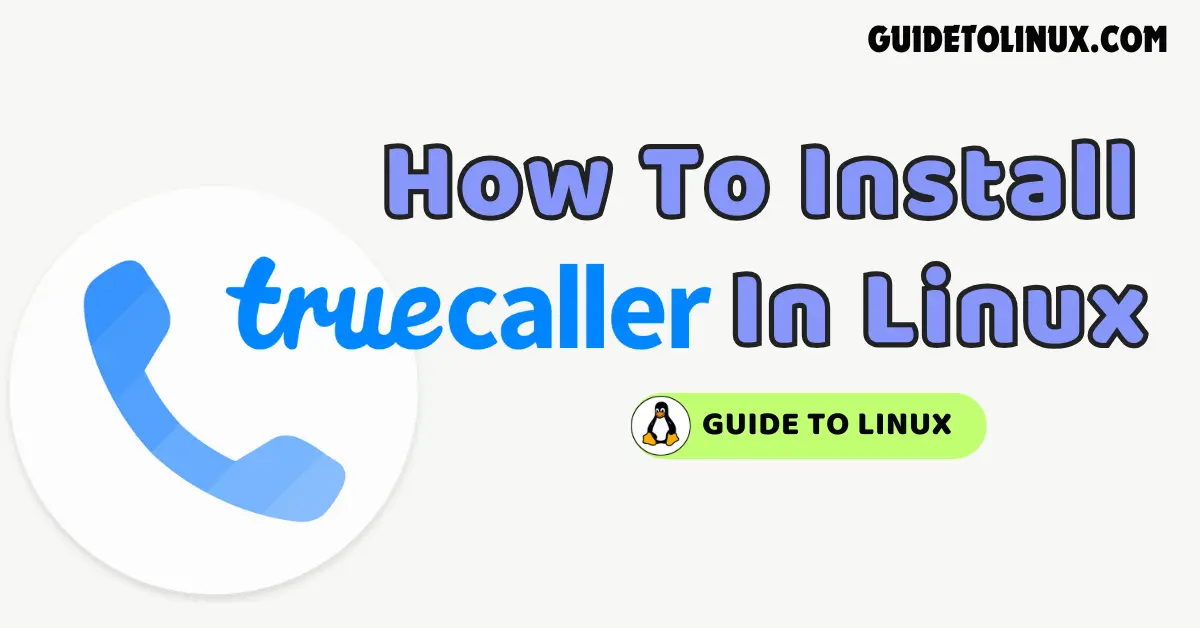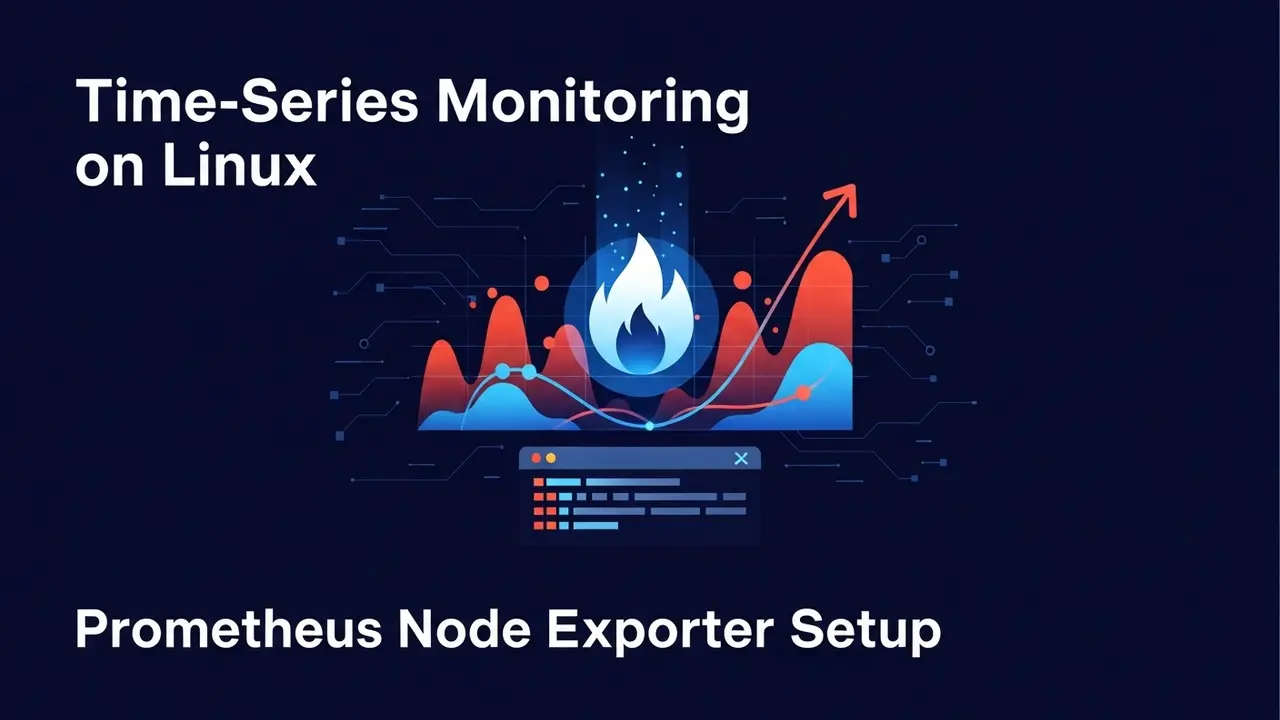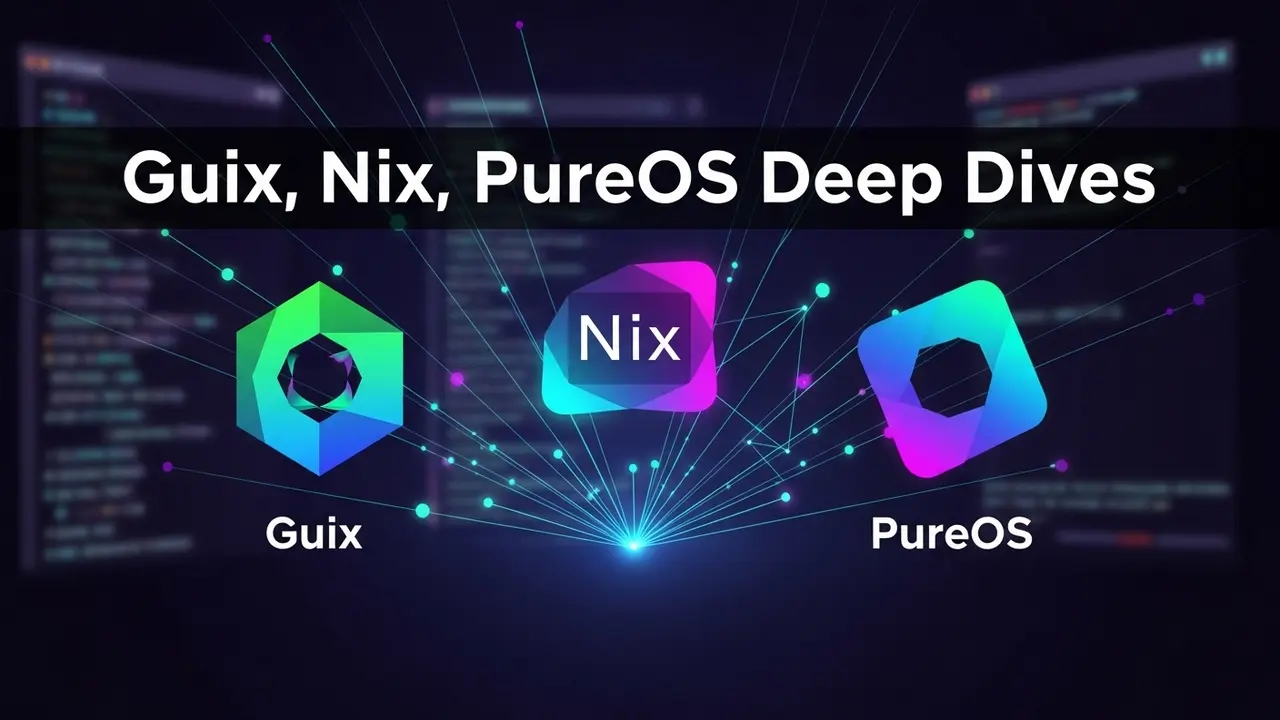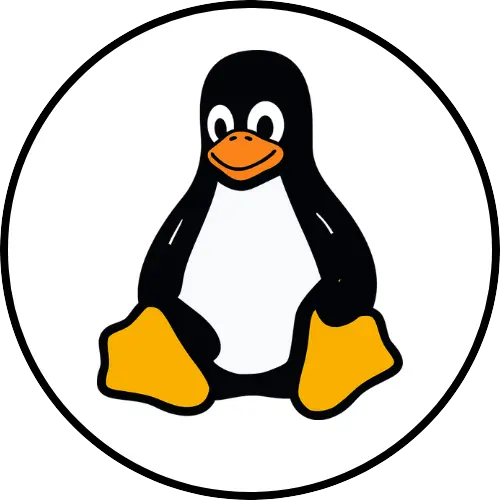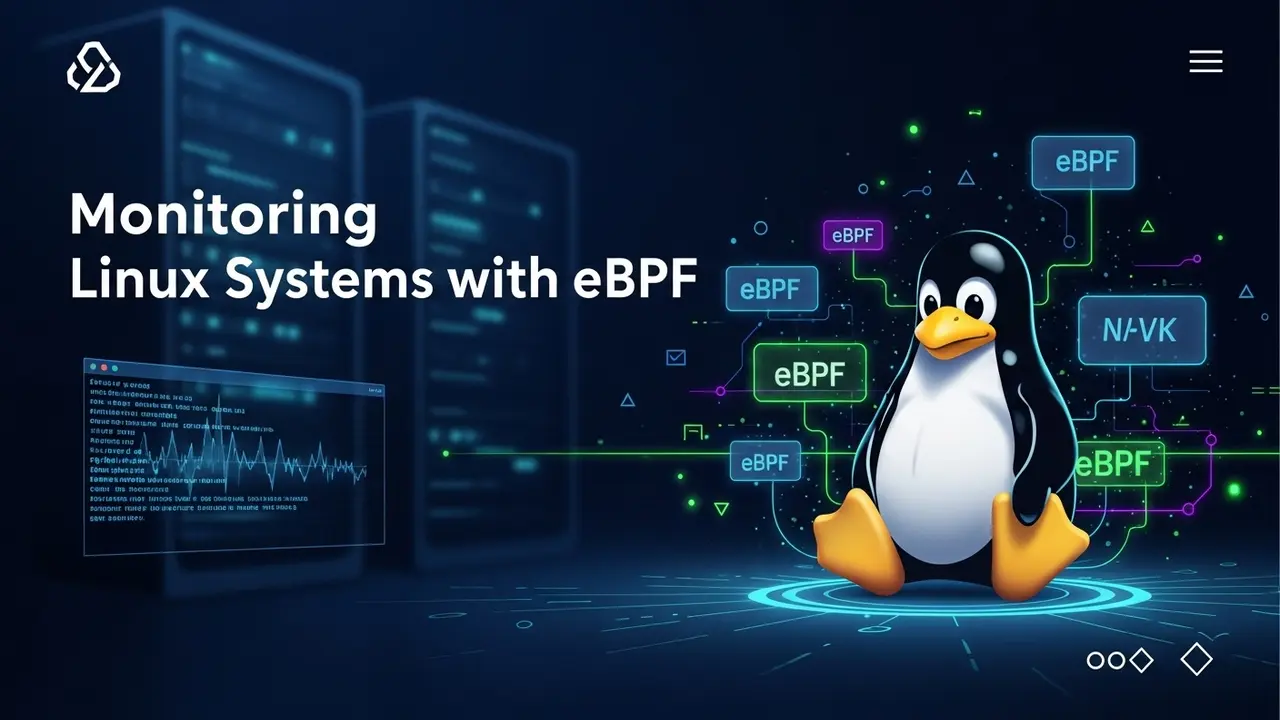Did you know you can use Truecaller JS directly from your Kali Linux terminal? With over 417 million users, Truecaller helps identify unknown callers – and now Linux users can access it too! Perfect for OSINT investigations or avoiding spam calls.
Truecaller has 417 million monthly active users over the internet. Truecaller is mainly used for checking the unknown calling person’s Identity. Users mainly use the Truecaller app however it also provides online search you can check it out here. So Let’s see How To install Truecallerjs in Kali Linux we first need to install it by running this command: ” npm install truecallerjs ” then ” npm install -g truecallerjs -y “Then you have to log in by running this command “truecallerjs login”. To use truecallerjs we just need to run ” truecallerjs -s [ mobile number ]”
What is Truecaller Js in Kali Linux?
Before Knowing Truecaller JS let’s see what the original Truecaller app does with a quick example: We got a call from an unknown number so to verify who is calling us we use apps like Truecaller. But in our case, we can use it for OSINT ( Open Source Intelligence ) purposes like we have to find the information of the specific number so, there we can use Truecaller. But as a Linux user, Talented developers made an open-source tool named ” Truecaller JS ” which does the same work as the Truecaller app but in our Linux terminal.
How to install Truecaller in Kali Linux?
We can easily install Truecaller JS from the npm command. If you aren’t familiar with npm and if you are a beginner then don’t worry I will give you a full step-by-step guide with a command also I will give you a full tutorial by installing Truecaller JS in Kali Linux.
Step 1: Open the Linux terminal and make sure your network is working fine
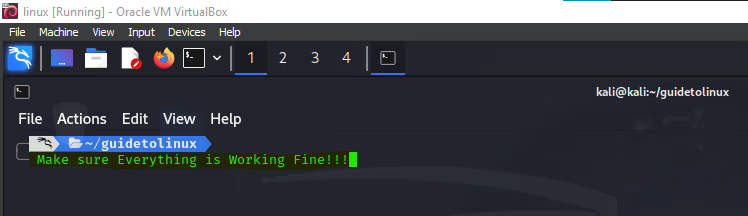
Sometimes we do everything correctly but due to minor issues, internet errors, etc, we can face some problems.
Step 2: For installing Truecaller JS we just need to run the command given below then we are good to go.
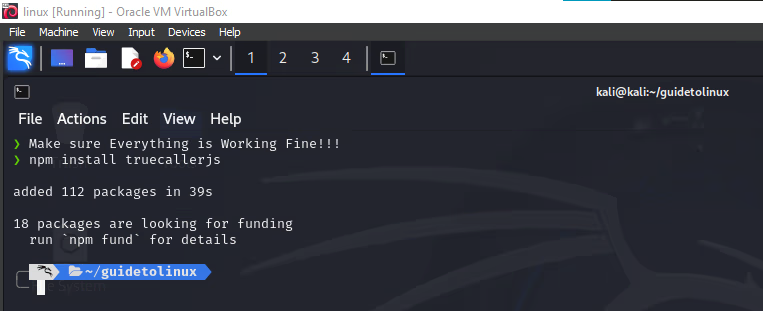
npm install truecallerjsNote: If you see “npm command not found”, install Node.js first with:
sudo apt install nodejs npmStep 3: Now we have installed the Trucaller JS but to use it from our terminal we need to run the command given below.
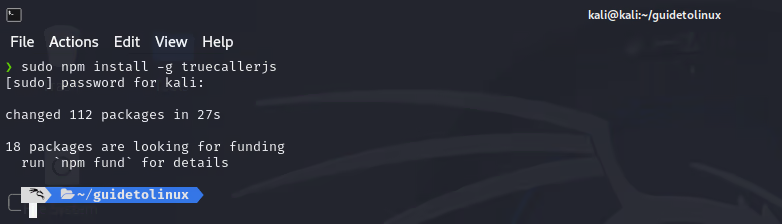
sudo npm install -g truecallerjsPro Tip: If installation fails, run npm cache clean -f and retry.
Now our Truecaller JS installation is completed. Also, make sure to use the latest Truecaller JS if you are using the old one. Now let’s learn and see how to use Truecaller JS.
What is Termux?
It’s a Linux terminal emulator for Android. No root needed!
How to install Truecaller in Termux?
To install TruecallerJS in Termux we only need some extra steps but for your ease, I am giving you a step-by-step guide and commands so let’s get started.
Step 1: Open the Termux App and run the package updating commands:
pkg update && pkg upgrade -yStep 2: Now let’s install git into our termux to push & download the github files in our system.
pkg install git -yStep 3: Now we need to install the node js because it is one of the requirement and also truecaller JS is based on Node Js. So run the below command to install node js in termux
pkg install nodejs-lts -yStep 4: Now by using NPM command let’s install our truecalller JS tool in termux
npm install -g truecallerjs -yStep 5: We have successfully installed TruecallerJS in Termux so to use it run the below command:
truecallerjsHow to use Truecaller js in Kali Linux?
Step 1: First, you must log in to your account by running the below command, then enter your number and verify it via OTP.
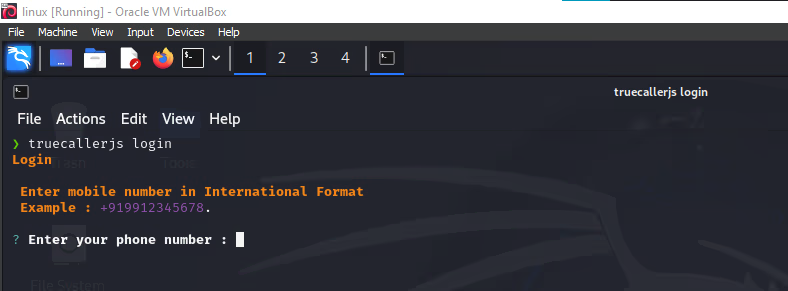
truecallerjs loginIf you try to use this tool directly, you will get an error: ” Please login to your account. “. So let’s first get logged in to our Truecaller JS account by running the below command.
If You enter your number directly then you may get an error ” Enter a valid phone number in International Format “Make sure to enter your number with the country code like the example shown as example while we run the above command.
Step 2: After successfully logging in you are ready to go so checking the info and for performing OSINT on a number you have to run the below command.
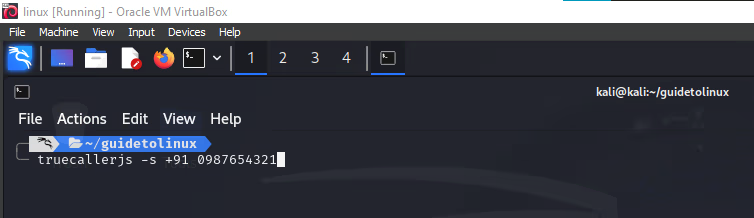
truecallerjs -s +1234567890Example: Searching truecallerjs -s +1234567890 might show:
“John Doe | Spam Likelihood: 85% | Telecom: Verizon”
Options & Commands for using Truecaller js in Kali Linux
We already saw how to install and use Truecaller JS in Kali Linux but in this tool, we get so many advanced options you can easily get this from the Truecaller JS Github repository. So I have made a simple table to make it easier to understand. You can also use the –help option to get all the help related to this tool.
truecallerjs --help| Truecaller JS options | Usage |
|---|---|
| truecallerjs login | We can use this command to sign in to our Truecaller JS account. |
| truecallerjs -s [number] | We can use this command to search search a number’s information |
| truecallerjs –bulksearch, –bs | We can use this command to search multiple number’s information or we can say bulk search. |
| –raw, –name, –email, –json, –xml, –yaml, –text, –nc, –installationid, –verbose, and –help | Additional commands For using Truecaller JS in a more advanced way. |
Conclusion
In this post, we understand what is Truecaller JS and how to install and use these tools also we did a quick tutorial on installation. I also discussed a case study of errors that I faced and how to troubleshoot these issues. I also faced an issue showing ” Verification failed “If you also facing this issue then let me know in the comment, and I will create a new troubleshooting post or update this post. If you found this post helpful then share and rate this post. In the end, Thanks For Reading My Post.
FAQs
How to login to TruecallerJS?
For logging in to your Truecaller JS account you just need to type ” truecallerjs login “
How can I fix Truecaller JS verification failed
Try these workarounds:
1. Use a different phone number (avoid VoIP numbers).
2. Ensure you’re entering the number with country code (e.g., +91 for India).
3. Check for updates: npm update -g truecallerjs
Still stuck? Track fixes on the TruecallerJS GitHub Issues Page.
Can I use Truecaller without login?
No, You need to login in your account Trucaller not allows users to use there service without logging in.
How to check number in truecaller js
For looking and finding out the number information and for OSINT purpose we just need to run this command “truecallerjs -s +91 123654789”
How to install Truecaller JS in termux?
Installing process of Truecaller JS is as same as linux installation as we saw in How To Install Truecaller In Kali Linux. Only thing you have to do additionally is to run this command ” apt update && apt upgrade ” then install node js by running this command ” apt install nodejs-lts -y ” then you are good to goo follow the exact command as shown in our linux installation process.