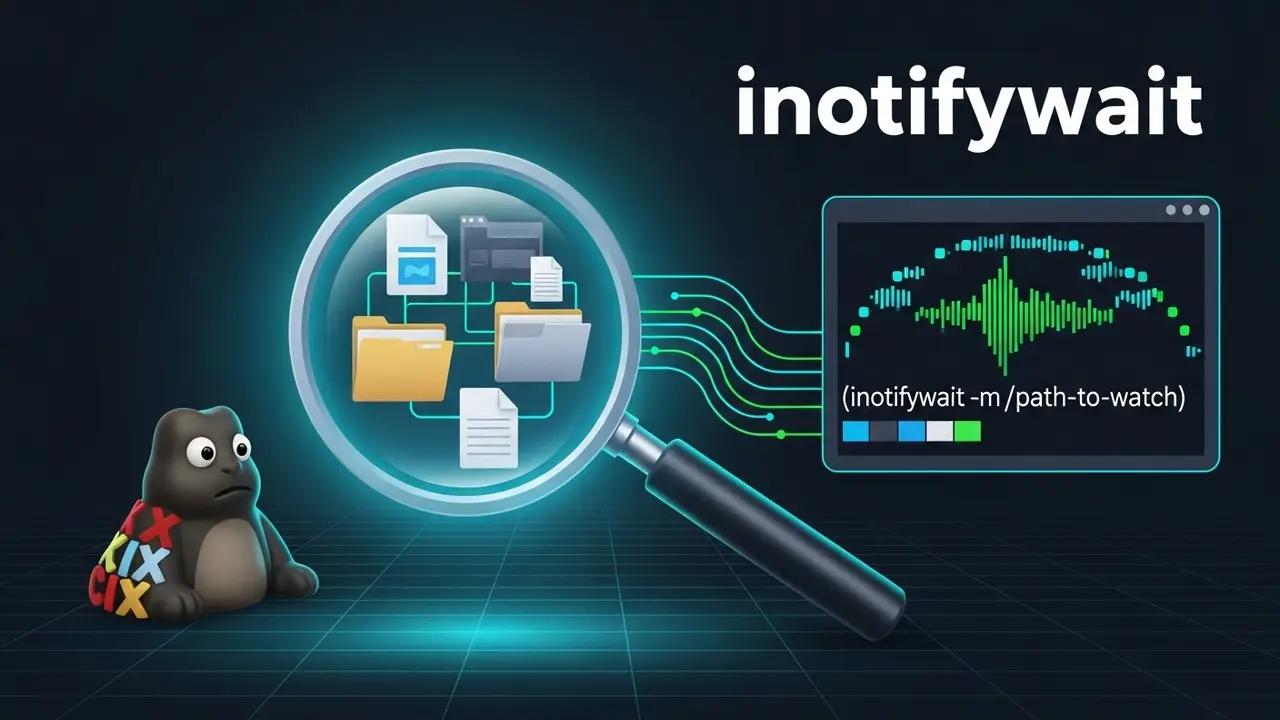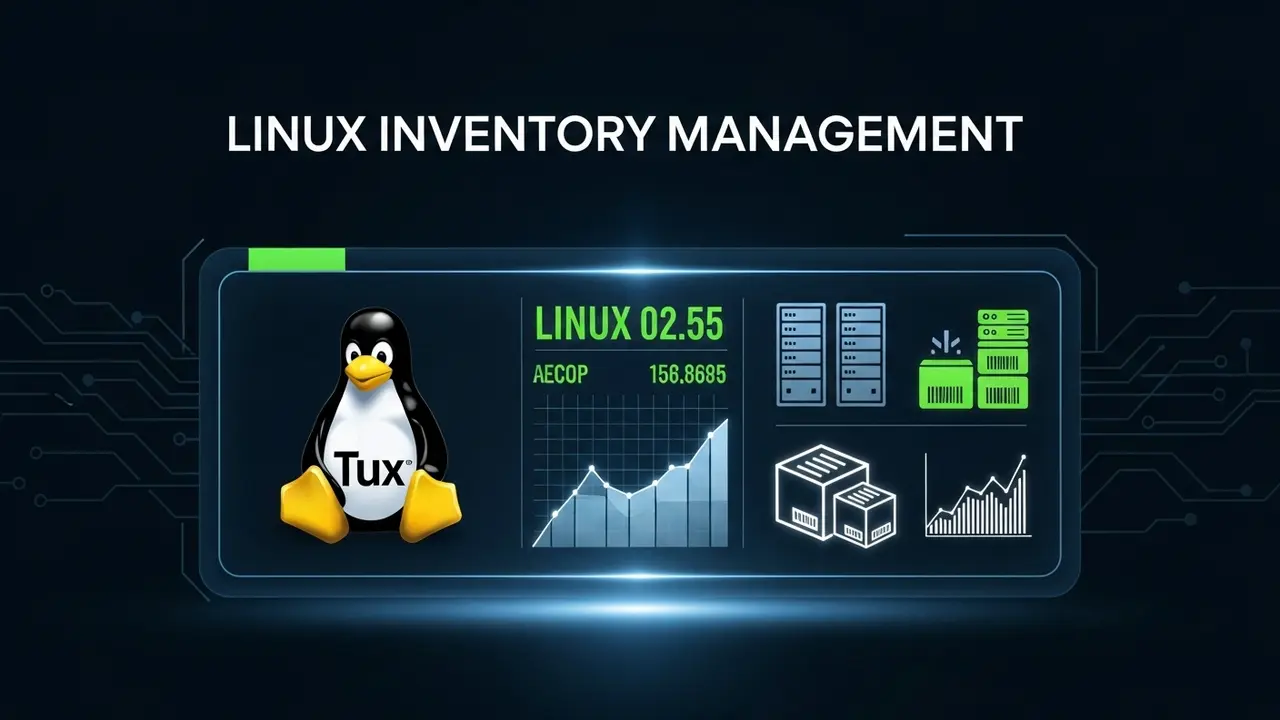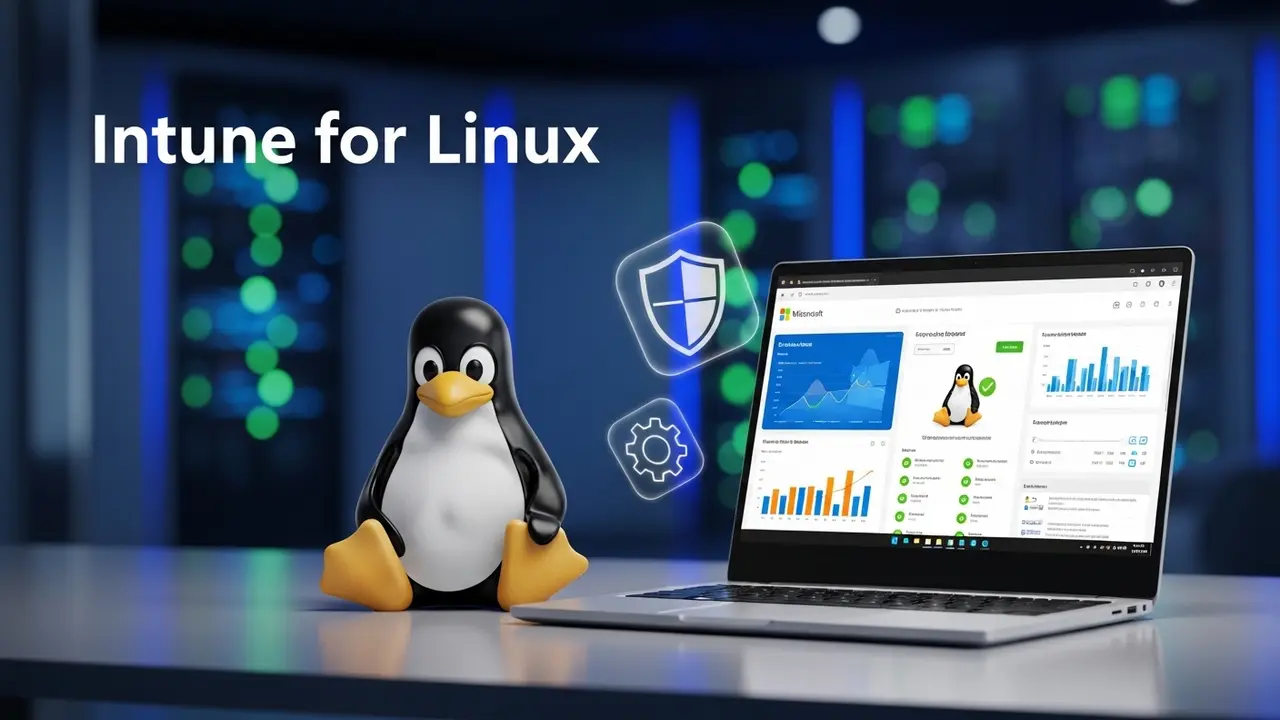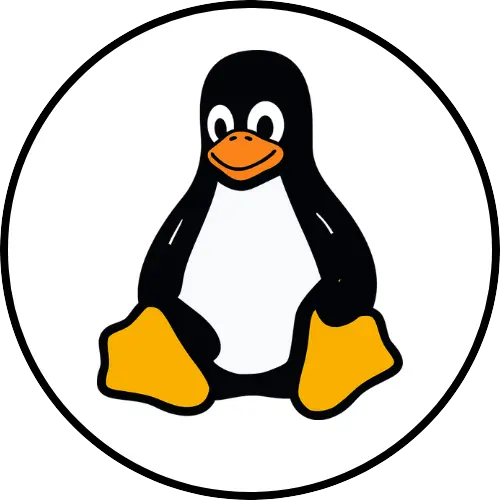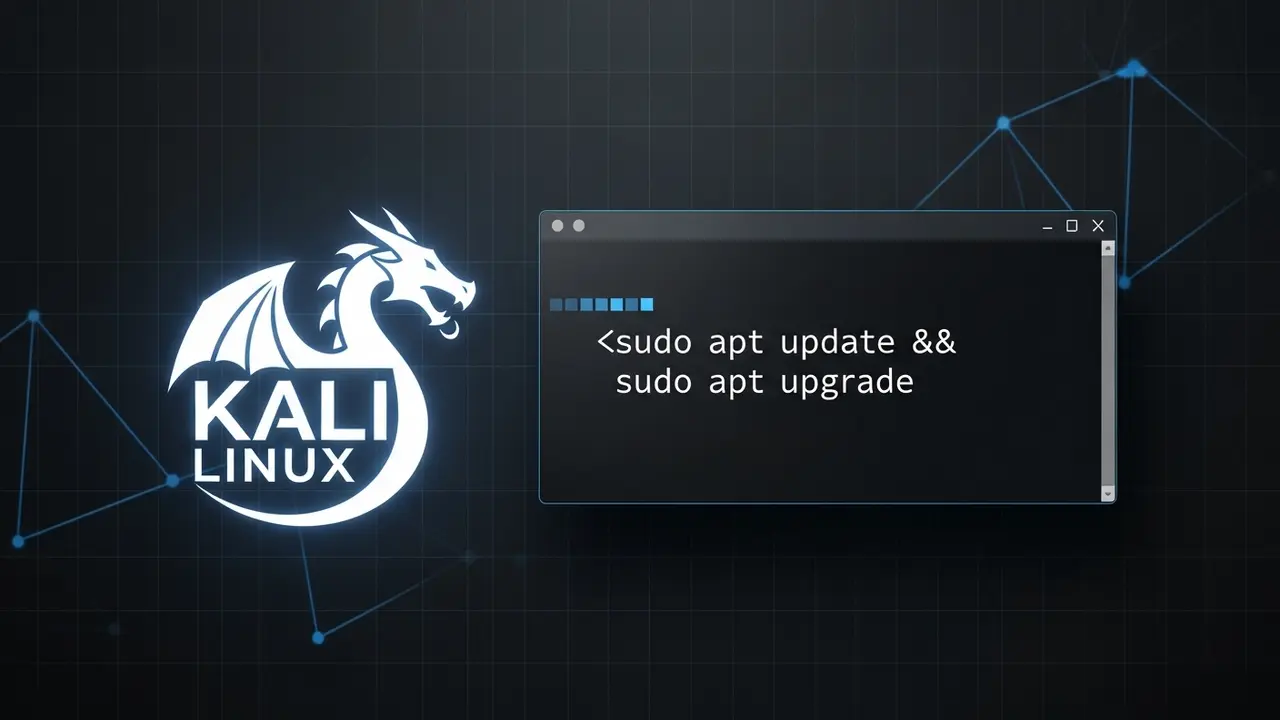- 1 Tired of Manual Checks? Let Linux Watch Your Files for You with inotifywait
- 2 Why You Need inotifywait: The Real Magic
- 3 Getting Started: Install and Your First Watch
- 4 Beyond the Basics: Advanced Monitoring Options
- 5 Real-World Uses: Putting inotifywait to Work
- 6 Things to Keep in Mind (Best Practices)
- 7 Common Questions (FAQs)
- 8 Final Thoughts: Time to Get Proactive with inotifywait
Tired of Manual Checks? Let Linux Watch Your Files for You with inotifywait
Ever caught yourself hitting “refresh” over and over on a folder? Waiting for a file to appear? Or worse, realizing a script failed because you *missed* a crucial change? Been there. It’s like waiting for a package by constantly peeking out the window. Exhausting. And super unreliable.
I’ve definitely felt that frustration. The constant need to check if something’s been updated. A config file. A log file. It often feels like you’re playing catch-up, always a step behind. Believe me, the hidden cost of *not* having real-time monitoring can be huge. It’s not just annoying; it can mess up your entire workflow. And nobody wants that.
Here’s the good news: Linux has a superhero for this. It’s called inotifywait. This little command-line tool, part of the `inotify-tools` package, is a game-changer. Think of it as your system’s personal bodyguard, instantly telling you when files or folders are touched, changed, or deleted. No more manual refreshing. No more missed updates. Just pure, automated awareness. Ready to get some time back? Let’s see how inotifywait makes your life easier.
Why You Need inotifywait: The Real Magic
So, how does inotifywait actually work its magic? It uses something deep inside the Linux kernel called `inotify`. Imagine a super-efficient messenger service.
What is inotify, anyway?
Simply put, `inotify` is a core Linux feature. It lets programs “watch” specific files or folders. When something happens—a file gets written to, for example—the kernel instantly sends a signal. `inotifywait` is just a simple way for *us* to tap into those signals. It’s the translator between the system’s whispers and your needs.
Why does real-time monitoring even matter?
We live in a fast-paced world. Waiting around for file changes just doesn’t cut it anymore.
For developers? It means seeing your code changes instantly. No more guessing if that build kicked off.
For system admins? It means catching a security issue or a performance glitch *the moment* it happens. Not an hour later.
Even for content creators, it could mean automatically syncing your latest article to your website as soon as you save it.
Missing these real-time alerts can cost you. Big time. Think about system downtime. It can be incredibly expensive for businesses. While `inotifywait` won’t magically fix everything, knowing *right away* that something changed is a huge step toward keeping your systems running smoothly.
Getting Started: Install and Your First Watch
Before you can unleash `inotifywait`, you need to get it onto your Linux machine. Don’t worry, it’s super easy. Your system’s package manager handles it. And once it’s there? Using it is a breeze. You just tell it what to watch and what events to look for.
Installation Steps
Most modern Linux systems have `inotify-tools` ready to go. Just open your terminal and type:
sudo apt-get update && sudo apt-get install inotify-tools # For Debian/Ubuntu
sudo yum install inotify-tools # For CentOS/RHEL
sudo dnf install inotify-tools # For Fedora
After that, run `command -v inotifywait` to make sure it’s installed. If it shows you a path, you’re golden! See? That was quick. You’re almost ready to start monitoring.
Your Very First Watch: A Single File
Let’s start simple. Say you have a file named `config.txt`. You want to know if it changes. Here’s how you set up a watch:
inotifywait config.txt
Now, go to another terminal. Open `config.txt` with a text editor, add some text, and save it. What happens in your first terminal? You’ll see something like this:
Setting up watches.
Watches established.
/home/user/config.txt MODIFY,CLOSE_WRITE,ATTRIB
This tells you exactly what happened: your `config.txt` file was `MODIFY`ed, then `CLOSE_WRITE` (closed after writing), and its `ATTRIB`utes (like its last modified time) also changed. Pretty cool, right? But what if you need to watch a whole folder? Or only specific kinds of changes? Oh, it gets even better.
Beyond the Basics: Advanced Monitoring Options
The real power of `inotifywait` kicks in when you start customizing it. You can watch multiple folders, filter out noise, and even shape the output for other tools. This level of control is key for serious automation.
Watching Entire Folders (and Everything Inside!)
Got a big project? You can watch a directory and all its sub-folders. Just use the `-r` (for `–recursive`) option:
inotifywait -r /path/to/your/directory
Now, if a new file pops up two folders deep, you’ll know. If someone modifies a file in a hidden subdirectory, you’ll see it. No more frantic searching for that one forgotten file. That feeling of dread when you thought you missed something? Gone.
Choosing What to Watch For
You don’t have to watch *everything*. `inotifywait` lets you pick exactly which events you care about with the `-e` (or `–event`) option.
Here are some common events:
access: Someone *read* the file.modify: The file was *changed* (written to).attrib: Its *metadata* changed (like permissions or timestamps).close_write: A file that was opened for writing just *closed*.create: A new file or folder *appeared* in the watched directory.delete: A file or folder was *removed* from the watched directory.rename: Something was *renamed*.move: A file or folder was *moved*.
Say you only care about new files and when existing files are changed:
inotifywait -m -e create -e modify /path/to/watch/
See that `-m`? That’s short for `–monitor`. It keeps `inotifywait` running forever, always watching. Without it, the command would exit after the very first event. For continuous monitoring, `-m` is your best friend. It’s like setting up a permanent guard, not just someone who checks once and leaves.
Making the Output Work for You
When you’re piping `inotifywait`’s output to another script, you want it neat and predictable. The `–format` option is perfect for this.
inotifywait --format '%w%f %e' -m /path/to/watch/
This command will output: the *directory* (`%w`), the *filename* (`%f`), and the *event* (`%e`). Clean and organized. This structured output is gold for feeding into a Python script or a complex Bash command. Imagine parsing this data effortlessly! This is the kind of control that separates the pros from the rest.
Real-World Uses: Putting inotifywait to Work
Now that you know the ins and outs, let’s talk about how `inotifywait` can solve everyday problems. Its flexibility means it’s useful for tons of automation, from coding to managing servers. Many folks I know use it to save tons of time.
Automating Code Deployment
This is a big one. I remember the pain of manually copying files to a server after every change. `inotifywait` fixes that! You can have it watch your project folder and automatically push changes to a server using `rsync` or `scp` whenever you save a file.
while true; do
inotifywait -q -e modify,create,delete,move /path/to/project/
echo "Detected change. Syncing files..."
rsync -avz /path/to/project/ user@yourserver:/path/to/destination/
echo "Sync complete."
done
This loop means your server *always* has your latest code. It’s like having a live, synchronized backup of your work. Think of all the time you’ll save not manually transferring files. It’s a huge productivity booster!
Real-time Log Analysis
For anyone managing systems, log files are critical. `inotifywait` can watch your log files. When a new line pops up, it can kick off a script to analyze it, pull out important info, or even send you an alert. I’ve used this to catch errors in web server logs the moment they appear, before users even notice.
inotifywait -m -e modify /var/log/myapp.log | while read path action file;
do
echo "Log file $file was modified. Analyzing..."
tail -n 5 "$path$file" | grep -i "ERROR" # Example: grep for errors
done
This little script constantly watches `myapp.log`. If it changes, it grabs the last five lines and checks for “ERROR”. That immediate feedback is invaluable for debugging and keeping your system healthy. It’s like having a dedicated assistant watching your system’s heartbeat.
Keeping Configuration Files in Sync
If you have multiple services or even multiple machines that need the same config files, `inotifywait` can be a lifesaver. It can watch a central config directory. If a file changes, it can then trigger updates or reloads for any services that use it. No more mismatched settings! This prevents a lot of headaches in complex setups.
Things to Keep in Mind (Best Practices)
`inotifywait` is awesome, but like any powerful tool, it’s good to know a few things to use it well. A little planning goes a long way.
Watching Too Many Files?
If you’re monitoring a *ton* of files or entire hard drives recursively, `inotifywait` will use some system resources. Each “watch” uses a bit of kernel memory.
You can check your system’s limit with: `cat /proc/sys/fs/inotify/max_user_watches`.
If you hit this limit, you can increase it temporarily: `sudo sysctl fs.inotify.max_user_watches=65535`. For a permanent change, edit `/etc/sysctl.conf`.
But remember, even with a higher limit, watching *everything* can slow things down. Just watch what you truly need. Think of it like a party invite list—you don’t invite *everyone* you know to a small gathering. Be selective!
Handling Events in Scripts
When you’re running `inotifywait` continuously (`-m`) and feeding its output into a script, use a `while read` loop. This processes events one by one and helps avoid weird issues. You saw this in the examples above. It’s the standard, reliable way to do it. Why does this matter? Because bad scripting can sometimes lead to lost data or missed events. So, structure *is* important!
Ignoring Annoying Files
Sometimes, you’ll get events from temporary files, like those created by text editors (`.swp` files from Vim) or backup utilities. These can be noisy. Use `–exclude` or `–excludei` (for case-insensitive) with a regular expression to filter them out.
inotifywait -m -r --exclude '(\.swp$|\.bak$)' /path/to/monitor/
This keeps your monitoring clean and focused on what actually matters. It’s like decluttering your desk so you can focus better.
Common Questions (FAQs)
Q1: What’s the difference between inotifywait and inotifywatch?
Think of it this way: inotifywait is your *real-time alert system*. It tells you *right now* when something happens. inotifywatch, on the other hand, is like a *reporter*. It gathers statistics over time and gives you a summary of file activity later. One is for immediate action, the other for analysis.
Q2: Can inotifywait watch network folders (like NFS or Samba)?
`inotify` is really built for local file systems. While it *might* work sometimes on network shares, it can be unreliable. It depends on how the network protocol and server are set up. For network shares, it’s generally better to use monitoring tools on the server itself.
Q3: How do I know if a file was deleted using inotifywait?
You can watch for the `delete` event using `-e delete`. But here’s the catch: once a file is gone, `inotifywait` can’t track *it* anymore. You need to monitor the *parent directory* for the `delete` event. Then your script can capture details about the deleted file before it vanishes.
Q4: Does `inotifywait` work on macOS or Windows?
Nope. `inotifywait` is a Linux-only tool. It relies on a specific part of the Linux kernel. For macOS or Windows, you’ll need to find platform-specific tools. Tools like `fswatch` or Node.js’s `fs.watch` are similar but for different operating systems.
Q5: How can I run my `inotifywait` script in the background?
You can use standard Linux commands like `nohup` or `screen`/`tmux`. For example: nohup inotifywait -m /path/to/monitor/ &. This will run the command and detach it from your terminal. You can then close your terminal, and it’ll keep running. Just remember to redirect the output to a file if you want to see it later.
Q6: What if a file is moved AND changed at the same time?
`inotifywait` can report multiple events for one action. If a file is moved, you might see a `DELETE` event in its old location and a `CREATE` event in its new one (if you’re watching both). If it’s modified and then closed, you’ll likely see `MODIFY` and `CLOSE_WRITE`. The exact events depend on what the system reports and how you set up your watches.
Q7: Can I use `inotifywait` to track file permission changes?
Absolutely! Just include `-e attrib` in your `inotifywait` command. This event tells you about changes to a file’s metadata, which includes permissions, ownership, and timestamps.
Final Thoughts: Time to Get Proactive with inotifywait
You’ve seen it now: `inotifywait` can totally change how you handle files on Linux. From catching simple changes to building complex automated workflows, it’s incredibly flexible and powerful. You know how to install it, use it for basic tasks, customize it for specific needs, and avoid common pitfalls.
Stop constantly reacting to file changes. Start *anticipating* them. Learning `inotifywait` isn’t just about being more efficient; it’s about making your systems more robust, responsive, and reliable. So, go ahead. Set up your first watch. Automate something. And enjoy the peace of mind that comes with truly proactive system management. Don’t wait. Start using inotifywait linux today!