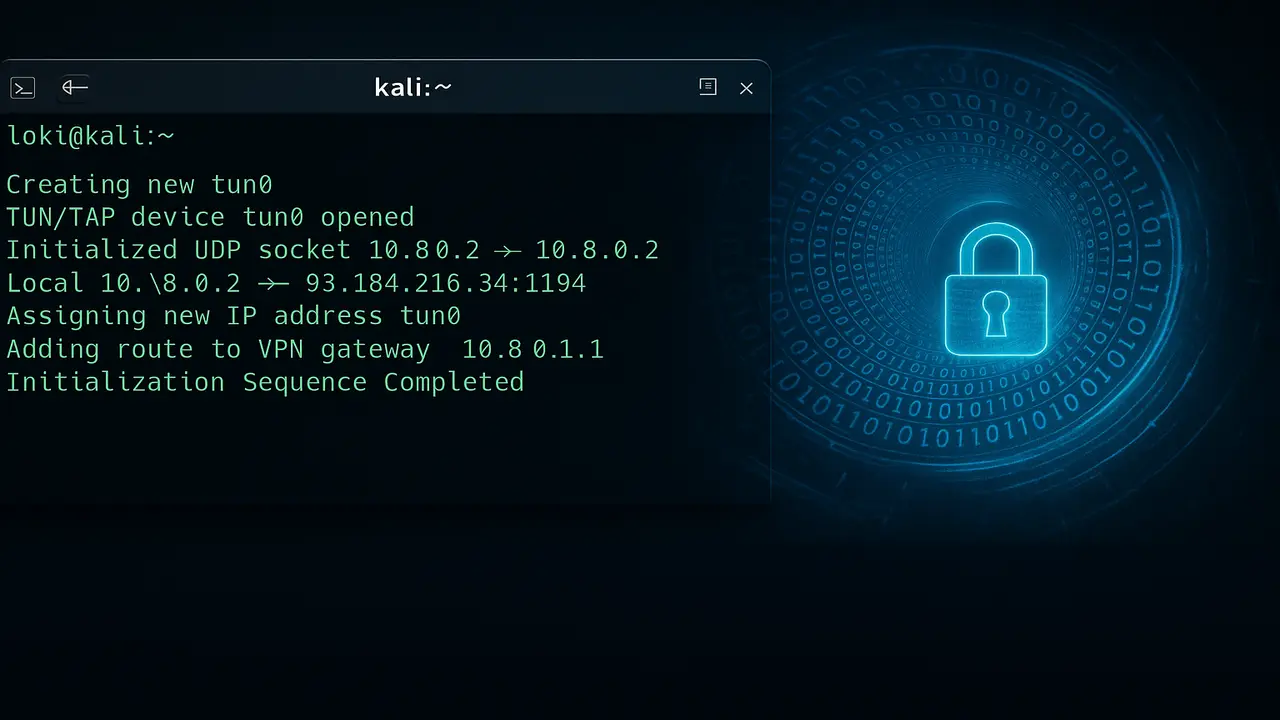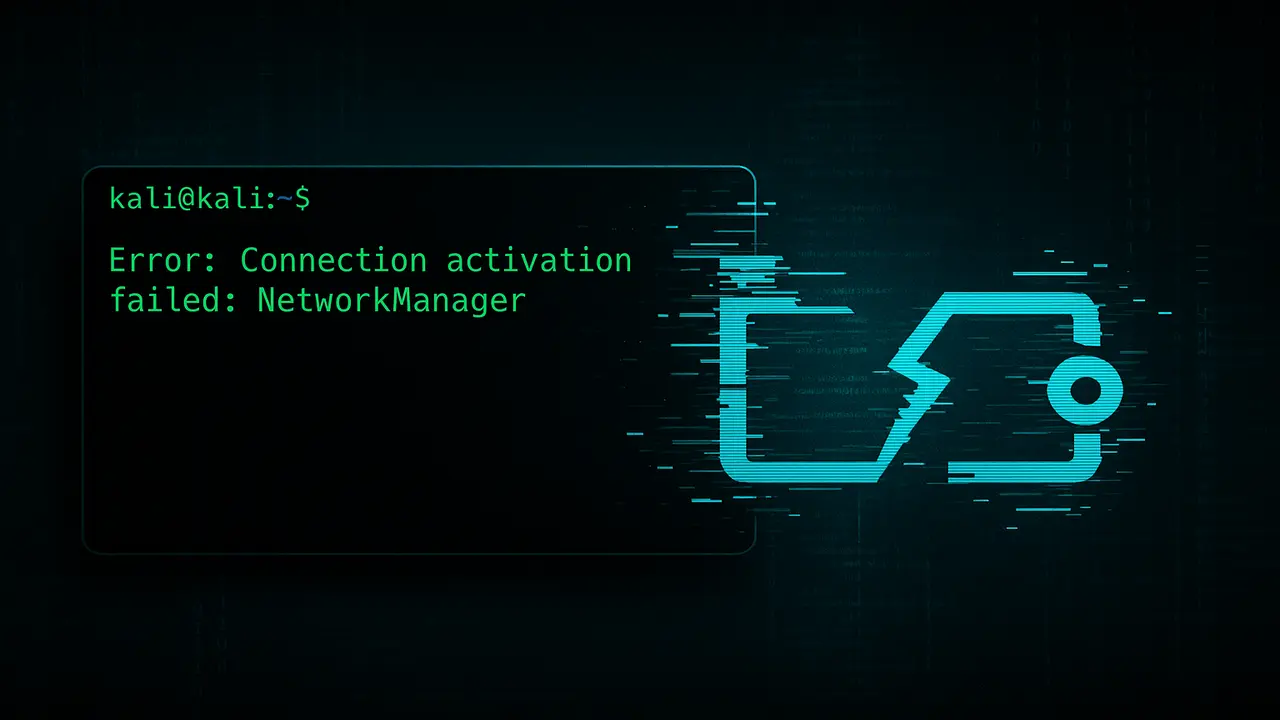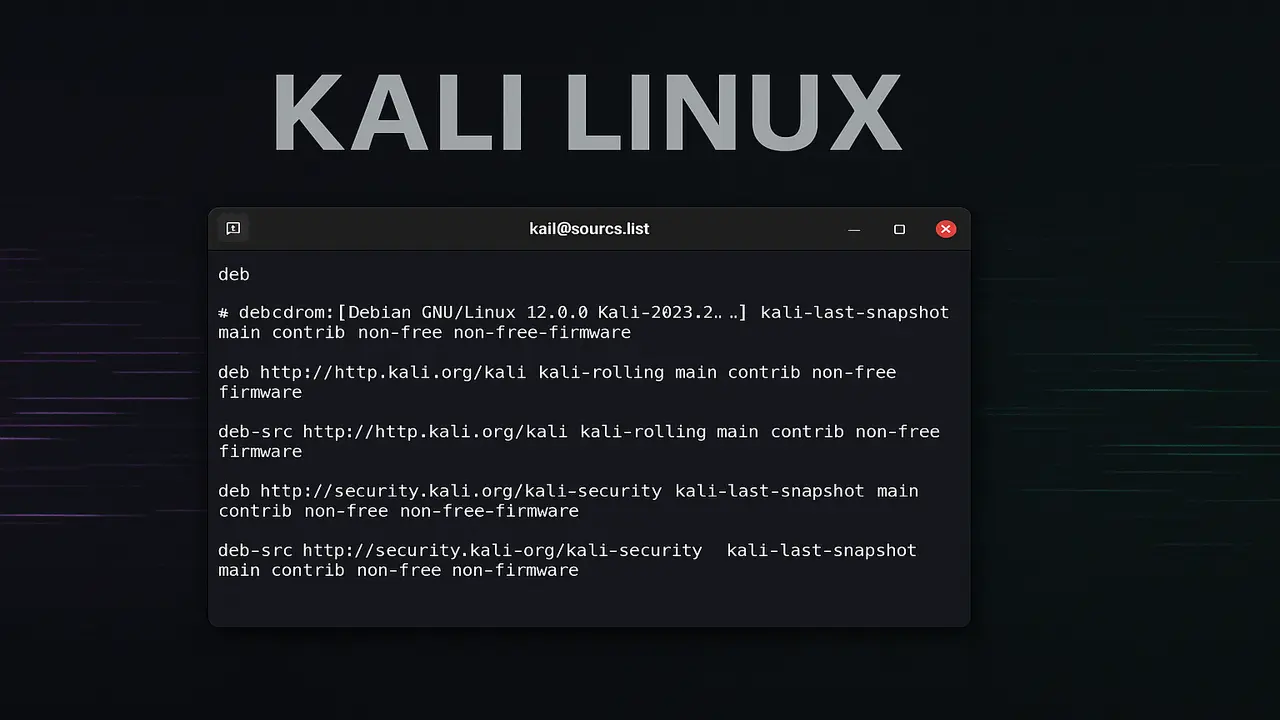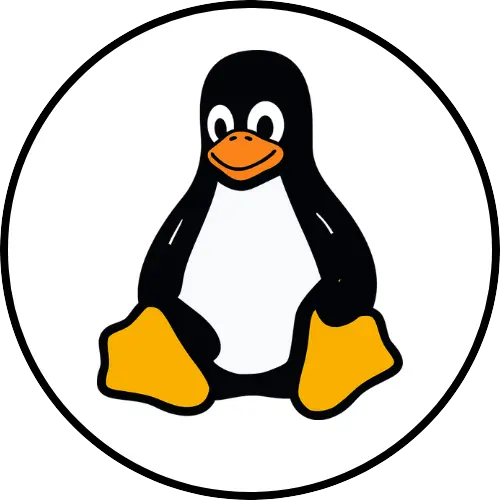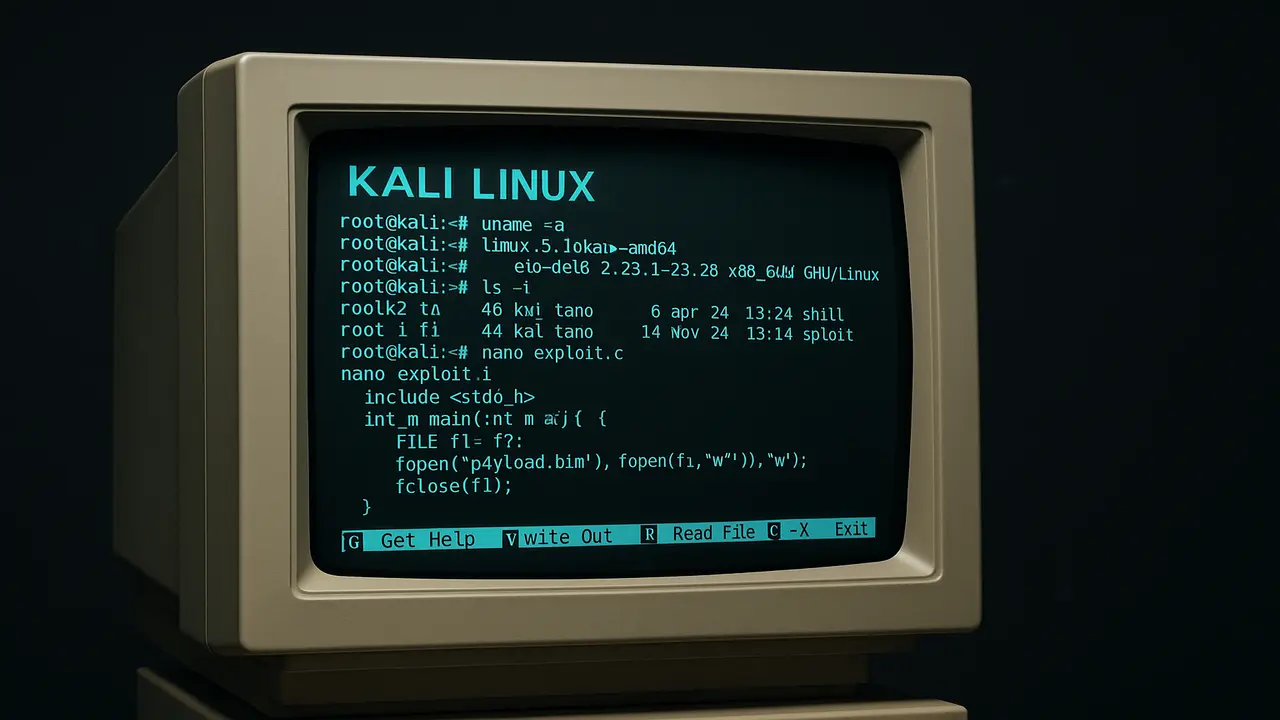Why Your Kali Linux Setup Needs a Privacy Shield
Let’s cut to the chase: Kali Linux is like a Swiss Army knife for cybersecurity. But here’s the kicker – using it without protection? That’s like doing target practice in a glass house. Every scan, every connection, every digital footprint you leave can scream “HEY, LOOK AT ME!” to prying eyes.
Last year, I helped a friend recover from an ISP warning after his Kali traffic triggered alarms during a home lab experiment. His router logs looked like a spy novel – and not in a good way.
The Naked Truth About Unprotected Kali
- Your IP address is basically a digital home address
- Standard internet connections are like postcards – anyone can read them
- Security tools generate “loud” network traffic that stands out
This isn’t just theory. Last month, a client’s penetration test nearly got flagged as an actual attack because their VPN connection dropped mid-scan. The kill switch saved their bacon.
ProtonVPN: Your Digital Cloaking Device
Here’s why I use ProtonVPN for Kali:
- Military-grade encryption that makes data look like alphabet soup to snoops
- A kill switch that slams the door if your connection hiccups
- Servers in privacy-friendly countries that don’t cave to data requests
It’s like having a bulletproof limo for your internet traffic – except you’re driving it through backroads with fake license plates.
Hands-On Setup: No Tech Degree Required
Time to get your hands dirty. Here’s the straight-talk guide:
Step 1: Prep Your Kali Machine
- Crack open your terminal (Ctrl+Alt+T)
- Update your system:
sudo apt update && sudo apt upgrade -y - Grab the must-have tools:
sudo apt install openvpn dialog
Step 2: Install ProtonVPN CLI
Paste this bad boy in:
sudo pip3 install protonvpn-cli
Pro tip: If it balks, try python3 -m pip install --user protonvpn-cli
Step 3: Connect & Protect
- Initialize with your ProtonVPN credentials:
sudo protonvpn init - Connect to fastest server:
sudo protonvpn connect - Verify with
curl ifconfig.me– if you see Switzerland, you’re golden!
When Things Go Sideways: Quick Fixes
Connection wonky? Try these:
- Swap protocols:
sudo protonvpn connect --protocol wireguard - Test different servers:
sudo protonvpn connect nl(Netherlands) - Nuke the config:
sudo protonvpn configure --delete
Remember that time my VPN wouldn’t connect during a live demo? Turns out I’d forgotten sudo – rookie mistake, but we’ve all been there.
Beyond Basic VPN: Pro Moves
Want to level up? Try these power plays:
- Secure Core:
sudo protonvpn connect --sc(Double encryption bounce) - Tor over VPN: First start Tor service, then
sudo protonvpn connect --tor - Script it: Auto-connect on boot with a cron job
Pro Tip: Always test leaks with
dnsleaktest.comafter connecting. Found a leak? Toss that server and reconnect.
FAQ: Quick Answers for Paranoid Minds
Q: Free vs Paid ProtonVPN?
A: Free’s okay for email. Paid’s mandatory for real security work. Don’t cheap out.
Q: VPNs make me invincible, right?
A: Nope. Still need common sense – like not downloading suspect scripts or reusing passwords.
Q: Legal issues?
A: Using VPNs? Legal in most places. Hacking without permission? Still illegal. Don’t confuse the tool with the action.
Final Word: Security is a Process
Setting up ProtonVPN on Kali is like putting on your seatbelt before drag racing. It doesn’t make you invincible, but it sure beats eating dashboard. Remember:
- Verify connections religiously
- Keep everything updated
- Never trust – always verify
Now go forth and scan responsibly. Your future self (and ISP) will thank you.