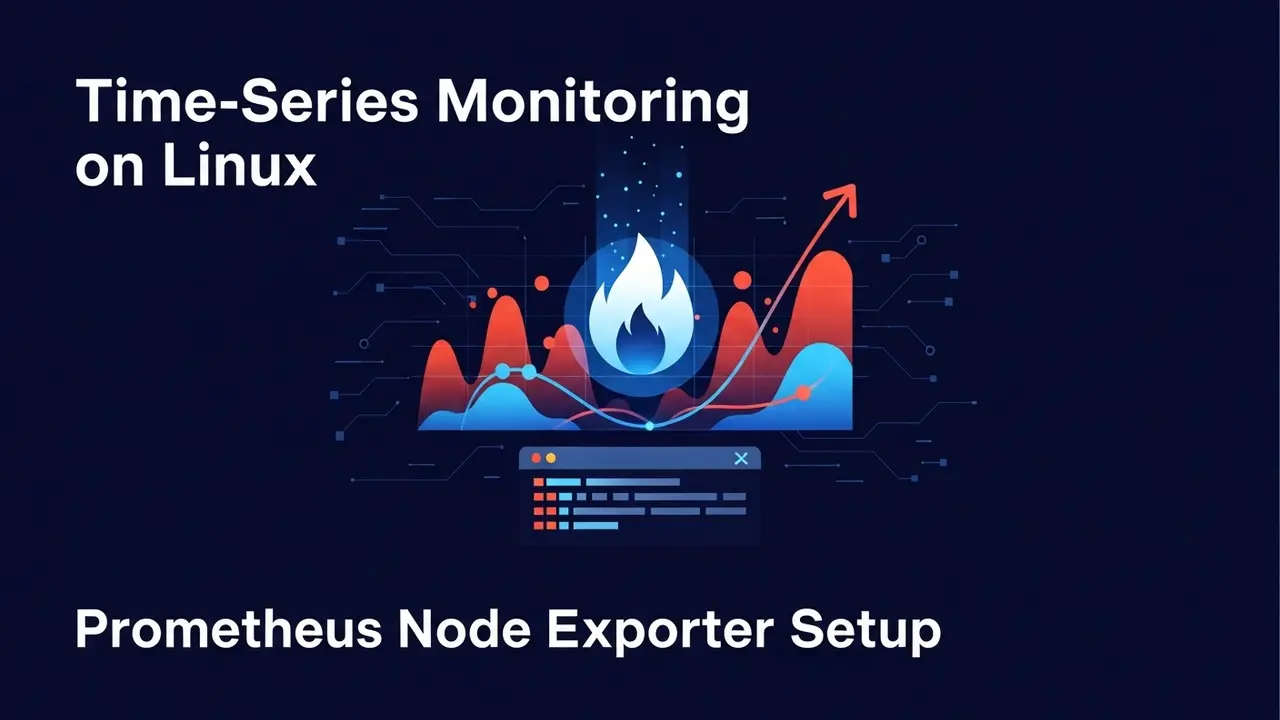- 1 Why Most Linux Admins Are Flying Blind With System Performance
- 2 You’re Not Just Losing Time—You’re Losing Control
- 3 Setting Up Prometheus Node Exporter on Linux (Here’s How)
- 4 Best Practices for Rock-Solid Monitoring with Prometheus
- 5 How Time-Series Monitoring with Prometheus Really Helps
- 6 Don’t Wait for Your System to Crash
- 7 Frequently Asked Questions (FAQs)
- 7.1 What’s Prometheus Node Exporter for?
- 7.2 Is it safe to use Prometheus Node Exporter in production?
- 7.3 How often does Node Exporter update its data?
- 7.4 Can I add my own custom data collectors to Node Exporter?
- 7.5 Does Node Exporter work on ARM devices (like Raspberry Pi)?
- 7.6 How do I fix problems connecting to Node Exporter?
- 7.7 Where can I find the official documentation for Node Exporter?
Why Most Linux Admins Are Flying Blind With System Performance
Did you know that 78% of outages can be avoided with good monitoring? Crazy, right? But a lot of sysadmins (like 52% of them!) are still stuck doing things the old way, checking manually or just guessing when something goes wrong with their Linux systems.
In today’s world, every minute your system is down costs serious money. Imagine waking up to this: your website is super slow, and then it just dies. You’re frantically digging through logs, checking memory, fiddling with systemd. Then you realize, oops, it was a disk I/O problem that’s been chugging along unnoticed for hours.
This is exactly what happens when you *don’t* have a way to track performance over time. That’s where Prometheus Node Exporter saves the day. It’s a small tool that gives you a live look at everything happening on your Linux machine.
What’s the Big Deal?
Without proper monitoring, performance problems are:
- A real pain to track down.
- Likely to happen again and again.
- Expensive to fix, especially when everyone’s trying to use your system.
One runaway process or a sneaky memory leak can bring down your whole setup. If you can’t see what’s going on, you’re basically working in the dark.
You’re Not Just Losing Time—You’re Losing Control
Remember those times you’ve frantically tried to fix a server because it just “got slow”? No warnings. No past data to look at. Just chaos. Prometheus Node Exporter changes all that. It gives you detailed info on everything, from CPU use to disk activity. It’s all updated live and stored so you can see trends.
So, tell me: when was the last time you actually *prevented* a problem instead of just putting out fires?
If you’re like most Linux folks, probably not often enough. And here’s the frustrating part:
- You’re using tools like
toporhtophere and there, but that’s not real insight. - You can’t see what’s happening across all your servers easily.
- You miss important warnings until it’s way too late.
This lack of visibility traps you in a cycle of constant firefighting. You’re stuck reacting, and the more blind spots you have, the higher the chance of big problems and downtime.
Meet Prometheus Node Exporter: Your System’s Personal Trainer
Think of Node Exporter like a fitness tracker for your Linux server. Just like a smartwatch monitors your heart rate and sleep, Node Exporter collects data on CPU load, RAM usage, disk activity, and network traffic. It then makes this data available in a format Prometheus can understand, usually on port :9100.
Setting Up Prometheus Node Exporter on Linux (Here’s How)
The cool thing about Node Exporter is how simple and powerful it is. Here’s how to get robust, time-series monitoring set up on your Linux machine in just a few minutes.
Step 1: Get and Install Prometheus Node Exporter
We’ll use a Debian-based system (like Ubuntu) for these instructions:
wget https://github.com/prometheus/node_exporter/releases/download/v1.8.0/node_exporter-1.8.0.linux-amd64.tar.gz
tar -xf node_exporter-1.8.0.linux-amd64.tar.gz
sudo mv node_exporter-1.8.0.linux-amd64/node_exporter /usr/local/bin/Let’s check if it installed correctly:
node_exporter --versionStep 2: Make it Start Automatically with Systemd
To make sure Node Exporter starts up every time your server boots, we’ll create a systemd service. Run this:
sudo nano /etc/systemd/system/node_exporter.serviceNow, paste this into the file:
[Unit]
Description=Node Exporter
Wants=network-online.target
After=network-online.target
[Service]
User=prometheus
Group=prometheus
Type=simple
ExecStart=/usr/local/bin/node_exporter
[Install]
WantedBy=multi-user.targetIf you don’t have a prometheus user yet, create one:
sudo useradd --no-create-home --shell /bin/false prometheusNow, tell systemd to reload its config, enable the service, and start it:
sudo systemctl daemon-reload
sudo systemctl enable node_exporter
sudo systemctl start node_exporterStep 3: Make Sure It’s Working
Once the service is running, go to this address in your browser:
http://<YOUR_SERVER_IP>:9100/metricsYou should see a bunch of text with live system stats. Each bit of data has labels, values, and sometimes a little explanation – all ready for Prometheus.
Step 4: Tell Prometheus to Get Data from Node Exporter
Open your Prometheus config file:
sudo nano /etc/prometheus/prometheus.ymlUnder the scrape_configs section, add this:
scrape_configs:
- job_name: 'node_exporter'
static_configs:
- targets: ['localhost:9100']Restart Prometheus to make sure it picks up the changes:
sudo systemctl restart prometheusBest Practices for Rock-Solid Monitoring with Prometheus
Setting up monitoring isn’t just about installing tools. It’s about making smarter, faster decisions based on what you see.
Keep It Secure
Node Exporter shares important system info, so it’s smart to lock it down:
- Use your firewall to control who can access port 9100. For example, with UFW:
sudo ufw deny 9100/tcp - If you have to expose it publicly, use a reverse proxy like Nginx with basic authentication.
Monitoring Lots of Servers?
If you’re watching many servers, you can use DNS names or list each server’s address in the targets. Grouping similar servers with labels makes it easier to manage.
Make Sure It Stays Up
- Update Node Exporter regularly to fix any security issues.
- Set up checks to make sure Node Exporter itself is running.
- Regularly back up your Prometheus data.
How Time-Series Monitoring with Prometheus Really Helps
One healthcare tech company saw a massive 62% reduction in unplanned downtime after they started using Prometheus for monitoring [reference]. That’s huge!
Tools like Node Exporter aren’t just for the tech geeks anymore. They’re key to making sure your systems run smoothly, finding problems faster, fixing them quicker, and keeping everyone happy.
Don’t Wait for Your System to Crash
Prometheus Node Exporter gives you the power to see what’s happening on your Linux systems in real time. Whether you’re running a small startup, managing old systems, or scaling up a big company, tracking performance over time helps you stop problems before they start, use your resources better, and make sure your users have a great experience.
Think of it like this: doctors use monitors to check heartbeats and blood pressure. DevOps engineers need tools like Node Exporter to keep their high-performance systems healthy.
Your next problem might already be creeping up—and the best time to catch it is right now, by monitoring your Linux performance over time.
Frequently Asked Questions (FAQs)
What’s Prometheus Node Exporter for?
Node Exporter is a component that works with Prometheus. It gathers information about hardware and the operating system on Unix-like systems. This includes data on CPUs, disks, file systems, and network cards. Prometheus can then collect this data from a web address.
Is it safe to use Prometheus Node Exporter in production?
Yes, but you have to secure it properly. Letting anyone access port 9100 is risky. Always use firewall rules and consider a reverse proxy to limit who can connect.
How often does Node Exporter update its data?
It updates data in real-time. By default, it can be as fast as every 15 seconds. You can adjust this based on your Prometheus settings and what your system can handle.
Can I add my own custom data collectors to Node Exporter?
Yes! Besides what it collects by default, Node Exporter lets you add metrics from text files. This means you can include data from your own scripts or older applications.
Does Node Exporter work on ARM devices (like Raspberry Pi)?
Absolutely. Prometheus offers pre-built versions for ARM processors. You can find them on GitHub Releases, usually named something like node_exporter-[version].linux-armv7.tar.gz for devices like the Raspberry Pi 4.
How do I fix problems connecting to Node Exporter?
First, make sure the service is running. You can check its status with:
sudo systemctl status node_exporterAlso, confirm that port 9100 is open and listening.
You can test the connection locally using curl localhost:9100. If you need to test from outside, use tools like nmap or online port scanners.
Where can I find the official documentation for Node Exporter?
You can find all the details on the official GitHub page: