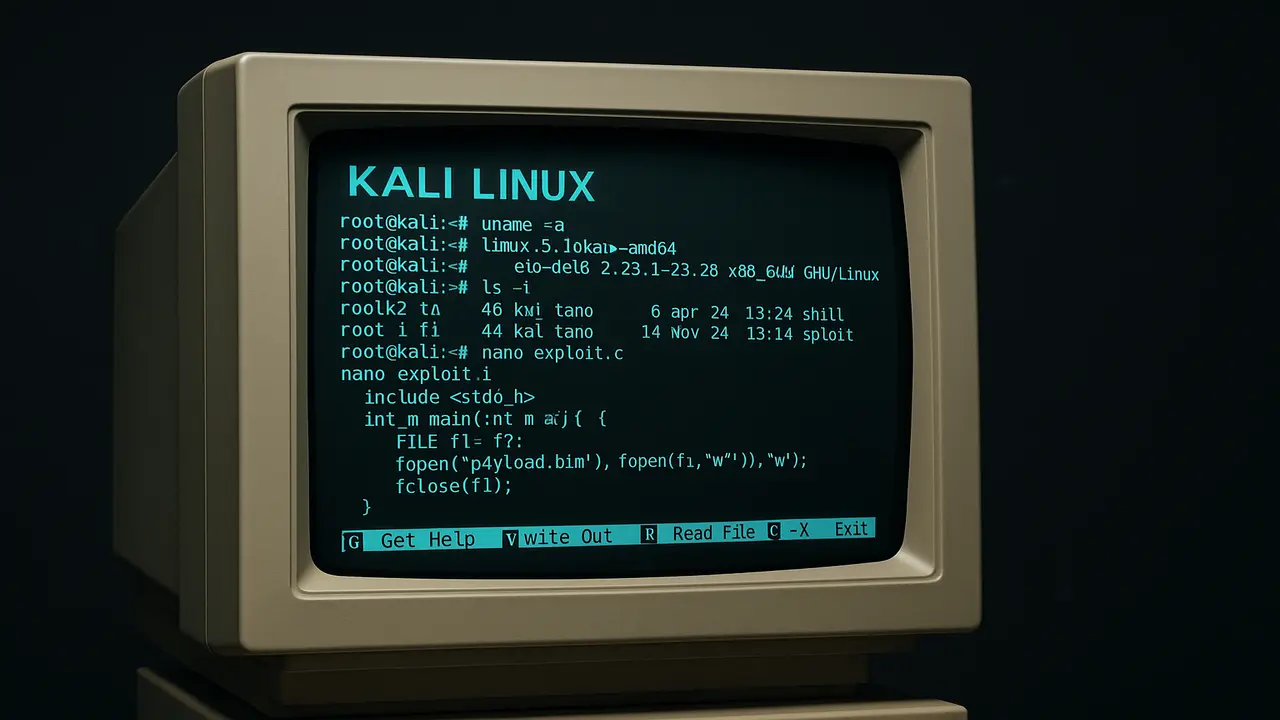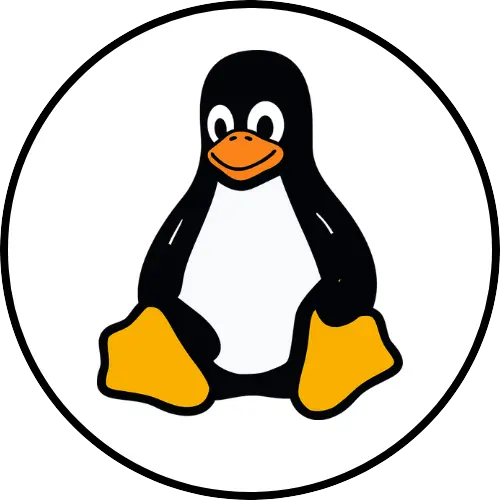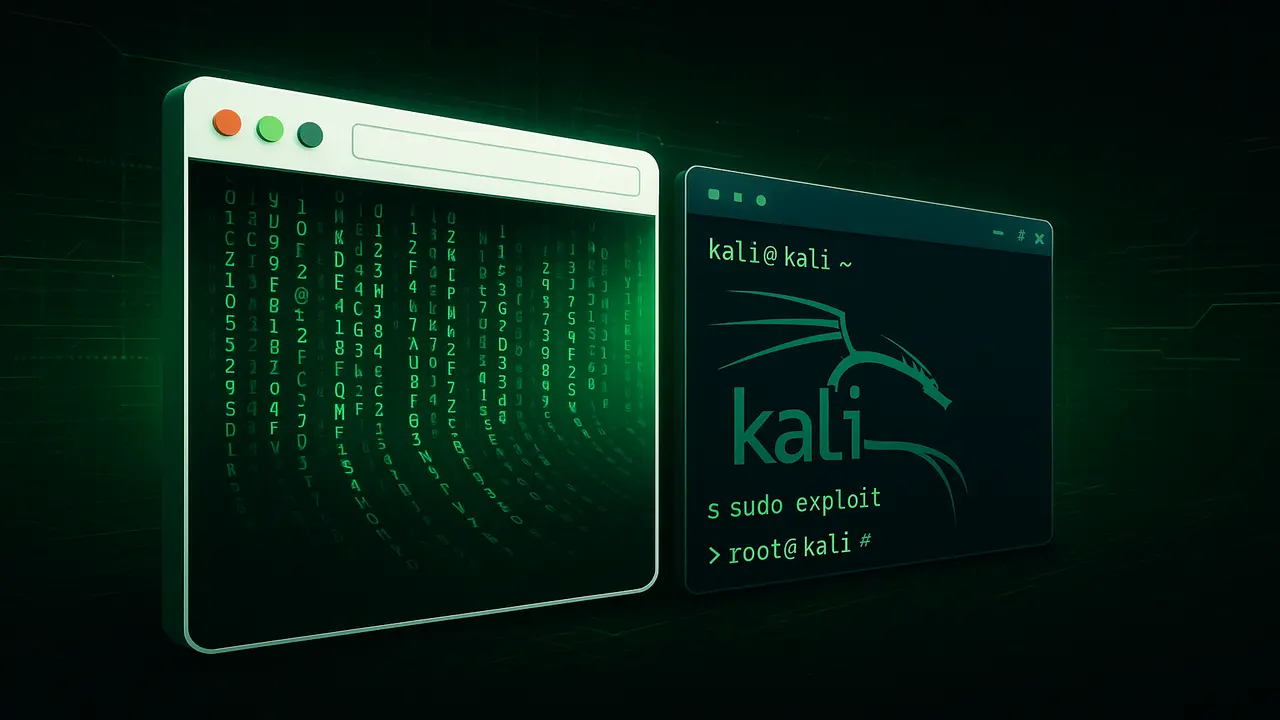Ever tried installing a package in Kali Linux and gotten that annoying E: Unable to locate package error? You’re not alone. I remember the first time I hit this wall—I was following a tutorial on a new security tool, typed the command, and bam. Nothing. That sinking feeling when you know the tool exists, but your system acts like it doesn’t? Frustrating doesn’t even cover it.
Why This Happens
Think of Kali’s apt package manager like a librarian. You ask for a book (package), they check their catalog (repository list). If:
- The catalog is outdated
- The book isn’t in their library
- Or the library’s closed (network issues)
You get that dreaded error.
Step-by-Step Fixes
1. Update Your Packages
The fix? Often as simple as:
sudo apt updateThis refreshes Kali’s “catalog” of available packages. Pro tip: do this before every install if it’s been a few days.
2. Check Your Sources List
If updating didn’t work, your /etc/apt/sources.list file might be misconfigured. Here’s what it should generally look like:
deb http://http.kali.org/kali kali-rolling main contrib non-free
# For source packages
deb-src http://http.kali.org/kali kali-rolling main contrib non-freeTo edit it:
sudo nano /etc/apt/sources.listAdd those lines if missing, save (Ctrl+X, Y, Enter), then run sudo apt update again.
3. Verify Your Internet Connection
Simple but overlooked. Can’t reach the repositories if you’re offline. Test with:
ping google.comNo response? Check your:
- WiFi/Ethernet connection
- DNS settings (
/etc/resolv.conf) - Firewall/VPN (more on this later)
4. Double-Check the Package Name
Linux is picky about spelling and capitalization. A typo means apt won’t find it. Search for the correct name with:
apt search keywordExample: apt search nmap shows all related packages.
5. Missing Repository?
Some packages live in extra repos. If you know the package exists but isn’t in default sources, carefully add its repo to sources.list. Warning: Only use trusted sources.
6. Try a Different Mirror
If your current mirror is down, swap it in sources.list. Kali’s site lists alternates.
7. Check for VPN/Proxy Issues
VPNs can sometimes interfere. Try disabling temporarily or configuring /etc/apt/apt.conf.d/ for proxies.
8. VM Network Settings
If running Kali in VirtualBox/VMware, ensure the VM has internet access. Bridged/NAT mode misconfigs are common culprits.
Still Stuck?
Run these nuclear options:
sudo apt upgrade
sudo apt dist-upgradeThis updates everything, often resolving hidden dependency issues.
FAQ
Q: Why does sudo apt update fix this?
A: It syncs your local package list with the latest online repositories—like getting a fresh library catalog.
Q: Can firewalls cause this?
A: Absolutely. If Kali can’t reach the repos, it can’t find packages. Check local/network firewall rules.
Q: How do I know my sources.list is correct?
A: At minimum, it needs:
deb http://http.kali.org/kali kali-rolling main contrib non-free
The takeaway? This error is usually a quick fix—no need to panic. Keep your system updated, verify your sources, and you’ll spend less time troubleshooting and more time using Kali.