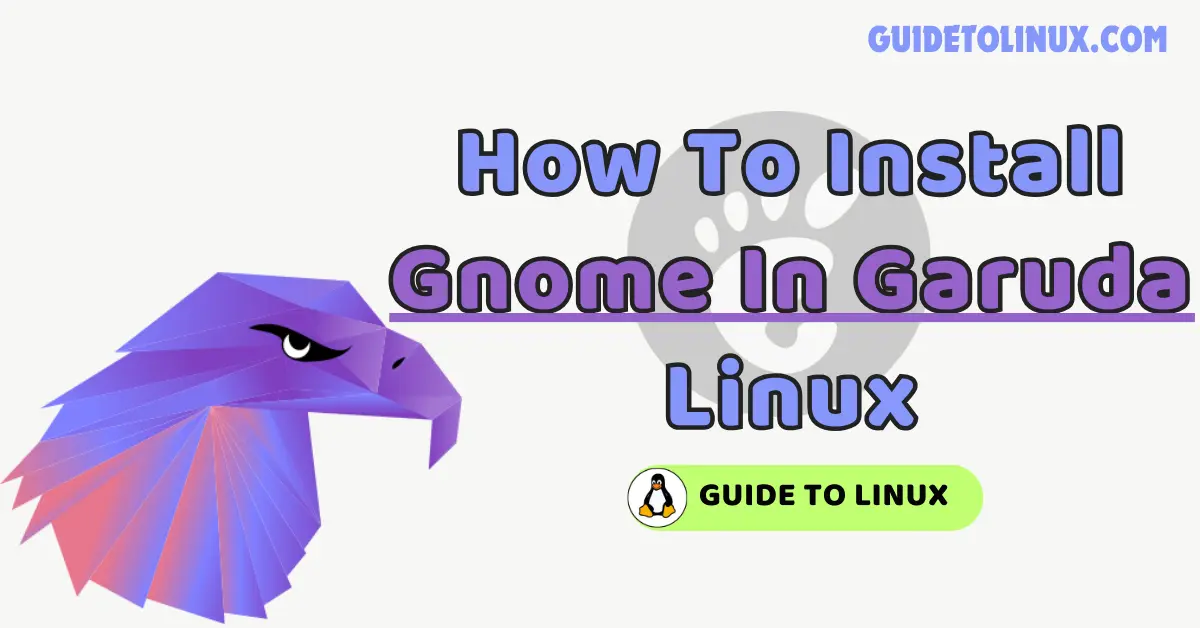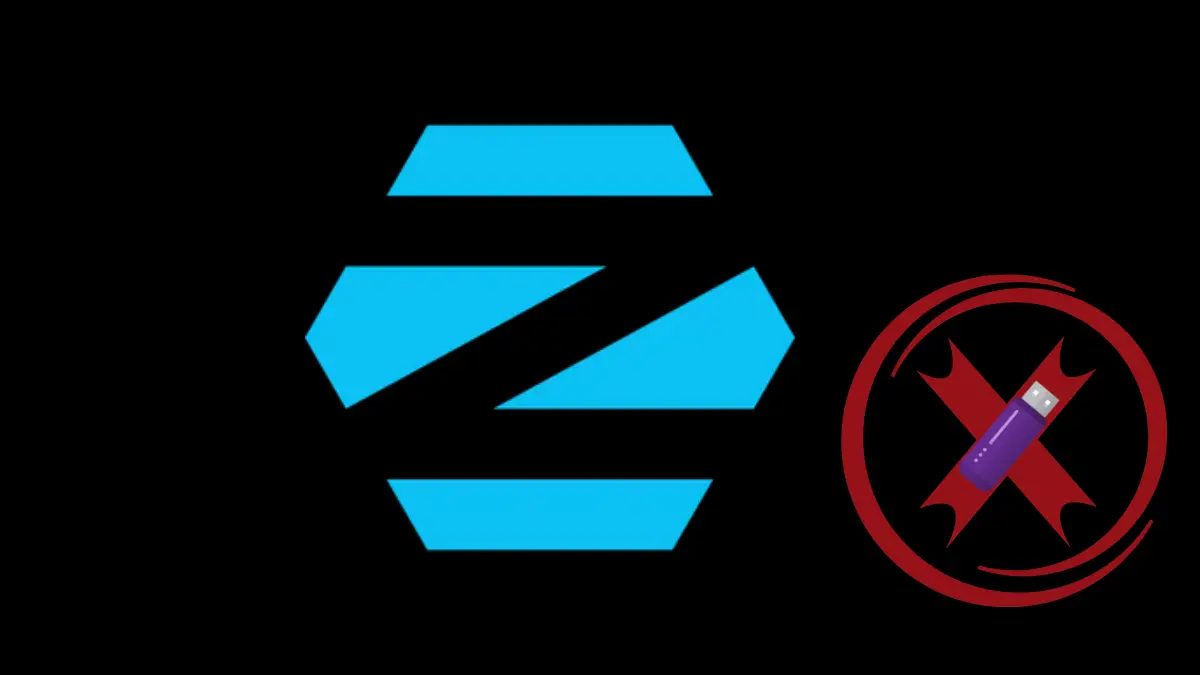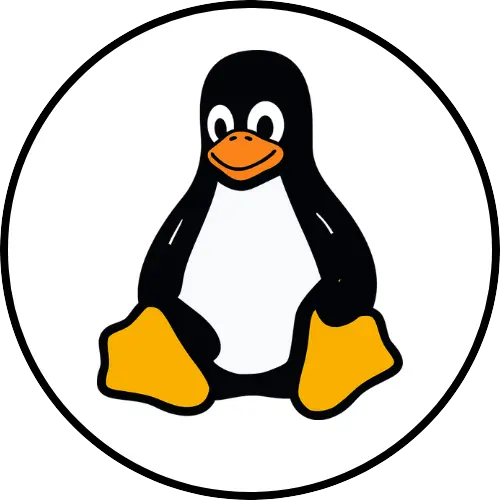Hey everyone in this post we are going to see the best simplest and latest method to install Gnome in Garuda Linux also I will provide easy copy-paste commands for your ease.
Garuda Linux is a computer operating system that looks pretty and works fast. It comes with many different kinds of desktops, but this guide will help you use the GNOME desktop. It’s easy to do! To install Gnome in Garuda Linux type sudo pacman -Syu && sudo pacman -S gnome gnome-tweaks && sudo systemctl enable gdm && sudo systemctl disable sddm lightdm && sudo reboot command in Linux to install Gnome in Garuda Linux with a single command.
- 1 Why GNOME on Garuda Linux?
- 2 Pre-requisites for installing Gnome in Garuda Linux
- 3 How To Install GNOME in Garuda Linux: Step-by-Step Guide
- 4 Customizing GNOME on Garuda Linux
- 5 One-Liner command For installing Gnome In Garuda Linux
- 6 Common Issues and How to Fix Them
- 7 Conclusion
- 8 FAQs: How To Install GNOME in Garuda Linux
Why GNOME on Garuda Linux?
Before Knowing the detailed installing process let’s know why you might install Gnome in Garuda Linux. Let’s see some pros & Cons of Gnome in Garuda Linux:
Pros & Cons Of Gnome in Garuda Linux
Pros
- Modern Interface: Clean, minimal, and visually appealing design.
- User-Friendly: Easy to navigate, especially for beginners.
- Highly Customizable: Wide range of extensions and themes available.
- Seamless Workflow: Great for multitasking with its workspace management.
- Active Community: Strong support and regular updates.
Cons
- Resource-Intensive: Uses more RAM and CPU compared to lightweight environments like XFCE or LXQt.
- Less Customizable Than KDE: While customizable, it offers fewer out-of-the-box options than KDE.
- Not Ideal for Older Hardware: May slow down on systems with limited resources.
Pre-requisites for installing Gnome in Garuda Linux
Before you begin installing GNOME, make sure you have the following:
Pre-requisites
- Make sure Garuda Linux is installed on your machine.
- Stable internet connection for downloading necessary packages.
- Root access or sudo privileges to run commands.
Now that you’re prepared, let’s get to the installation.
How To Install GNOME in Garuda Linux: Step-by-Step Guide
Step 1: Before installing any new desktop environment, it’s always a good idea to ensure your system is up to date. To do this, open your terminal and run the below command:
sudo pacman -SyuStep 2: Now it’s time to install the GNOME desktop environment. Garuda Linux uses the Pacman package manager, making installation straightforward. Run the below command in the terminal:
sudo pacman -S gnomeStep 3: For GNOME to function correctly, you need to enable the GNOME Display Manager (GDM), which handles the graphical login screen. To enable it, use the following commands:
sudo systemctl enable gdmAfter this, disable any other display manager you may have enabled. For example, if you’re using SDDM (Simple Desktop Display Manager) or LightDM, disable it by typing the below commands:
sudo systemctl disable sddm
sudo systemctl disable lightdmStep 4: After enabling GDM, you need to reboot your system. When your system restarts, the GNOME login screen will appear. Simply choose GNOME from the session menu before logging in. Use the below command to reboot your Linux system.
sudo rebootStep 5: When you log back in, select the GNOME option from the desktop environment options, and voila! You are now running GNOME on Garuda Linux.
Customizing GNOME on Garuda Linux
Once GNOME is installed and running, you may want to personalize it to suit your style. Here are a few ways you can customize GNOME:
Method 1: GNOME Tweaks is a handy tool that allows you to modify and tweak various settings. Install it by running the below command :
sudo pacman -S gnome-tweaksThis tool lets you adjust themes, fonts, and extensions easily.
Method 2: GNOME supports a wide variety of extensions, which you can find on the GNOME Extensions website. These extensions can help you enhance your desktop functionality.
One-Liner command For installing Gnome In Garuda Linux
To install Gnome in Garuda Linux in a single command type the below command also you can copy and paste the below command into your Linux terminal. This Command Is a Combination of all commands that needed to install Gnome in Garuda Linux.
sudo pacman -Syu && sudo pacman -S gnome gnome-tweaks && sudo systemctl enable gdm && sudo systemctl disable sddm lightdm && sudo rebootAlso read: How To Install Truecaller In Kali Linux
Common Issues and How to Fix Them
| Issue | Solution |
|---|---|
| GNOME is not showing in the session menu | Make sure GDM is enabled and set as the default display manager using sudo systemctl enable gdm. |
| Slow performance after switching to GNOME | Try disabling unnecessary startup applications and extensions via GNOME Tweaks to improve performance. |
| GNOME apps are not working properly | Check if GDM is running using sudo systemctl status gdm. If not, start it with sudo systemctl start gdm. |
| GNOME apps not working properly | Ensure all GNOME-related packages are updated. Run sudo pacman -Syu and reboot the system. |
Conclusion
In this blog post, we successfully understand the best and latest methods to install Gnome in Garuda Linux. In case you are facing any kind of difficulty then let me know in the comments below also you can contact us from the Contact Us page. I will try my best to resolve your issue. Don’t forget to share and rate this post. Thanks for reading.
FAQs: How To Install GNOME in Garuda Linux
Can I switch back to my original desktop environment?
Yes, you can switch back to your original desktop environment (such as KDE) by selecting it from the login screen session menu.
Is GNOME resource-heavy?
Compared to lightweight environments like XFCE or LXQt, GNOME can be more resource-intensive. However, with the proper customization, it can still run smoothly on most systems.
How do I uninstall GNOME if I no longer want it?
To remove GNOME, use the following command:sudo pacman -Rns gnomeThis will remove GNOME and its dependencies. Don’t forget to re-enable your previous display manager like SDDM if you were using one before.
Can I install GNOME alongside other desktop environments?
Yes, you can install GNOME alongside other desktop environments. During login, you can select which environment to use.
What’s the difference between GNOME and KDE?
GNOME focuses on simplicity and ease of use, while KDE is highly customizable and has more advanced features. Both are excellent choices, depending on your preference.