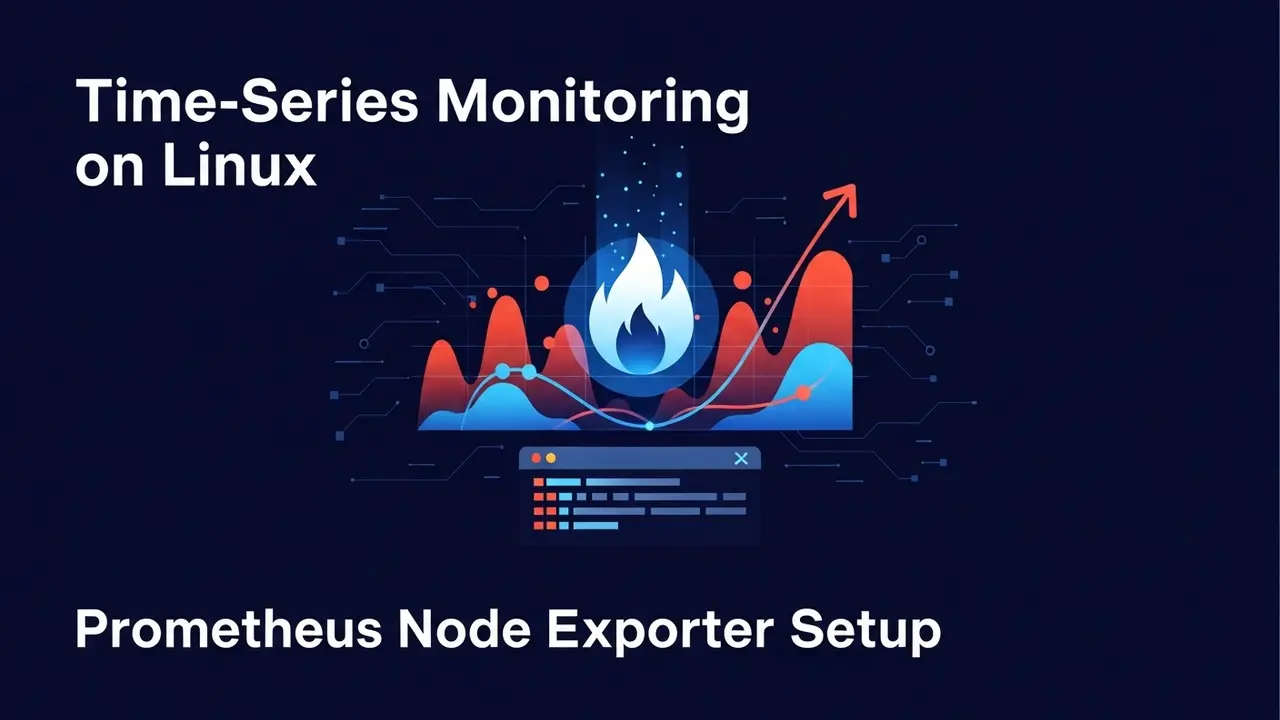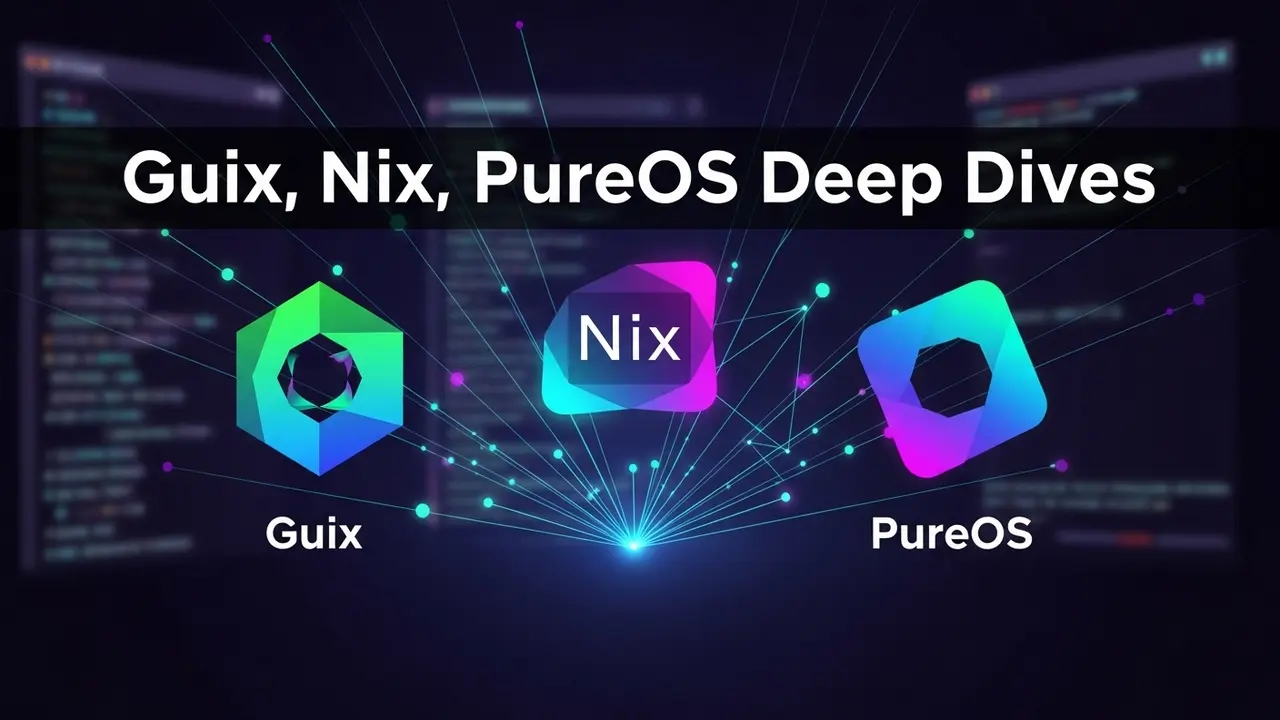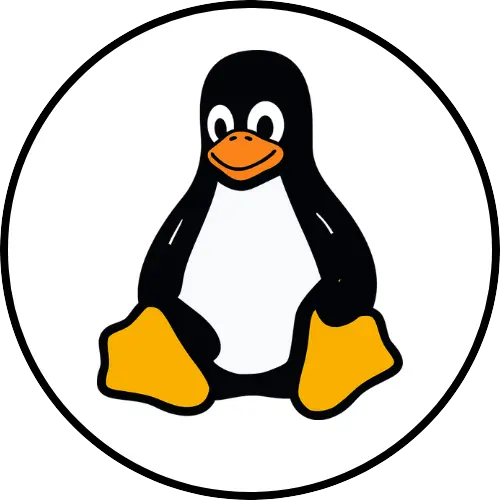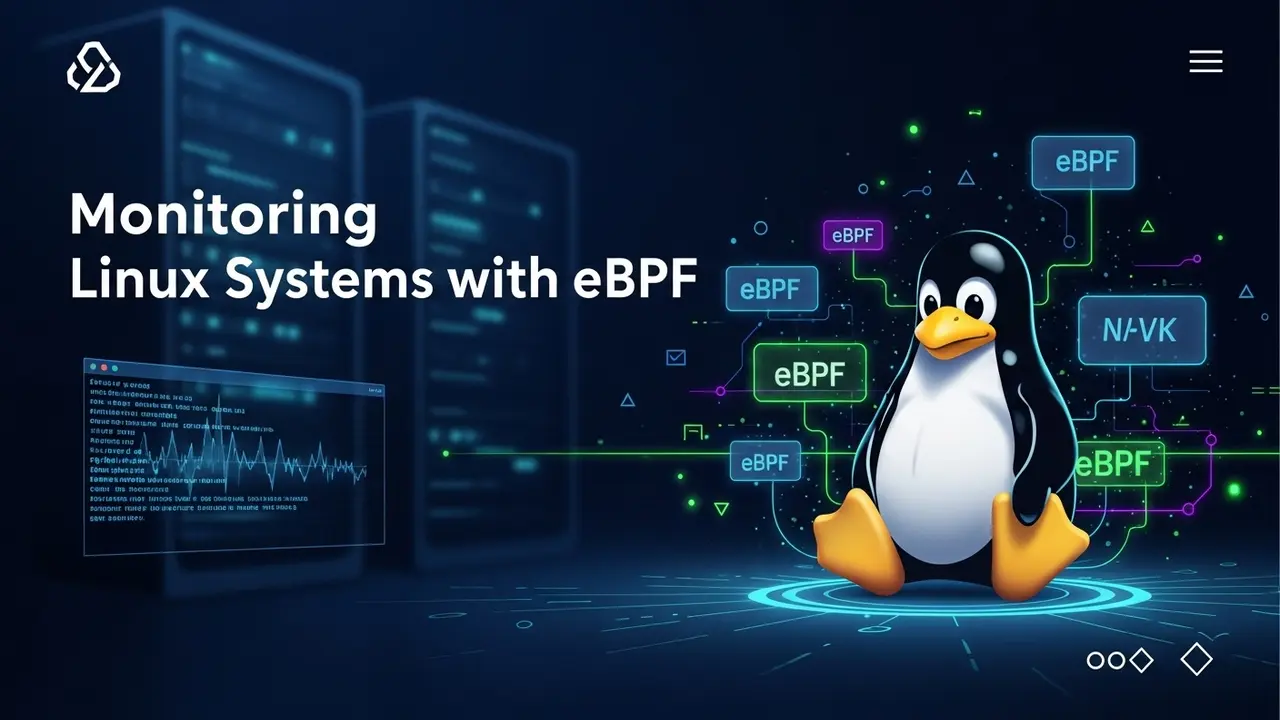Is Your Library Still Stuck with Windows XP? Let’s Fix That!
I get it. You have these old computers, humming along, but they’re running Windows XP. That’s like driving a car without airbags – super risky! XP hasn’t been updated in ages, meaning it’s a *huge* security target. Plus, it’s probably running slower than a snail in molasses.
What if I told you there’s a way to give those old machines a new lease on life? We can turn them into secure, speedy Linux workstations. Think of it as giving your library computers a superhero makeover!
Why Make the Switch to Linux?
- Save Cash: Linux is free. Yep, FREE! No more expensive Windows licenses.
- Seriously Secure: Unlike XP, Linux gets regular security updates. This is crucial for protecting patron data and keeping viruses out.
- Speed Boost: Lightweight Linux versions run like a dream on older hardware. Those slow machines will feel brand new.
- Total Control: You can set up Linux exactly how you want it – perfect for library needs, like locking down public computers or adding educational software.
Which Linux Is Best for Old PCs?
You don’t need the fanciest, newest version. Some Linux flavors are practically built for older computers:
- Lubuntu: This one is super light on resources. If your XP machine can barely run, Lubuntu probably can.
- Linux Lite: If the idea of switching operating systems makes you nervous, Linux Lite is a great choice. It has a look and feel that’s pretty familiar to Windows users.
- Peppermint OS: This is a good option if you want to focus on web-based applications.
Let’s Get This Done: The How-To
Don’t worry, it’s not as complicated as it sounds. Here’s the breakdown:
- Grab Your Data: First things first, back up any important files from the XP machines. Use a tool like Clonezilla. Better safe than sorry!
- Make a Bootable USB: You’ll need to download a Linux ISO file (like Lubuntu). Then, use a tool like Rufus or BalenaEtcher to put that file onto a USB drive.
- Install Linux: Plug in your USB drive and restart the computer. It will boot from the USB. Just follow the on-screen prompts. When it asks where to install, you’ll want to choose to erase the disk. This gives you a clean slate.
- Tidy Up After Installation: Once Linux is installed, make sure automatic updates are turned on. Then, install the software your library needs. Think web browsers (like Firefox), an office suite (LibreOffice is a great free option), and any special programs.
Beefing Up Security Even More
Once Linux is up and running, let’s add some extra layers of protection:
- Turn on the Firewall: Most Linux systems have a built-in firewall. You can usually turn it on with a simple command like
sudo ufw enable. - Guest Accounts are Your Friend: For public computers, set up guest accounts. This way, patrons can’t save files or mess with settings. You can even use tools like
timeshiftto automatically reset the computer to a clean state after each use. - Keep Passwords Strong: If you have admin accounts, make sure those passwords are tough to crack.
- Consider Antivirus: While Linux is less prone to viruses than Windows, you can still install an antivirus program like ClamAV just in case.
Making It Easy for Everyone
Switching operating systems can be a big change. Here’s how to make it smooth:
- Train Your Staff: Make sure your team knows how to use the new system and can help patrons. There are tons of free resources online, like those from the Linux Foundation.
- Create a Simple Guide: A quick, easy-to-read guide for patrons on how to log in, use the internet, and print can make a world of difference.
- User-Friendly Interface: Stick with desktop environments like GNOME or LXQt. They’re generally pretty intuitive.
Potential Roadblocks (and How to Jump Them)
It’s not always perfectly smooth sailing. Here are a few things you might run into:
- Driver Woes: Sometimes, older hardware (like specific Wi-Fi cards or printers) might need a little extra coaxing to work with Linux. Test these things *before* you commit to installing Linux on all your machines. A “live USB” lets you try Linux without installing it.
- Software Swaps: You won’t have Internet Explorer anymore, but Firefox or Chrome are way better anyway! Similarly, LibreOffice is a fantastic replacement for Microsoft Office.
- Old Hardware Limits: If a machine is *really* old, it might still feel a bit sluggish. If you can, adding a bit more RAM or a cheap Solid State Drive (SSD) can work wonders for a minimal cost.
Where to Find More Help
Still need more info? Check these out:
- Lubuntu’s official documentation
- Linux Terminal Server Project (if you want to manage multiple machines from one server)
- Public Library Association has great tech resources.
Honestly, this is a win-win-win. You save money, you help the environment by reducing e-waste, and you provide a much safer, faster computing experience for your library patrons. Most people just want to get online and do their thing – they won’t even notice the change, except that their computer works better!