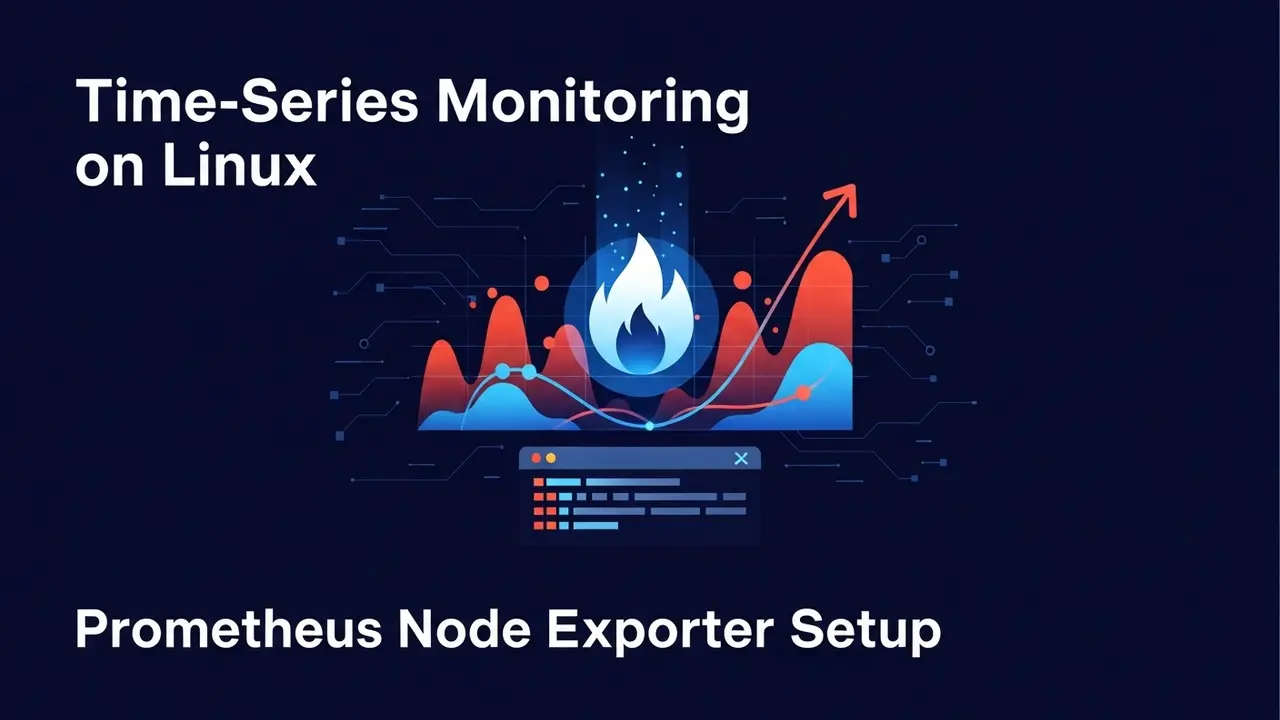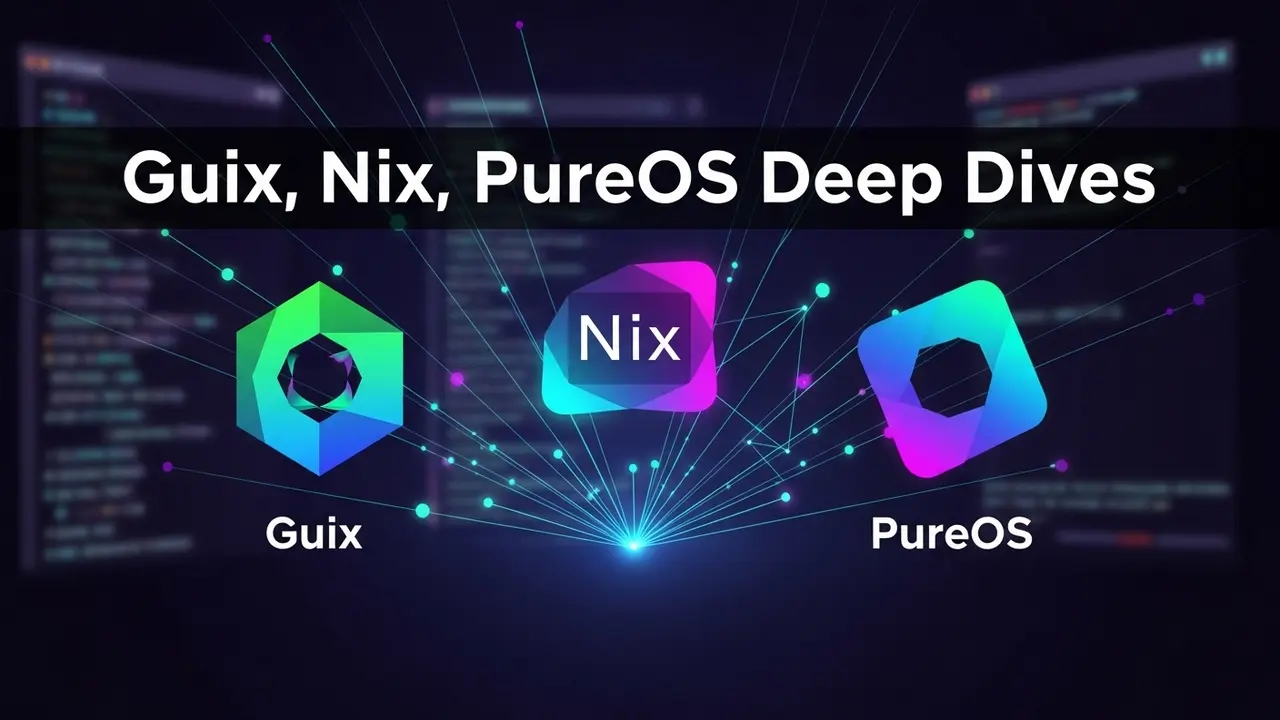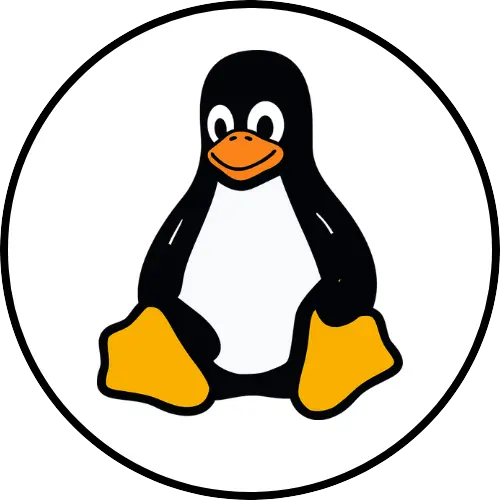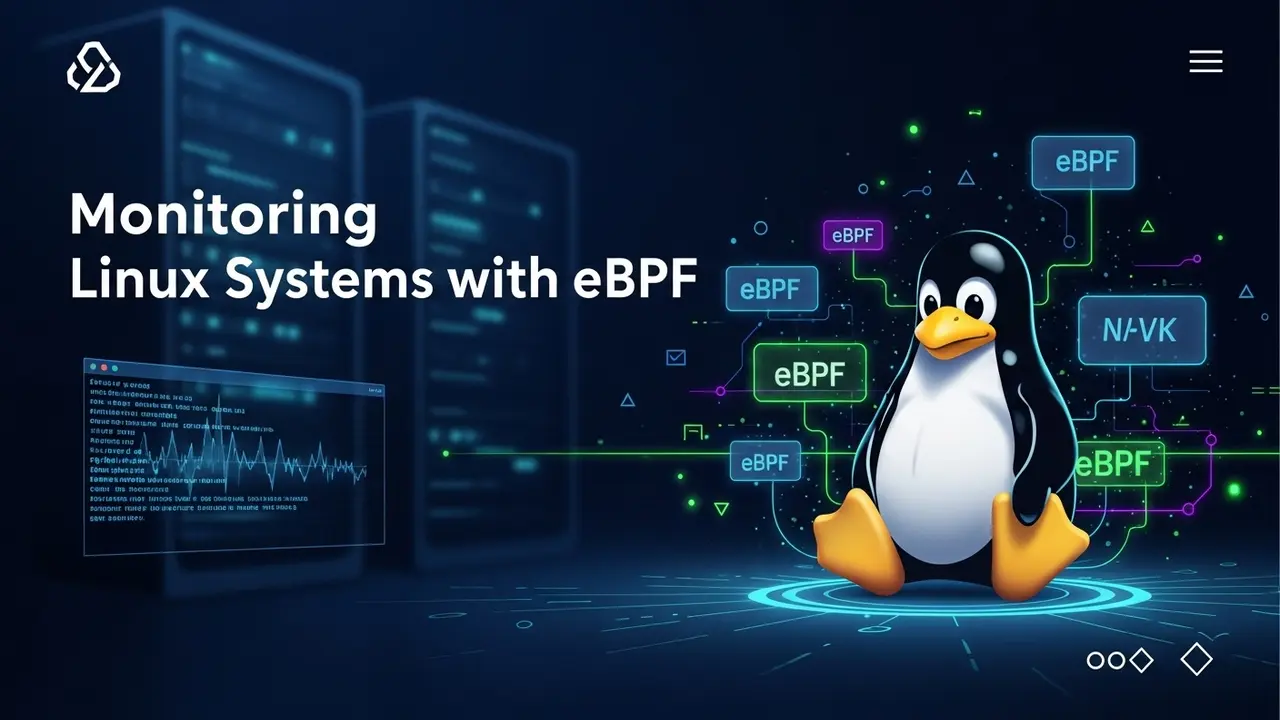- 1 Why Your Arduino Won’t Talk to Linux (and How to Fix It Tonight)
- 2 The Usual Problems (and Quick Reality Checks)
- 3 Set Up Your Tools in 30 Seconds
- 4 Step 1 – Find the Exact Port
- 5 Step 2 – Stop Permissions From Winning
- 6 Step 3 – Tiny First Code without the Arduino IDE
- 7 Step 4 – Flash the Board
- 8 Step 5 – Special Case: Arduino Leonardo or Micro
- 9 Power-Ups When You Feel Fancy
- 10 Questions I Hear Every Class
- 11 The Two-Minute Recap
Why Your Arduino Won’t Talk to Linux (and How to Fix It Tonight)
Plugged your board in once.
Terminal filled up with scary red text.
Now you’re Googling error codes and wondering if normal people ever win this fight.
I’ve been there. Not long ago I tried to flash a weather-station sketch to sixteen Arduinos to show a class. Three hours later one blinked. The rest showed absolutely no sign of life.
Turns out avrdude—the free flashing tool Linux hides in apt—was trying to be helpful. But the docs read like a code fossil.
So I boiled it down into the simple stuff that actually works. The rest of this post is the sheet I wish somebody had handed me at 2 a.m. that night.
No rocket science. Just a clear path.
The Usual Problems (and Quick Reality Checks)
1. The port vanishes every time you blink.
One second it’s /dev/ttyACM0, the next it’s /dev/ttyUSB1. Your knee-jerk fix? System reboot. There is a saner way.
2. Permission errors pretending to be hardware faults.
“Permission denied” isn’t the cable. It’s the Linux security guard asking for your badge.
3. Bricked boards you didn’t actually brick.
The bootloader is fine. Your timing was off by 300 milliseconds. We’ll turn that into an exact script.
Set Up Your Tools in 30 Seconds
Open a terminal and paste:
sudo apt update
sudo apt install avrdude avr-libc gcc-avr binutils-avrCheck it installed:
which avrdude
You should get /usr/bin/avrdude. If you do, we’re rolling.
Step 1 – Find the Exact Port
Unplug the Arduino.
ls /dev/tty*Plug it back in.
ls /dev/tty*The new entry is your board. Usually:
- /dev/ttyUSB0 – FTDI or CH340 chips
- /dev/ttyACM0 – official Uno, Mega, Leonardo
If the list is messy, use:
dmesg | tail
You’ll see something like:
cdc_acm 1-1:1.0: ttyACM0: USB ACM device
Step 2 – Stop Permissions From Winning
You only need to do once:
sudo usermod -a -G dialout $USERLogout/login now. Or reboot if you’re lazy.
After that, flashing boards never needs sudo again.
Step 3 – Tiny First Code without the Arduino IDE
Save this as blink.c:
#include <avr/io.h>
#include <util/delay.h>
int main(void) {
DDRB |= (1<<PB5); // pin 13 on Uno
while (1) {
PORTB ^= (1<<PB5); // toggle LED
_delay_ms(1000);
}
}Compile:
avr-gcc -Os -DF_CPU=16000000UL -mmcu=atmega328p led.c -o led.bin
avr-objcopy -O ihex led.bin led.hexThree lines. Ten-second build.
Step 4 – Flash the Board
Basic Uno upload:
avrdude -c arduino -p ATMEGA328P -P /dev/ttyACM0 -b115200 -U flash:w:led.hex:iPoints to remember:
- -c arduino = protocol the Uno bootloader understands
- -b115200 = baud rate the bootloader expects
- flash:w:led.hex:i = write the file to Flash memory
If your LED starts blinking, high-five yourself. The hardest bit is done.
Step 5 – Special Case: Arduino Leonardo or Micro
These boards don’t wake their serial port until you do a little dance.
- Touch the port at 1200 baud:
- 0.2 seconds later you’ll see a new port appear—usually /dev/ttyACM1.
- Flash immediately:
stty -F /dev/ttyACM0 1200avrdude -c avr109 -p ATMEGA32U4 -P /dev/ttyACM1 -b57600 -U flash:w:led.hex:iWrap those three commands in a script. Homework finished before the kettle boils.
Power-Ups When You Feel Fancy
GPIO Flashes from a Raspberry Pi
No USB cable? No problem. Wire four pins and edit:
/etc/avrdude.confAdd a tiny snippet pointing GPIO24 to RESET, GPIO18 to SCK, etc. Then flash:
avrdude -c linuxgpio -p m328p -U flash:w:led.hex:iAuto Detect Your Chips
Create a script that pulls device info first:
avrdude -c arduino -p m328p -P /dev/ttyACM0 -v | grep DeviceCheck first. Flash second. Boards stay alive.
Questions I Hear Every Class
Does this work on Debian, Fedora, Manjaro? Yes. Same commands, same packages.
Can I flash tiny88 or tiny84? Swap the -p m328p flag for -p attiny84. Everything else identical.
Hex file looks weird—what does :10000000 mean? Each line starts with length, address, type, data, checksum. Humans rarely read it. Computers eat it for breakfast.
The Two-Minute Recap
- Install four packages once.
- Read the port twice.
- Fix group permissions once.
- Compile with gcc-avr, flash with avrdude.
- Three extra steps for Leonardo types.
Copy-paste the commands above, try them on a real board, and Arduino + Linux will become the boring combo that *just works*.
Leave the scary red text to the guys who skipped this guide.