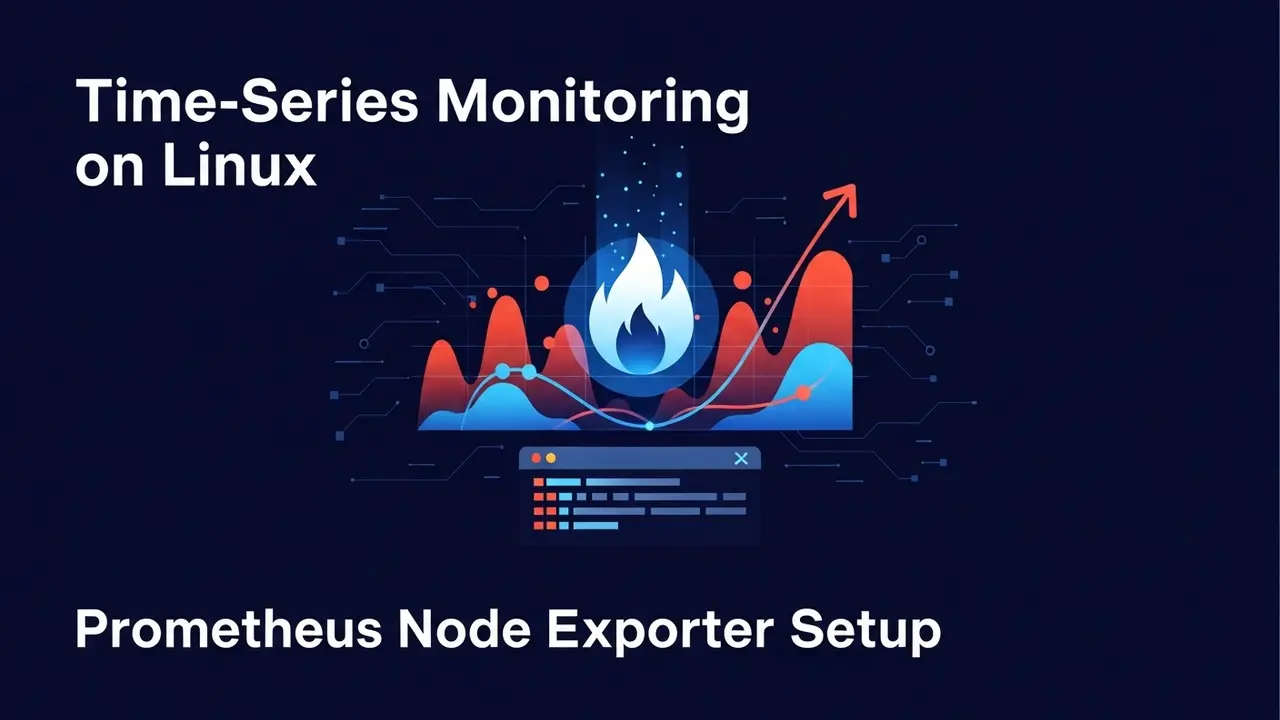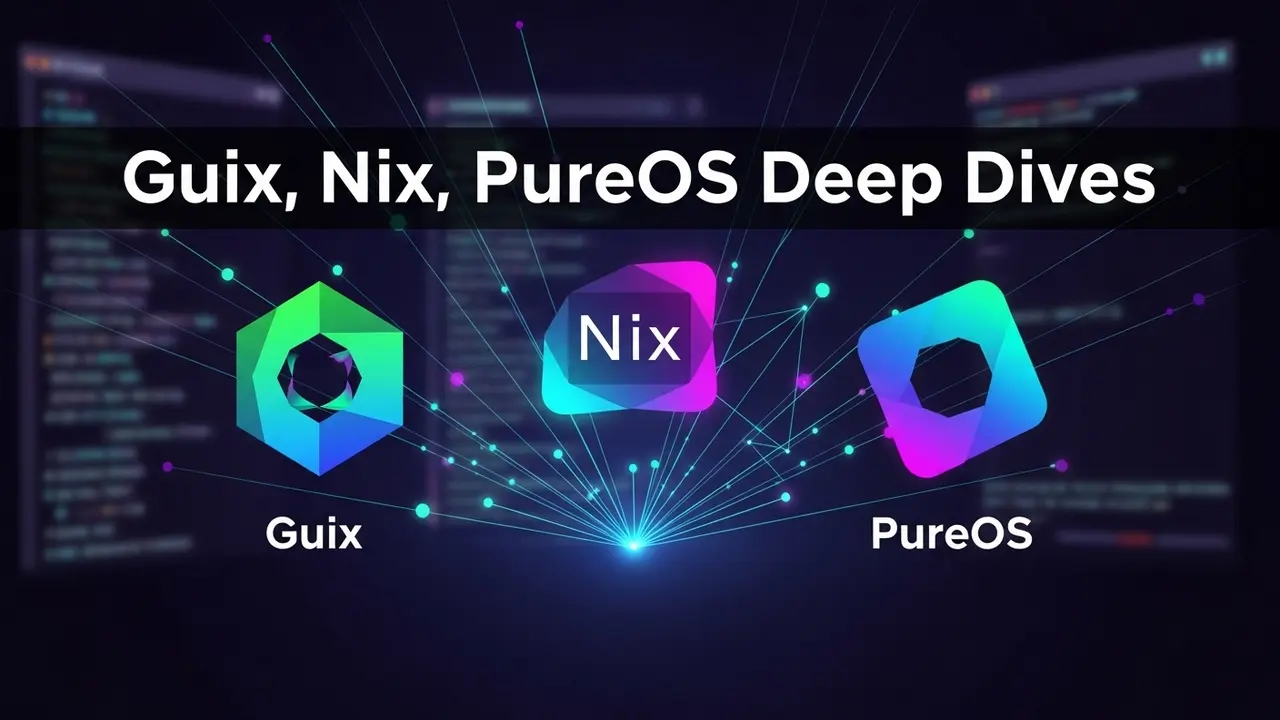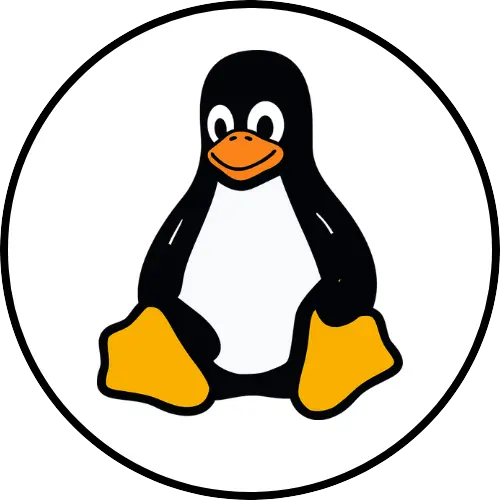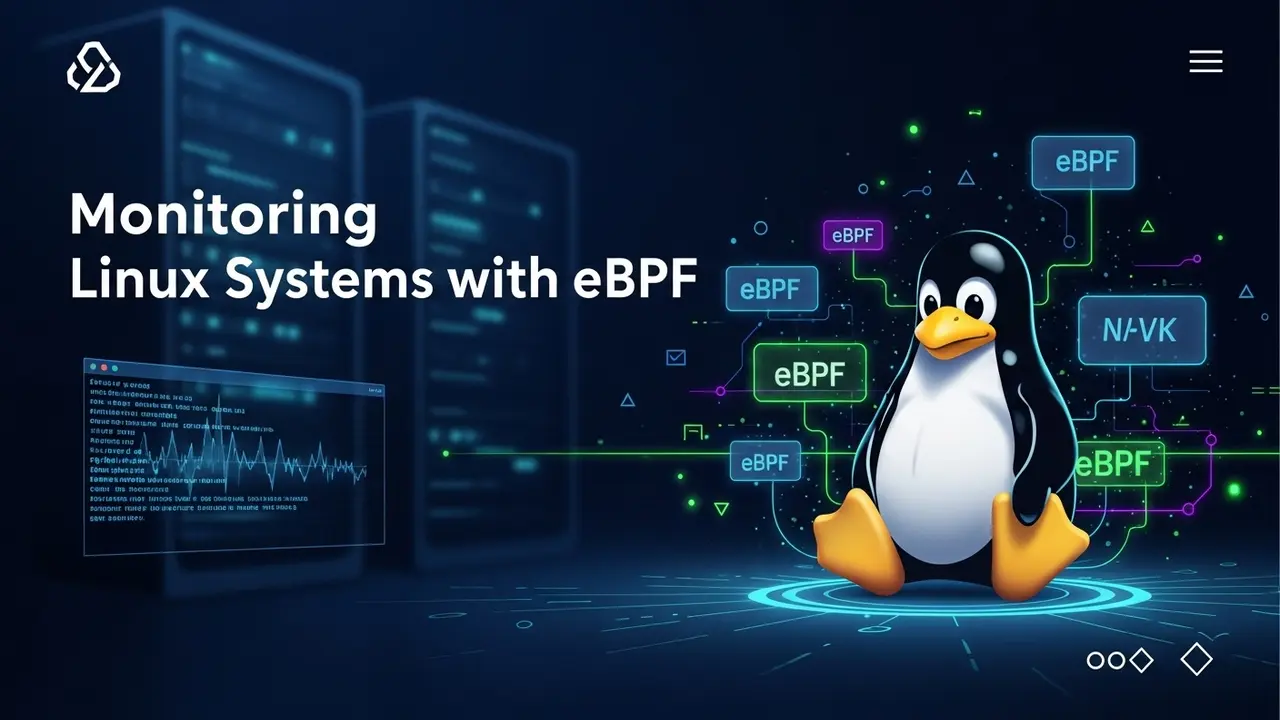Server Down? Ouch. Is Your Linux Server Just Waiting to Crash?
Picture this: Your Linux server, humming along nicely, suddenly… stops. One critical service just grinds to a halt. No warning. Your website? Offline. Your database? Gone. And your customers? Furious.
This isn’t just a scary story. It’s a real, very costly mess that happens when you don’t keep a close eye on your systems. In today’s fast-moving digital world (hello, 2025!), even a tiny service hiccup can blow up into a huge money drain and seriously mess up your brand’s good name. Guess what? A recent report showed that one hour of unplanned downtime can cost many businesses over $300,000. *Staggering*, right? It screams: you absolutely *need* solid server management.
Tired of putting out fires? Always rushing to fix something *after* it breaks? That constant fear of unexpected outages? It’s exhausting. You’ve probably poured a ton of money into your tech setup. But what good is all that if a simple process crash brings everything down? Lost sales. Annoyed users. A slow or unavailable service. These are the hidden costs that chew away at your profits. Think of it like building a skyscraper and forgetting to put in fire alarms. The potential for disaster? *Huge*.
The Pain of Unwatched Services: When Small Problems Become Huge Headaches
Downtime hurts more than just your wallet. It hits you personally. Think about the trust your users place in your services. When that trust shatters because an app isn’t working, the damage to your reputation can last way longer than any lost sales today. We’ve *all* been there, right? That frustrating website that’s “under maintenance” forever, or an app that just keeps timing out. It’s infuriating!
Each time that happens, users lose faith. They start looking elsewhere. Maybe to your competitors, who offer something more reliable. Because who wants to deal with a broken service?
Consider the domino effect: A web server process suddenly dies. Sounds small, right? But now users can’t get to your site. Your sales team can’t take orders. Your support team is buried under angry calls. Overnight, that tiny tech glitch explodes into a full-blown crisis. This is the danger of not having a watchful guardian over your vital systems. You’re basically leaving your digital stuff up to pure luck. It makes you wonder, doesn’t it: What if there was a way to automatically protect these super important services?
And let me tell you, playing detective when a server crashes? *Not* fun. Modern Linux setups are complex. Pinpointing *why* a service failed can take forever and drive you nuts. Was it a missing piece? A bad setting? Too much pressure on resources? Without someone — or something — watching and fixing things automatically, you’re stuck playing Sherlock under immense pressure. The sheer number of manual checks feels overwhelming, especially when you’re already swamped. That constant stress? It’s real. And it makes your work environment pretty high-stress.
Monit to the Rescue: Your Automated Server Lifeguard
But what if you could put keeping your services alive on autopilot? What if you had a quiet, tireless guardian working 24/7 to make sure your Linux apps run perfectly? Say hello to **Monit**.
Monit is a small, open-source tool. But don’t let its size fool you. It’s incredibly powerful for watching over and managing Unix systems. Think of it as your personal IT assistant, specifically trained to keep an eye on your processes, files, folders, and even network connections. Its main job? To spot problems and then automatically fix them. This means minimal disruption for your users. It’s like having a digital firefighter, ready to put out any spark of service failure before it turns into a raging inferno.
What Exactly Can Monit Keep an Eye On?
Monit’s greatest strength is how much it can do. It can smartly monitor all sorts of parts of your system:
- Processes: It checks if key programs (like Apache, Nginx, MySQL, or your own apps) are running. If one stops, Monit can restart it. Easy.
- Files and Directories: It watches for changes in file safety checks (to catch tampering), permissions, or who owns them. It can also warn you if a file gets too big or if a folder suddenly becomes empty.
- Network Services: It checks if specific ports are open and listening, or if you can connect to the network.
- System Resources: Monit monitors your CPU use, how much memory you’re using, and your disk space. If these hit certain limits, it can send alerts or take action, stopping things from slowing down.
- HTTP/HTTPS: It checks if your web server is healthy by trying to visit specific web addresses.
This all-around approach means Monit doesn’t just watch processes; it gives your whole system a health check. It’s kind of like a doctor monitoring your vital signs – looking at the whole picture to make sure you’re in top shape.
Installing and Setting Up Monit
Getting Monit up and running is surprisingly simple. You usually install it using your system’s package manager:
# If you're on Debian/Ubuntu systems
sudo apt update && sudo apt install monit
# If you're on RHEL/CentOS/Fedora systems
sudo yum install epel-release && sudo yum install monit
Once it’s installed, Monit’s main settings are usually in /etc/monit/monitrc or /etc/monitrc. For a cleaner setup, especially in busy production environments, it’s best to create separate config files for each service you want to watch. Put these in /etc/monit/conf-available/, then link them to /etc/monit/conf-enabled/.
Let’s check out a real example: watching an Nginx web server. You’d make a file like /etc/monit/conf-available/nginx. It would look something like this:
check process nginx with pidfile /var/run/nginx.pid
start program = "/usr/sbin/service nginx start"
stop program = "/usr/sbin/service nginx stop"
if failed host 127.0.0.1 port 80 protocol http then restart
if 5 restarts within 5 cycles then timeout
group webserver
This setting tells Monit to find the Nginx process using its PID file. It says how to start and stop the service. And here’s the *crucial* part: if Monit can’t connect to Nginx on port 80 using HTTP, it tries to restart it. That line, `if 5 restarts within 5 cycles then timeout`, is super important. It stops endless restart loops – a common headache if you don’t set things up right. See? Monit is pretty smart about preventing small issues from becoming big ones.
Advanced Monit Tricks and Best Practices
Monit can do way more than just restart programs. You can set it up to:
- Send You Alerts: Get email notifications for all sorts of events. This is key! Even if Monit fixes small issues automatically, you still need to know what happened. Just make sure your system’s email sender (MTA) is set up correctly for this.
- Manage Network Ports: Check if a specific port is open and working. For instance, you could ensure your database port is *always* available.
- Check Filesystems: Keep an eye on disk usage. Get alerts if it goes over a certain limit. The U.S. Government Accountability Office (GAO) has even pointed out how important it is to manage resources proactively in big IT systems, showing how going over capacity can lead to service failures. According to their findings, good monitoring is key to stopping these issues.
- Monitor Log Files: Look for specific error messages or keywords in your log files. These can point to deeper problems that need your attention.
Pro Tip: Always, *always* test your Monit settings in a test environment before putting them on a live server. A wrongly set up Monit rule could accidentally cause more problems than it solves. Remember that time you accidentally deleted an important file because of a typo in a script? A similar, though less dramatic, mistake with Monit can still cause headaches. Don’t let that happen! Test rigorously!
If you’re managing a bunch of servers, Monit can even work in a client/server mode. This lets a main server manage and get updates from many other servers. Super handy for scaling up your monitoring! You might also want to check out Monit’s web interface. It gives you a visual overview of all your services and can be turned on in the `monitrc` file. This gives you a fantastic bird’s-eye view, making it easy to spot anything weird at a glance. Setting up this interface might take a little digging into the settings, but the clear view you get is totally worth it.
As Noman Mohammad often says, truly mastering any system means understanding its little quirks and always using the best ways to do things. That goes for monitoring your crucial services with tools like Monit. By using what Monit can do, you’re not just stopping downtime. You’re building a stronger, more reliable infrastructure. This builds confidence in your users and your team. You’re moving from just reacting to problems to actively preventing them. That’s a huge shift in how you manage your systems. And that proactive approach? That’s what separates good IT operations from *great* ones.
Frequently Asked Questions About Monit in Linux
What is Monit’s main job?
Monit is mainly used to watch over and manage system processes, files, folders, and network connections on Linux and other Unix-like systems. Its core function is to automatically find problems and then take pre-set actions to fix them, like restarting a program that stopped working.
Is Monit free to use?
Yep! Monit is open-source software. It’s released under the GNU General Public License (GPL). This means you can download it, use it, and share it for free. Super accessible for anyone, big or small.
How does Monit know if a service has failed?
Monit uses different ways to spot service failures. For programs, it checks special PID files or uses system calls to see if the program is running. For network services, it might try to connect to a certain port or send HTTP requests to a web address. It can also watch for changes in file security checks or how much CPU and memory are being used.
Can Monit send alerts when something goes wrong?
Absolutely! You can set up Monit to send you email alerts or trigger other actions when certain things happen. Like a service failing, using too many resources, or changes being detected in a file. This makes sure you’re quickly told about important issues.
What are some common services Monit is used to monitor?
People often use Monit to keep an eye on important services like web servers (Apache, Nginx), database servers (MySQL, PostgreSQL), mail servers (Postfix, Sendmail), SSH servers, and any custom-made applications. It helps make sure they’re always available.
How do I update Monit’s settings files?
After you change Monit’s settings files (like /etc/monit/monitrc or files in /etc/monit/conf-enabled/), you need to tell Monit to reread them so the changes take effect. You usually do this with the command: sudo monit reload. If you make big changes, it’s often a good idea to just restart Monit completely using sudo service monit restart.
Is Monit good for big company setups?
Yes, Monit can handle large company environments really well. Its client/server mode lets you manage and watch many servers from one central spot. For really huge setups, connecting Monit with other big monitoring tools might be a good idea.