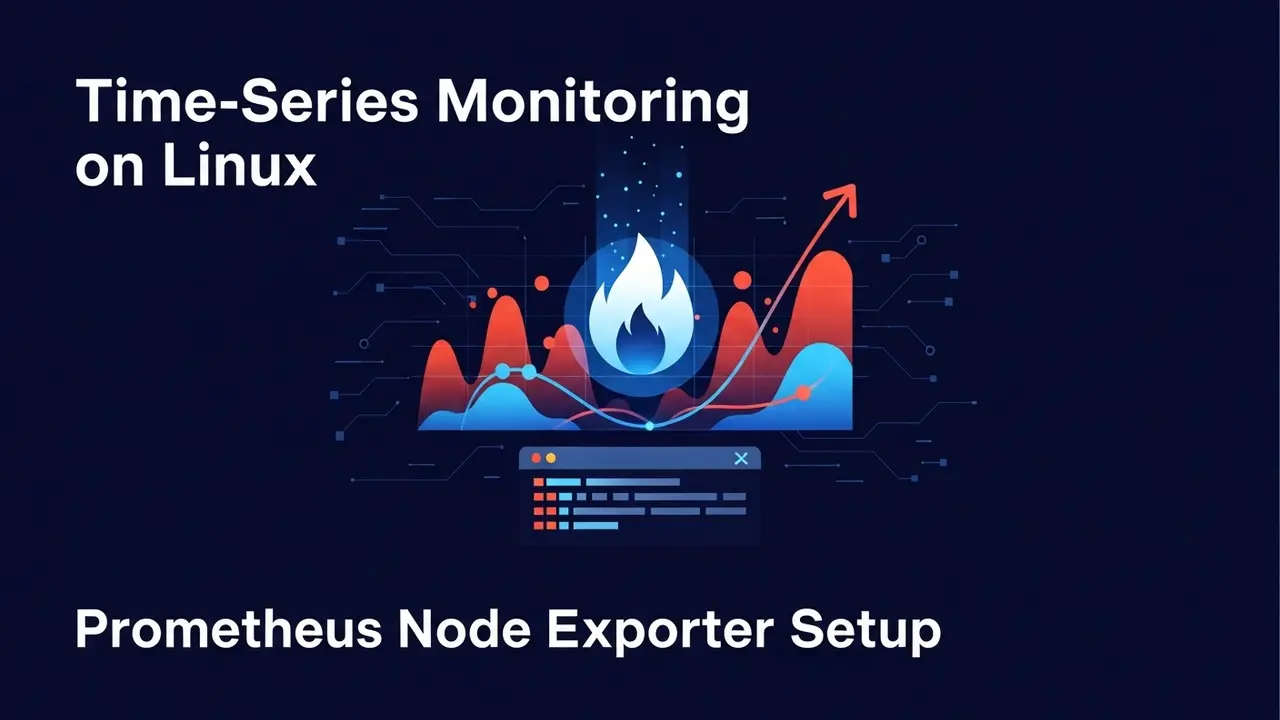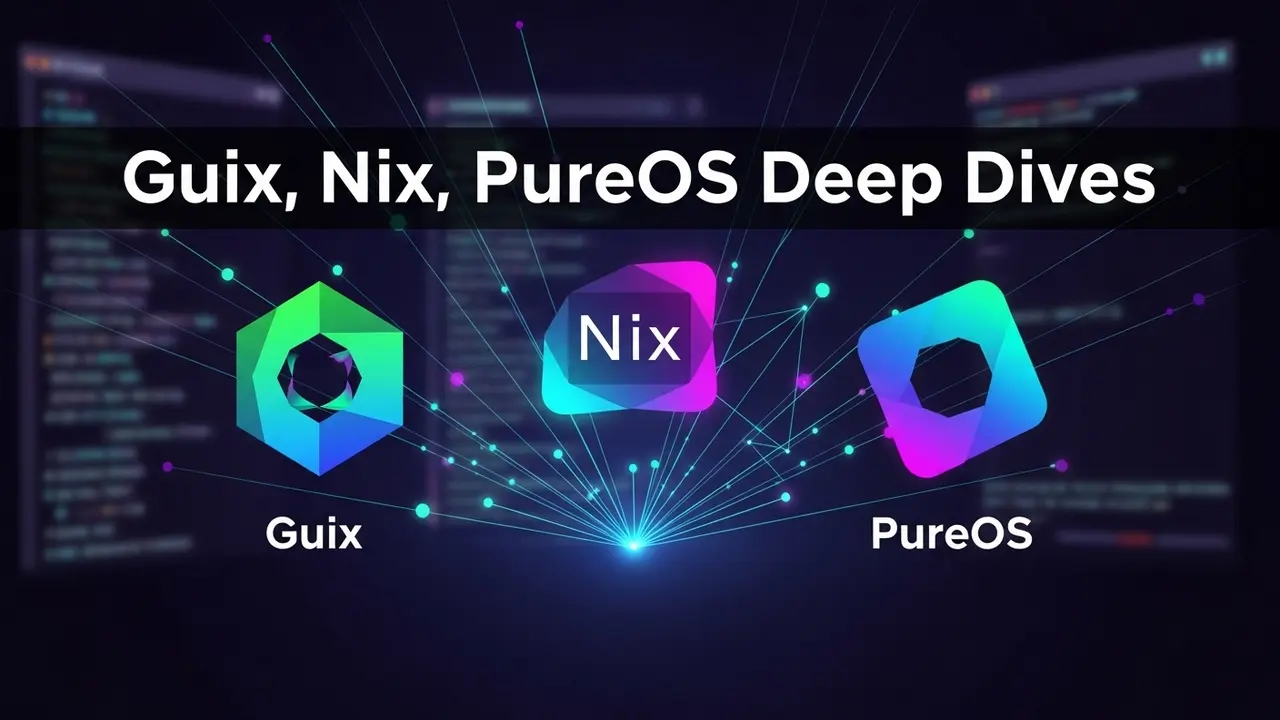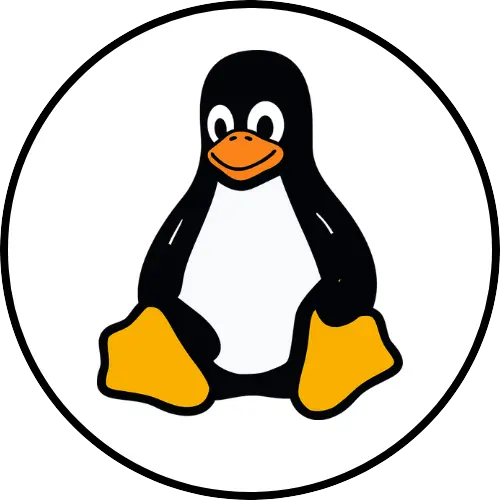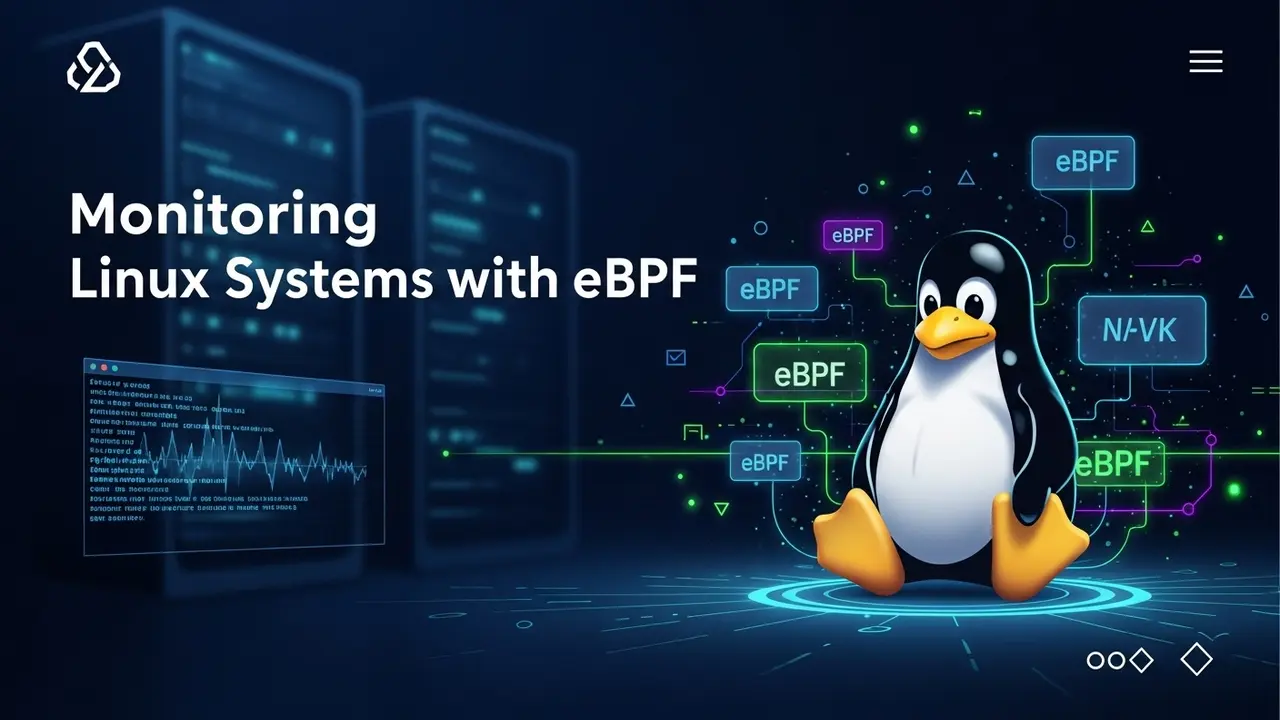- 1 Stuck on Kali Linux? You Probably Need the Right WiFi Adapter!
- 2 Tired of Frustration? Let’s Find Those Hidden Vulnerabilities!
- 3 The Secret Sauce: Chipsets That Power Your Kali Linux
- 4 My Top Picks for 2025: Your Kali Linux Arsenal
- 5 Buying Your Adapter? Don’t Forget These Key Things!
- 6 Got Your Adapter? Time to Make It Work!
- 7 Got Questions? I’ve Got Answers!
- 7.1 Q1: Can I just use my laptop’s built-in WiFi card for Kali Linux monitor mode?
- 7.2 Q2: Why is the chipset more important than the brand name for Kali Linux compatibility?
- 7.3 Q3: Do I need to manually install drivers for my new WiFi adapter in Kali Linux?
- 7.4 Q4: What’s the difference between monitor mode and promiscuous mode?
- 7.5 Q5: Is it legal to use these adapters for monitor mode and packet injection?
Stuck on Kali Linux? You Probably Need the Right WiFi Adapter!
Ever been there? You spent hours setting up Kali Linux, excited to dive into network security. You’re ready to start, but then… nothing. Your regular WiFi adapter just sits there, useless. Frustrating, right?
Here’s a little secret: A lot of network weaknesses stay hidden from basic scanning tools. Why? Because you need special gear. And the most basic special tool? A wireless card that can go into monitor mode.
For serious network testing, penetration testing, or just checking your wireless setup, an adapter with monitor mode isn’t just nice to have. It’s a must-have. Think of it like trying to find things in a totally dark room without a flashlight. You just can’t see what’s really going on. Without this key ability, you’re flying blind. You miss out on crucial network clues, leaving big holes in your understanding of how networks are protected.
Cyber threats are everywhere these days. They’re also getting smarter, fast. You can’t afford to be left behind. The right wifi adapter for kali linux monitor mode? It’s your personal X-ray vision. It lets you grab every single data packet, see how network traffic flows, and truly make networks safer. Don’t let the wrong hardware stop you from becoming a security expert. This guide will show you exactly what you need.
Tired of Frustration? Let’s Find Those Hidden Vulnerabilities!
I get it. We’ve all been there. You try to fire up powerful Kali Linux tools like Aircrack-ng or Wireshark. But then? Error messages. Or features that just don’t work. The problem isn’t you. It’s your WiFi adapter.
This isn’t just a small annoyance. It’s a huge roadblock. It can completely stop you from doing important security checks. You might even wonder, “Why won’t my adapter just work?” The answer comes down to the adapter’s brain, its chipset, and how well it talks to Linux.
Think about it: Without a proper wifi adapter for kali linux monitor mode, you’re missing out on vital information. You can’t:
- Perform targeted deauthentication attacks to see how strong a network is.
- Grab crucial handshakes needed for password cracking.
- Even just passively watch network activity to spot bad guys or rogue access points.
This isn’t just a technical hiccup. It’s a lost chance. A lost chance to truly beef up defenses and master advanced security tricks. Are you okay with holding back your own learning? And your ability to get things done?
The frustration of having the wrong hardware can be huge. Hours wasted on trying to install drivers. Endless troubleshooting. It can even make you doubt yourself, when all you needed was the right tool. But don’t worry! This guide is your map. It will help you get past these common problems and arm you with the tools you need for full wireless auditing.
The Secret Sauce: Chipsets That Power Your Kali Linux
Want to know the real secret behind a Kali Linux-friendly WiFi adapter? It’s not the brand name. It’s the little brain inside: the chipset. Some chipsets have awesome open-source drivers. These drivers are super important for monitor mode and packet injection. Pick one of these chipsets, and you’ll have fewer headaches and more effective security testing.
Key Chipsets to Look For:
- Atheros (Qualcomm Atheros): This name is legendary in the Linux world. The Atheros AR9271 is still a community favorite. Why? It’s incredibly reliable. Newer models like AR9380/AR9390 also let you work on both 2.4GHz and 5GHz frequencies. That means more options!
- Ralink: Another strong contender. The Ralink RT3070 is often a cheap and solid choice for monitor mode. The RT3572 gives you dual-band freedom.
- Realtek: Realtek has really stepped up their game with Linux support. The Realtek RTL8812AU and RTL8814AU are fantastic for modern dual-band (2.4GHz and 5GHz) use. Fair warning: you might need to install their drivers manually sometimes. But it’s often worth it!
- Broadcom: Historically, these have been a pain. While things have gotten better, if you’re serious about wireless auditing, it’s generally best to avoid them if you have other options.
Pro Tip: Always, always check the chipset before you buy! The packaging might not tell you, so look at product reviews or the official tech specs. Sometimes, even different versions of the *same* model can have different chipsets!
My Top Picks for 2025: Your Kali Linux Arsenal
After lots of testing and relying on what the security community trusts, here are my top recommendations for a wifi adapter for kali linux monitor mode in 2025. These are proven performers, loved by security pros.
- Alfa AWUS036NHA:
- Chipset: Atheros AR9271.
- Why it’s great: This is the undisputed workhorse. Seriously reliable. Amazing driver support. Plus, solid 2.4GHz reception. Every ethical hacker should have one in their toolkit.
- Alfa AWUS036ACH:
- Chipset: Realtek RTL8812AU.
- Why it’s great: The modern beast. It works on both 2.4GHz and 5GHz bands. That means less crowded airwaves for your analysis. You might need to install a specific driver, but for 5GHz versatility, it’s totally worth the effort.
- Alfa AWUS052NH:
- Chipset: Ralink RT3572.
- Why it’s great: A really balanced dual-band option. It usually works well right out of the box with most Kali Linux setups.
- TP-Link TL-WN722N (v1):
- Chipset: Atheros AR9271.
- Why it’s great: The budget hero. If you can snag the v1 (Atheros) version, it’s an incredible starter adapter for the price and its performance. Warning: Be careful with v2/v3 models, they often use different chipsets that aren’t as good for Kali!
- Panda PAU09:
- Chipset: Realtek RTL8812AU.
- Why it’s great: A compact, yet powerful dual-band adapter. Generally works well with Kali. Perfect for when you need something small and easy to carry around.
Choosing one of these means you’re investing in something that actually works. Not just another USB dongle that will gather dust.
Buying Your Adapter? Don’t Forget These Key Things!
Beyond the chipset, a few other things can make or break your experience with a wifi adapter for kali linux monitor mode.
- Driver Support: Even if a chipset is good, always do a quick search on Kali Linux forums. Look for recent driver compatibility, especially if you’re running the very latest Kali version. You want easy installation, not a headache.
- USB Type: Most adapters use USB 2.0 or 3.0. USB 3.0 is faster for data transfer. But honestly, for most packet capture stuff, USB 2.0 is often fine and might have fewer compatibility quirks.
- Antenna: Many of my recommended adapters have external, detachable antennas. This is a game-changer! Why? You can easily swap it out for a bigger, stronger antenna. That means better range and signal reception. It’s like a free upgrade!
- Operating System Compatibility: While Kali Linux is our focus, if an adapter has broad Linux support, it usually means less troubleshooting for you. Good sign!
- Legality: This is huge. Seriously. You must understand the laws about wireless sniffing and packet injection where you live. Use these powerful tools ethically and responsibly. Laws can change, and misusing these tools can lead to big trouble. Be smart!
Got Your Adapter? Time to Make It Work!
Okay, you’ve got your new wifi adapter for kali linux monitor mode. Time to put it to work! Here’s how to quickly check if monitor mode and packet injection are doing their thing:
1. Find Your Adapter: First things first, plug in your adapter. Open a terminal (that black window where you type commands) and type this:
iwconfigLook for your wireless adapter’s name. It’s usually something like wlan0 or wlan1.
2. Switch to Monitor Mode: Now for the magic. We’ll use airmon-ng, the essential tool for this job:
sudo airmon-ng start <interface_name>Remember to swap <interface_name> with the name you found (like wlan0). This command will create a new monitor interface, often called wlan0mon. Cool, right?
3. Check If It Worked: Let’s confirm the change:
iwconfigYou should now see your new monitor interface (like wlan0mon) with “Mode:Monitor” next to it. Success!
4. Test Packet Injection: This is the real test. We’ll use aireplay-ng to send some test packets to a nearby Wi-Fi network:
sudo aireplay-ng --test -e <ESSID> -a <BSSID> <monitor_interface_name>Replace <ESSID> (that’s the network’s name), <BSSID> (the network’s MAC address), and <monitor_interface_name>. If the test shows a good injection rate, your adapter is ready for action! If not, you might need to dig into driver installations.
Got Questions? I’ve Got Answers!
Q1: Can I just use my laptop’s built-in WiFi card for Kali Linux monitor mode?
A1: Short answer? Don’t count on it for serious work. Some built-in cards (especially those with Intel chipsets) might let you do limited monitor mode. But they rarely support packet injection well. For proper wireless auditing and penetration testing, you really need an external wifi adapter for kali linux monitor mode. One with a proven chipset, like Atheros or Realtek RTL8812AU. Your laptop’s internal card usually doesn’t have the driver flexibility or power for these kinds of tasks.
Q2: Why is the chipset more important than the brand name for Kali Linux compatibility?
A2: Think of it this way: the chipset is the brain of the adapter. It’s what really controls its abilities and, crucially, how well it works with Linux drivers. Brands like Alfa are popular because they tend to use these compatible chipsets with good quality hardware. But two different-brand adapters could have the exact same chipset and work identically. Always look for the chipset (like Atheros AR9271 or Realtek RTL8812AU) over the brand name.
Q3: Do I need to manually install drivers for my new WiFi adapter in Kali Linux?
A3: Sometimes, yes. It depends on the chipset and which version of Kali Linux you’re running. Many modern Kali setups already have built-in support for popular chipsets like Atheros AR9271 and Ralink RT3070. However, powerful Realtek RTL88XXAU chipsets often need you to manually compile or install specific kernel modules. You can usually find these in community repositories or directly from the driver makers.
Q4: What’s the difference between monitor mode and promiscuous mode?
A4: Good question! Monitor mode is just for wireless cards. It lets you capture *all* wireless traffic within range, even if it’s not meant for your computer. It’s vital for tools that look at raw Wi-Fi frames. Promiscuous mode, on the other hand, works for both wired and wireless connections. It lets you capture all traffic on the network segment you’re connected to, but only if that traffic is *on* that segment. Think of monitor mode as listening to *every* conversation on the airwaves, while promiscuous mode is listening to *all* conversations happening in your immediate room.
Q5: Is it legal to use these adapters for monitor mode and packet injection?
A5: This is super important! The legality of using a wifi adapter for kali linux monitor mode and packet injection varies a lot by country and region. In most places, it’s okay for learning, for checking the security of your *own* network, or if you have clear permission from the network owner. But using these tools without permission, especially with bad intentions, is illegal and can lead to serious trouble. Always, always make sure you have the right authorization.
By picking the right wifi adapter for kali linux monitor mode with a compatible chipset, you truly unleash the full power of your Kali Linux setup. It becomes a formidable tool for network security and ethical hacking in 2025.